Viewing Groups by Name
To view the groups by name:
- From the Admin menu, select Account Admin.
- Select Groups. The Groups Dashboard displays.
- From the list, select Groups (by name).
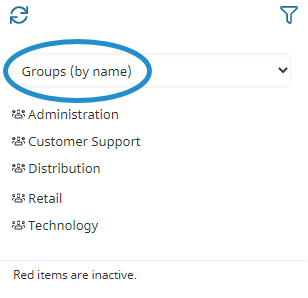
If your account has less than 2000 groups, the left pane of the Groups Dashboard lists the groups in alphabetical order.
If your account has more 2000 groups or more, the left pane of the Groups Dashboard organizes the groups together by the first character of the name. The number beside the letter indicates the number of groups starting with the letter. You may click the letter to display the groups starting with the letter.
Viewing Groups by Tag
To view the groups by tag:
- From the Admin menu, select Account Admin.
- Select Groups. The Groups Dashboard displays.
- From the list, select Groups (by tag).
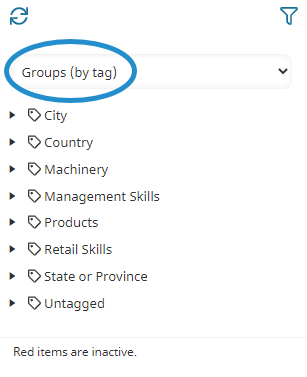
To view the groups associated with a tag, click the arrow beside the tag.

To view the details for a group, click the group's name.
Filtering the List by Status
By default the Groups (by Name) and Groups (by Tag) lists only include active groups.
To change which group statuses are included in the list, click  and select the status (i.e., Active, Inactive, All).
and select the status (i.e., Active, Inactive, All).
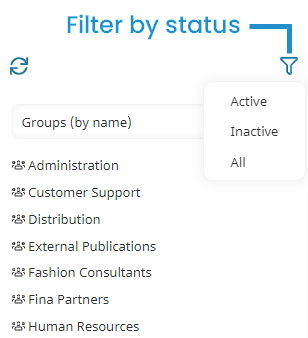
The list refreshes to show those groups with the selected status.