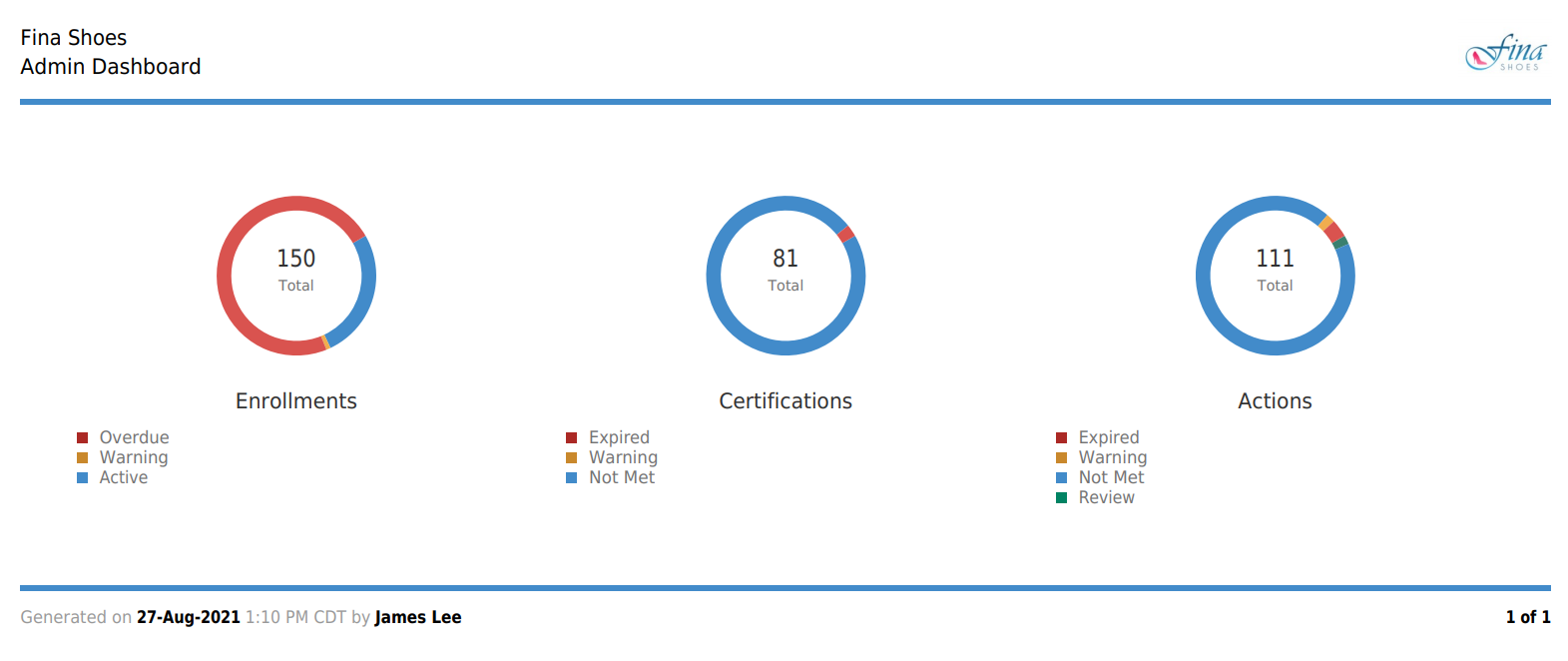SmarterU makes it easy for you to share the details of your account's learner activity, enrollments, certifications, and actions with team members who may not have access to SmarterU.
You can toggle the display of the export controls by clicking the Show/Hide Export Buttons button located at the top of the Admin Dashboard.
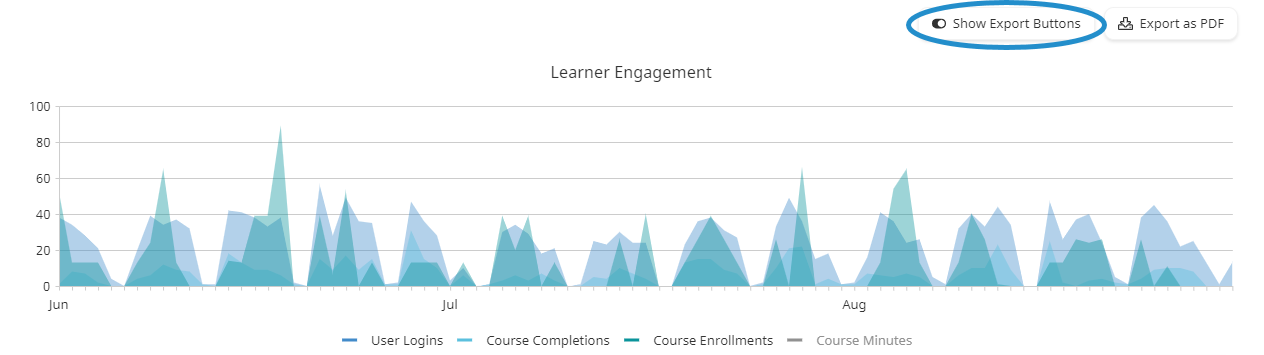
Exporting the Admin Dashboard
To export the entire Admin Dashboard, minus your summaries:
- From the Admin menu, select Account Admin.
- Select Admin Dashboard. The Admin Dashboard displays.
- Click Export as PDF located at the top of the page.
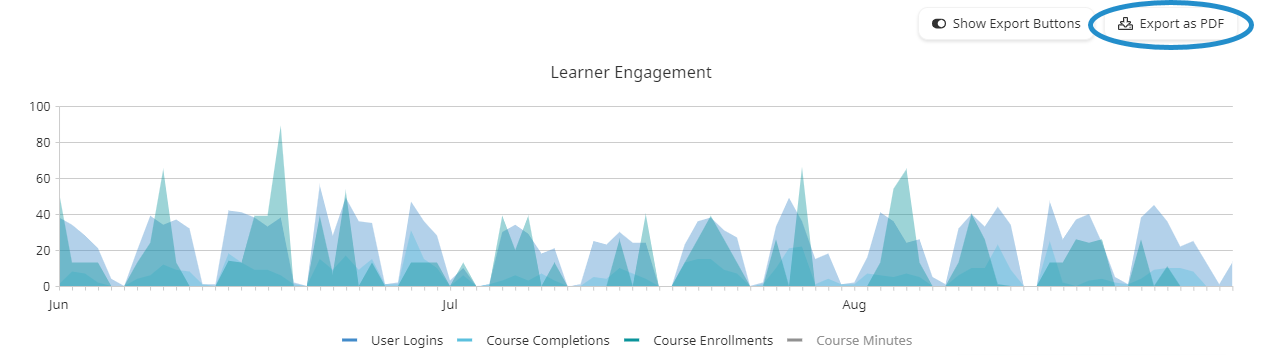
- Navigate to the directory where you would like to save the file.
- Click Save. The default file name's format is -Summary-.PDF.
The resulting export file of the Admin Dashboard displays the account name in the upper left corner and the account logo in the upper right corner. The export date and export time appear at the bottom of the page. The following sections of the Admin Dashboard are exported in the same order that display in SmarterU:
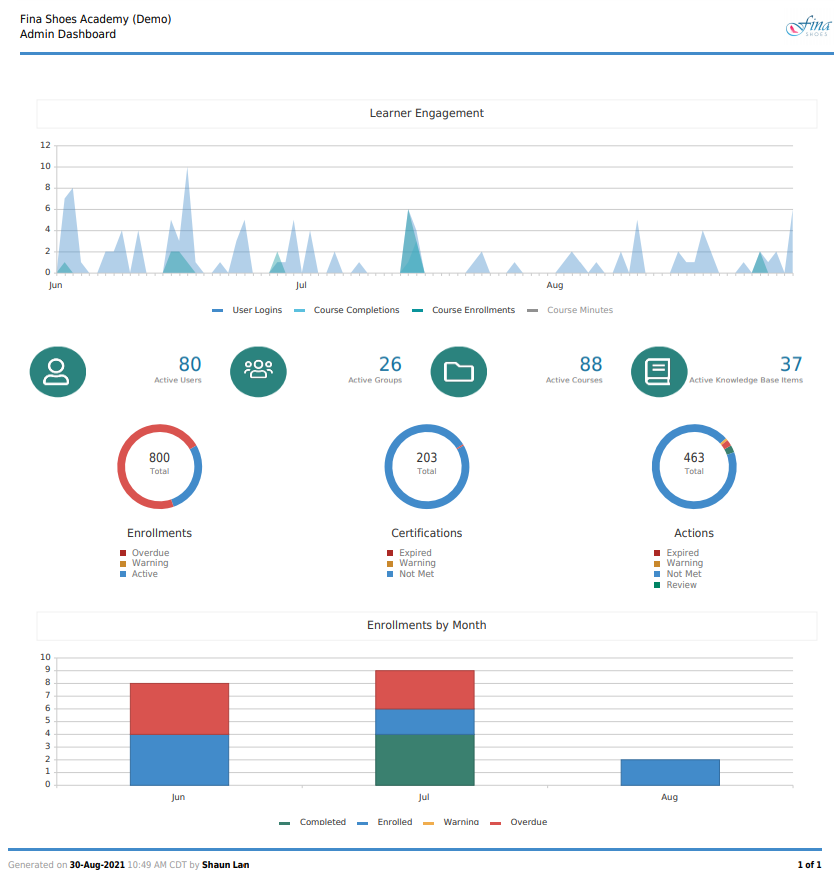
These sections are excluded from the export:
Exporting a Section of the Admin Dashboard
You can export the following sections of the Admin Dashboard to a PDF or PNG file:
To export a specific section of the Admin Dashboard to a PDF or PNG file:
- From the Admin menu, select Account Admin.
- Select Admin Dashboard. The Admin Dashboard displays.
- Scroll to the section you would like to export.
- Click the arrow beside the Export as PDF button located above the table.
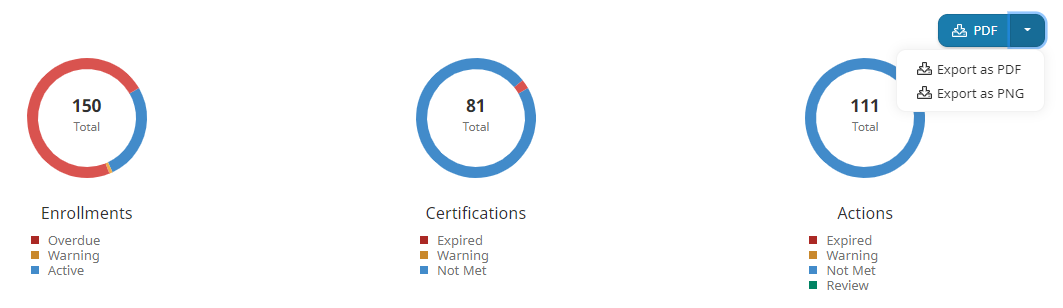
- To export the section to a PDF, select Export as PDF. To export the section to a PNG, select Export as PNG.
- Navigate to the directory where you would like to save the file.
- Click Save. The default file name's format is --.PDF.
The resulting export file of the Admin Dashboard displays the account logo and name in the header. The name of the user who did the export, export date, and export time appear at the bottom of the page.