The Columns accordion of the Add/EditA Enrollment Report workscreen enables you to specify what columns are included in the report's output. The following columns are included by default and must be included in the report:
Certificate
Learner Name
Course
A custom Enrollment Report's columns are specified in the Columns accordion of the Add/Edit Enrollment Report workscreen.

Adding Columns to a Custom Enrollment Report
To include additional columns in the report:
Expand the Columns accordion of the Add/Edit Enrollment Report workscreen.
From the list, select the column you would like to include in the report. The available columns are the same as the available group, course, subscription, user, and organization filters.
Click
 .
.Repeat steps 2-3 for each column you would like to add to the report.
To add all available columns to the report, select All Columns from the list, then click ![]() .
.
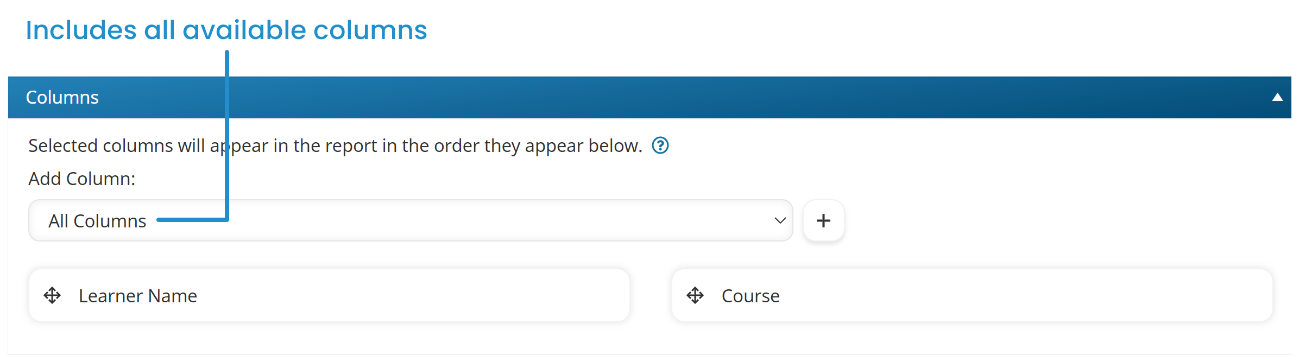
Reordering Columns
To change the display order of the columns, click the ![]() beside the column and drag the column to its new position.
beside the column and drag the column to its new position.
The images below illustrate the column order of the columns when displayed in the results.
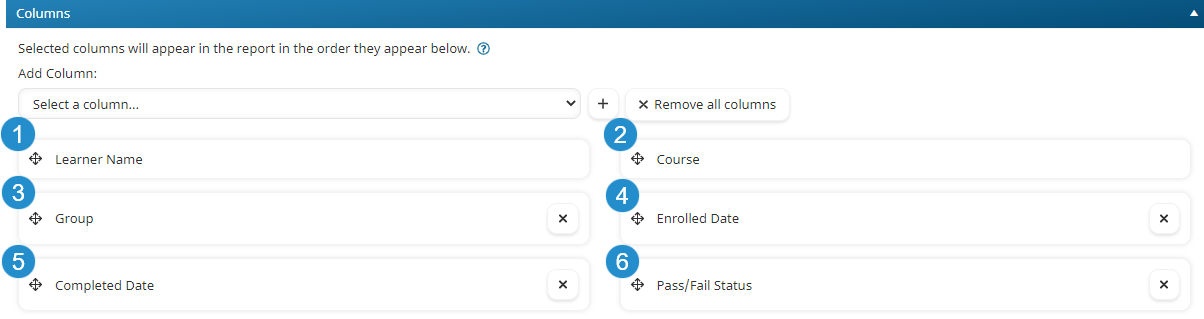

Removing Columns from a Custom Enrollment Report
To remove a column, click the ![]() beside the column. To remove non-default columns, click Remove All Columns.
beside the column. To remove non-default columns, click Remove All Columns.