Timeline pages provide a graphical interface for you to view the courses you've completed. This includes active and inactive courses, including those that may no longer be assigned to any of your groups. If your account's points and rewards functionality is enabled, you'll also be able to view points you've earned.
The timeline defaults to showing the last three months, but you may change the date range. The selected date range is indicated by the shaded bar in the timeline and also displayed beside or above the timeline, depending on your screen width.
The number of courses you have completed within the selected date range displays and indicated by a bar of the same color. You may show or hide the bar by checking/unchecking the Course Completions checkbox. The courses completed within the date range are also listed. Courses are listed below their completion date. If the course is graded, your grade displays beside the course. You can download your course completion transcript for the courses within the date range.
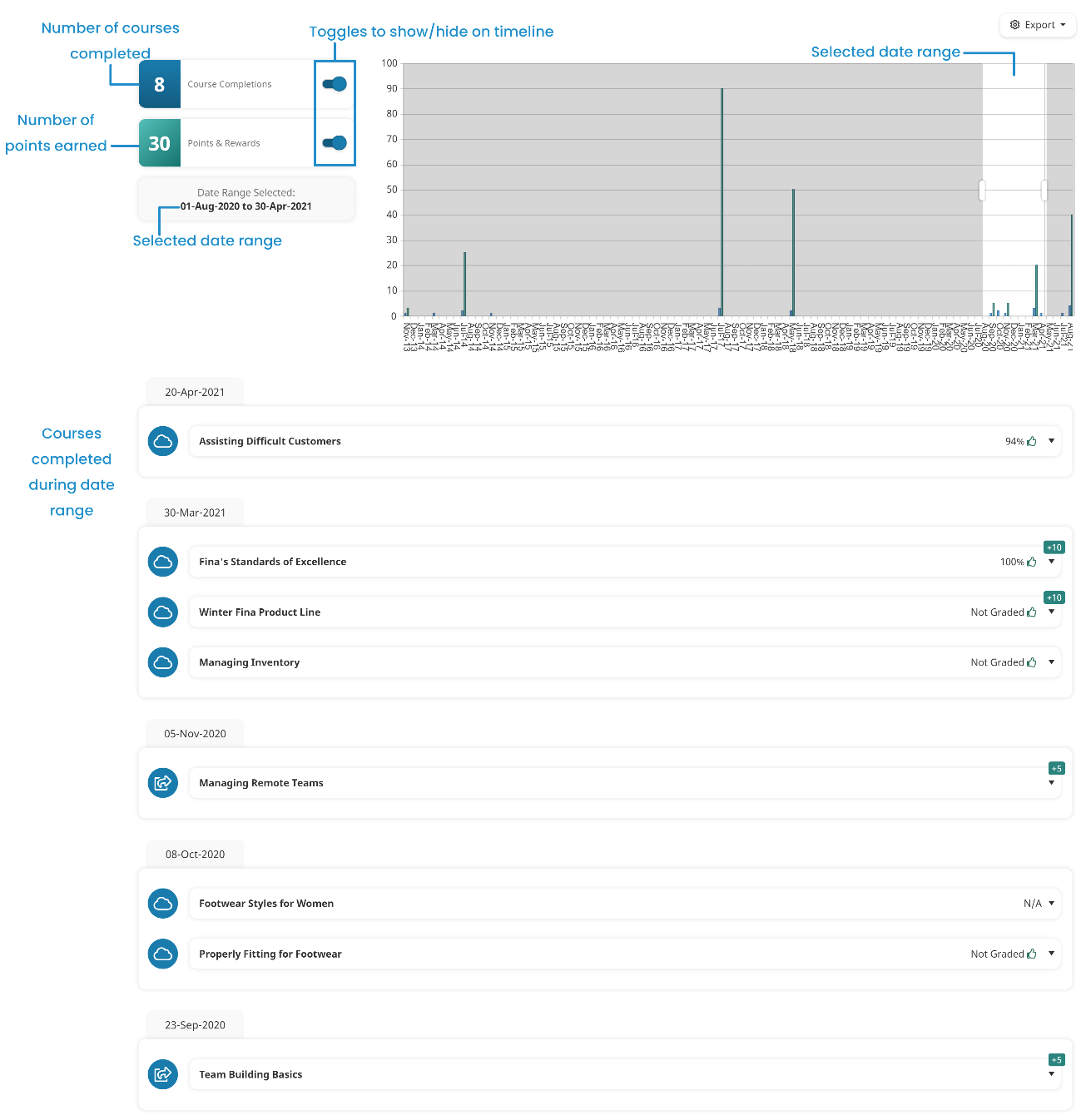
If points and rewards are enabled for your account, the number of points that you earned for completing courses within the date range are displayed and indicated by a bar of the same color. You may show or hide the bar by checking/unchecking the Points & Rewards checkbox. The number of points you earned for a course is shown to the right of the course name.