The course completion transcript lists all courses that you've completed within the timeline's selected date range. You'll have the option to download a list of all the courses you've completed, or only your external course submissions. The transcript of your completed courses includes active and inactive courses, including those that may no longer be assigned to any of your groups.
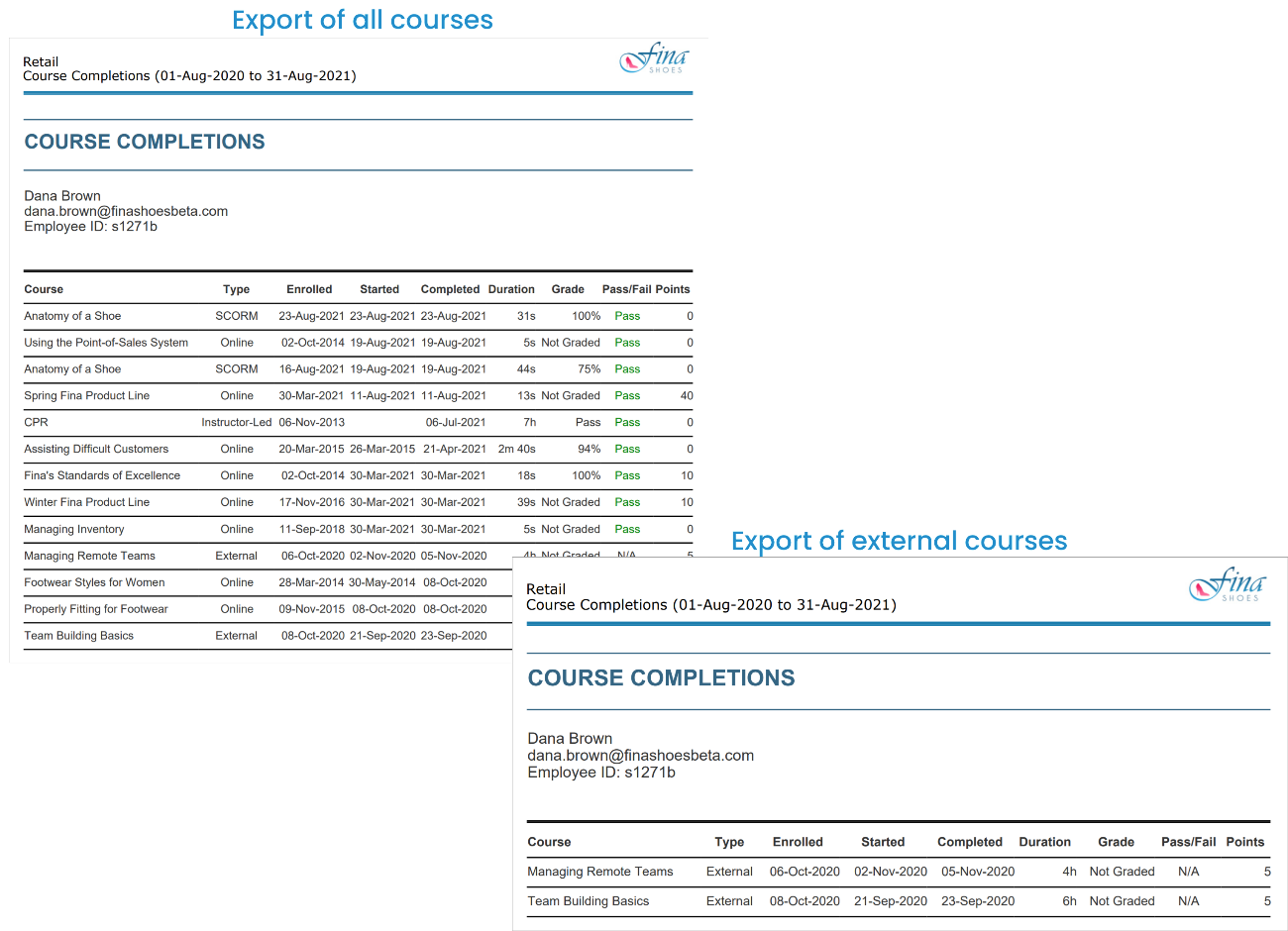
If you need the details for the various tasks in an online course, you'll want to download the course transcript.
To download your course completion transcript:
- View the timeline page.
- Adjust the date range as needed.
- From the Export list located in the upper right, select whether you want to download a list of all courses you've completed, or a list of your external course submissions.
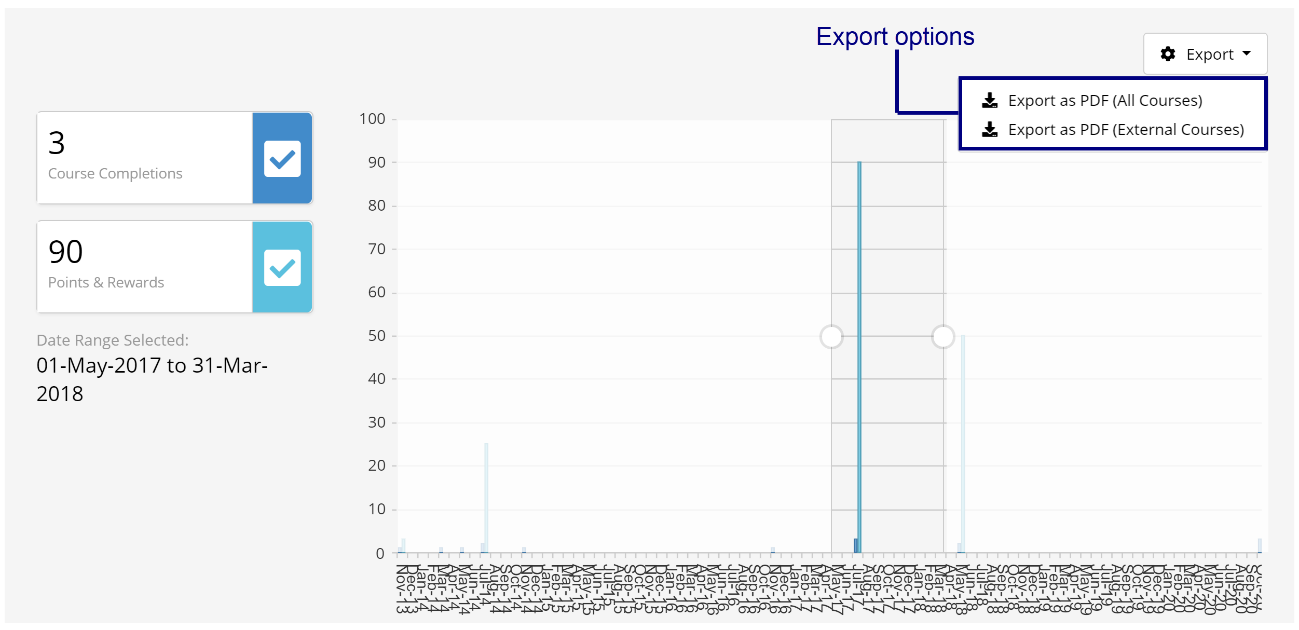
- Navigate to the location where you would like to save the file.
- Click Save.