A custom Enrollment Report's output options enable you to specify the type of output (i.e., table, chart, or both) the Enrollment Report produces.
Output options are specified in the Output accordion of the Add/Edit Enrollment Report workscreen.

Settings
Allow Edit
If you would like to allow users who run the report to change the output options, select the Allow Edit checkbox.
Output Options
Select one of the following:
- Grid - Displays the report's output in a tabular format.
- Chart - Displays the report's output in a graphical format of the selected chart type.
- Both - Displays the report's output in a tabular and graphical format.
Chart Type
This setting is only available when the Output Option is set to Chart or Both.
Group Output By
This setting is only available when the Output Option is set to Chart or Both. The selected column controls how the data is grouped on the chart.
The available columns will depend on the chart type.
Chart Type | Available Group By Columns |
|---|---|
| |
| |
|
Include Dates Without Data by Default
This setting is only available when the Chart Type is set to Bar, and the selected Group Output By column is a date. If enabled, dates that do not have data are included in the chart by default.
Include Null Dates by Default
This setting is only available when the Chart Type is set to Bar, and the selected Group Output By column is a date. If enabled, enrollments that have a null value for the selected Group Output By column are included in the chart by default.
For example, suppose your Enrollment Report reports on enrollments by due date. If this setting is enabled, enrollments that have a null completion date (i.e., enrollments with an Incomplete status) are included in the report.
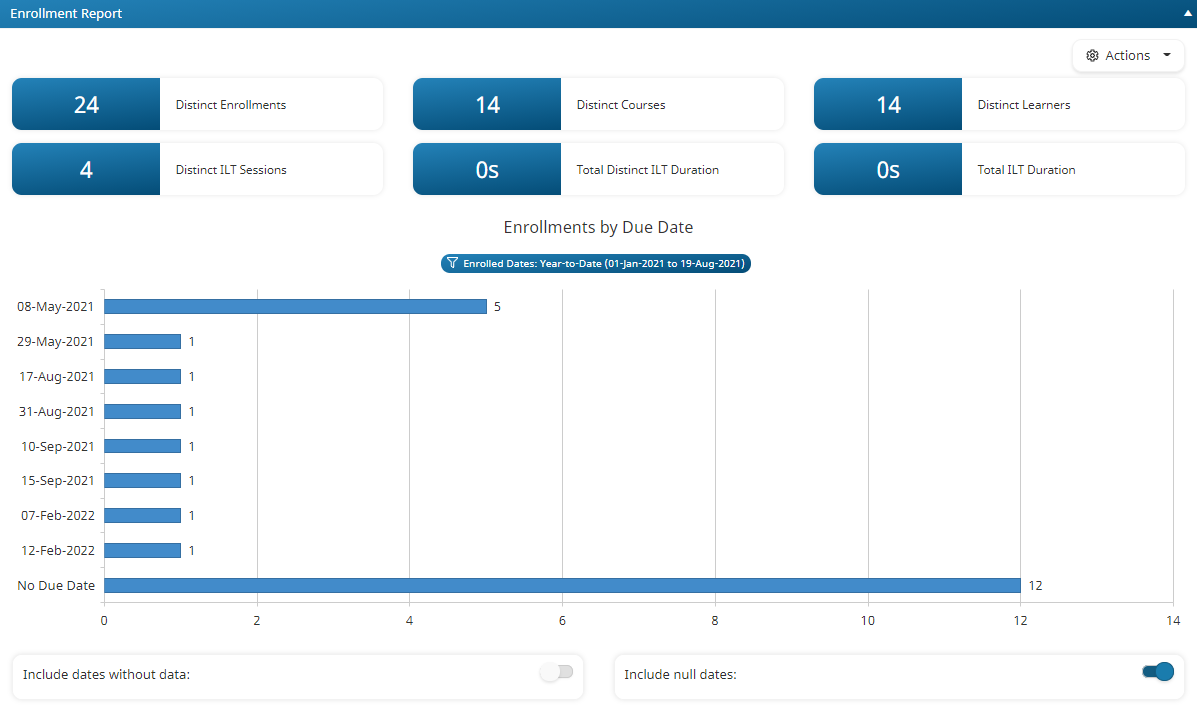
If the setting is disabled, the Distinct Enrollments value may not match the total of the data series shown in the chart.