You can also check Apple's help article for managing pop-up blockers in Safari as a newer version of the browser might have been released since this article was last updated.
Disabling Pop-Up Blockers in Safari (Desktop) for SmarterU
SmarterU SCORM courses are launched in a pop-up window.
If the course doesn't launch, follow the steps below to allow pop-ups from SmarterU in Safari (desktop):
Tap Launch Course. The course displays in a new window and you do not need to complete the following steps.
If the course does not launch, you may need to enable pop-ups in your browser by completing the following steps.
Select the Safari menu.
If you're using the latest OS version, select Settings. Otherwise, select Preferences.
Select Websites.
Scroll down to select Pop-Up Windows from the options along the left.
Be sure that the SmarterU URLs are set to Allow.
If you are unable to disable pop-up blockers, you should contact your organization's IT department for support.
Disabling Pop-Up Blockers in Safari (Mobile) for SmarterU
SmarterU SCORM courses are launched in a pop-up window.
If the course doesn't launch, follow the steps below to allow pop-ups from SmarterU in Safari mobile (iPhone, iPad):
Tap Launch Course. The course displays in a new window and you do not need to complete the following steps.
If the course does not launch, you may need to enable pop-ups in your browser by completing the following steps.
Tap the Settings app.
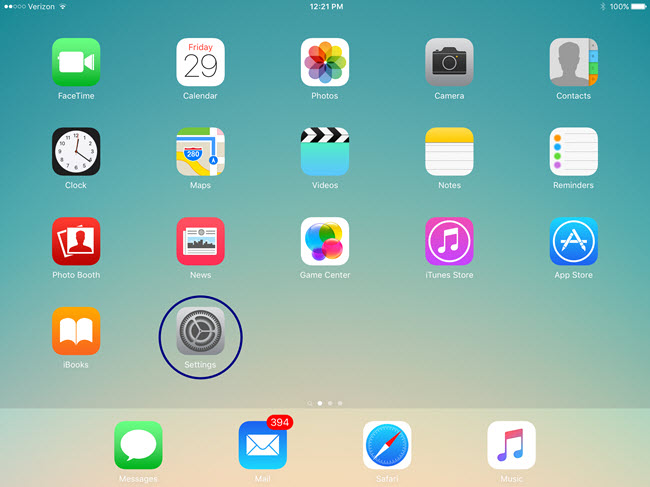
Click Apps.
In the left panel, locate and tap on the Safari menu option.
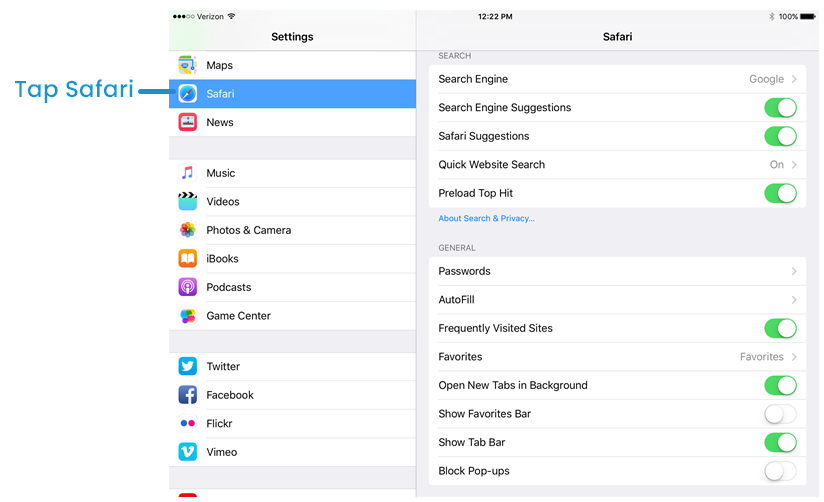
In the right panel, locate the Block Pop-ups item and slide it to the left (Off).
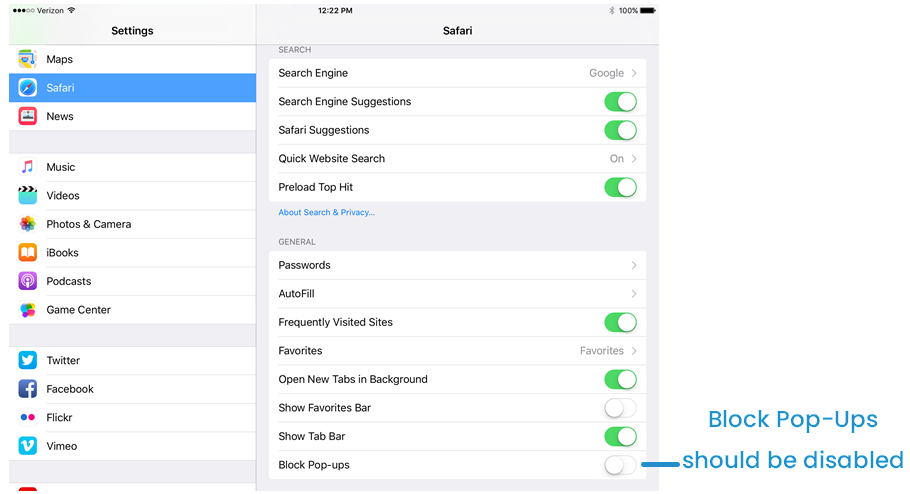
If you are unable to disable pop-up blockers, you should contact your organization's IT department for support.