Editing an Advanced Learning Plan
If you select and edit a basic learning plan or its certification and requirement from the Learning Plans (by Name) list (i.e., the default list), you'll be editing each part individually. If you want a basic learning plan's certification and requirement to keep the same name and status, refer to Editing a Basic Learning Plan.
To edit a learning plan:
- From the Admin menu, select Account Admin.
- Select Learning Plans. The Learning Plans Dashboard displays.
- View the details of the learning plan you would like to edit.
- Click Edit.
- Edit the learning plan's settings as needed.
- Click Save.
Editing a Basic Learning Plan
If you select a learning plan from the Learning Plans (Basic) list as detailed below and edit its name or status, SmarterU will automatically change the name and status of its certification and requirement to be the same. However, if you select and edit a basic learning plan or its certification and requirement from the Learning Plans (by Name) list (i.e., the default list), you'll be editing each part individually.
To edit a basic learning plan:
- From the Admin menu, select Account Admin.
- Select Learning Plans. The Learning Plans Dashboard displays.
- From the list, select Learning Plans (basic).
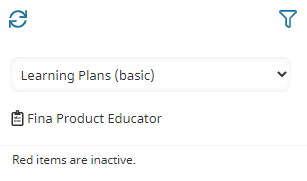
- Select the basic learning plan you want to edit.
- Edit the learning plan's settings as needed.
- Click Save.