Viewing Learning Plans by Name
To view the learning plans by name:
- From the Admin menu, select Account Admin.
- Select Learning Plans. The Learning Plans Dashboard displays.
- From the list, select Learning Plans (by name).
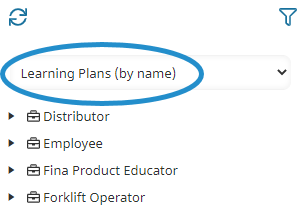
The learning plans are listed. You can drill down to view the certifications, requirements, courses, and actions associated with the learning plan by clicking the arrow. You may also view the details of any learning plan, certification, requirement, or action by clicking its name in the left pane. Its details display in the right pane.
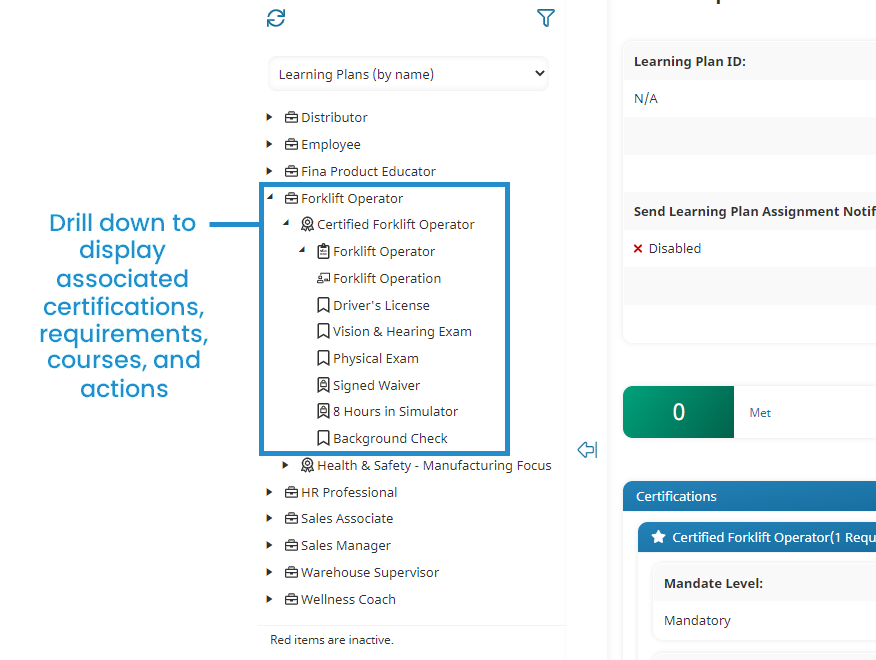
To edit the courses associated with a requirement, you'll need to edit the requirement.
Viewing Learning Plans by Group
To view the learning plans by the groups they're assigned to:
- From the Admin menu, select Account Admin.
- Select Learning Plans. The Learning Plans Dashboard displays.
- From the list, select Learning Plans (by Group).
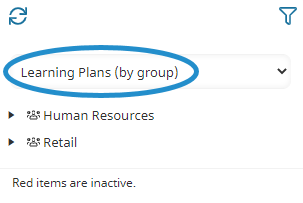
The groups that have learning plans assigned to them are listed. Click the arrow beside the group's name to view the learning plans assigned to the group.
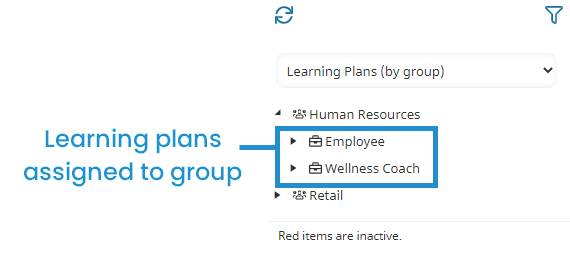
You can drill down to view the certifications, requirements, courses, and actions associated with the learning plan. To view the details of any learning plan, certification, requirement, or action, click its name in the left pane; its details display in the right pane.
Viewing Basic Learning Plans
When you view learning plans by name, it includes both advanced and basic learning plans.
To view only basic learning plans:
- From the Admin menu, select Account Admin.
- Select Learning Plans. The Learning Plans Dashboard displays.
- From the list, select Learning Plans (basic).
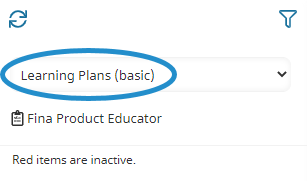
The basic learning plans are listed. You can view the details of the basic learning plan by clicking its name in the left pane. Its details display in the right pane.
- If you select a learning plan from the Learning Plans (Basic) list and edit its name or status, SmarterU will automatically change the name and status of its certification and requirement to be the same. However, if you select and edit a basic learning plan or its certification and requirement from the Learning Plans (by Name) list (i.e., the default list), you'll be editing each individually.
- If you want to convert a basic learning plan to an advanced one, refer to Converting a Basic Learning Plan.