Who Has Access
The following users can export users on a waiting list:
- Users with the Group Manager or Instructor-Led Training Instructor group permission.
- Course managers, if the account's Course Manager Access setting's ILT Instructor option is checked. Course managers will only be able to view sessions that belong to courses that they manage.
- Administrators and owners.
Exporting Users
Any column filters that you've applied to the grid will be ignored by the export.
To export users on a course waiting list or session waiting list:
- View the users on a course or session waiting list.
- Select one of the following:
- Export to CSV - exports the columns visible in the grid.
- Export to CSV (full) - exports the columns visible in the grid, plus all user-related information.
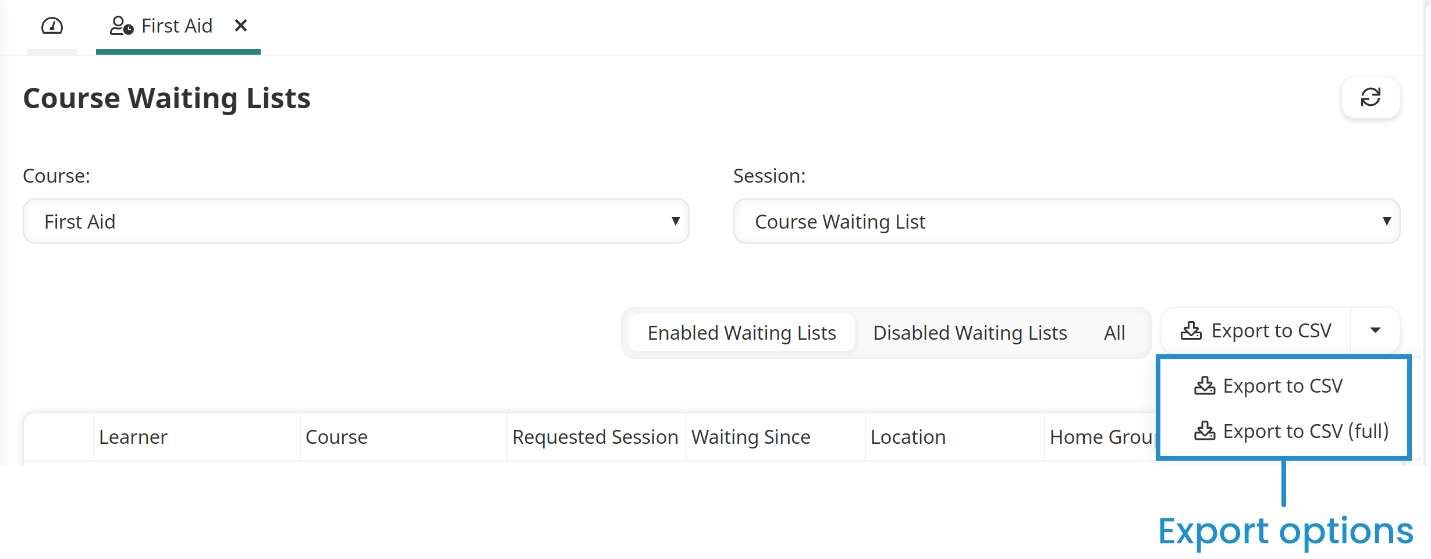
- In the Send Email To field, enter the email addresses of the users who should receive the link to the file.
- Click Confirm.
Export to CSV (Full) Columns
The Export to CSV (Full) export includes the following columns:
- Surname
- Given Name
- Employee ID
- Title
- Division
- Last Login
- Send Email To
- Alternate Email
- Language
- Allow Feedback
- Status
- Authentication Type
- Time Zone
- Link to User Photo
- Phone (Primary)
- Phone (Alternate)
- Send Physical Mail To
- Address 1
- Address 2
- City
- Region
- Country
- Postal/ZIP
- Organization
- Organization ID
- Organization Address Line 1
- Organization Address Line 2
- Organization City
- Organization Region
- Organization Country
- Organization Postal Code
- Supervisor Name
- Supervisor Email
- Supervisor Status
- Custom User Fields
- Access Level
- Learning Plan
- Teams
- Home Group
- API Key
- Course
- Requested Session
- Waiting Since
- Location