When a learner meets all of the video proctoring service's rules while taking a quiz, the learner's quiz attempt will receive a Valid proctor status; otherwise, the learner's quiz attempt will receive an Invalid proctor status.
If you need to change the proctor status for a learner's quiz attempt, you can do so from the Proctoring Services workscreen.
To override a proctor status:
- From the Admin menu, select Proctoring Services.
- Select the proctoring service. The menu options available will reflect your account's proctoring services.
- Locate the course enrollment in the grid at the bottom of the workscreen.
- Click Override.
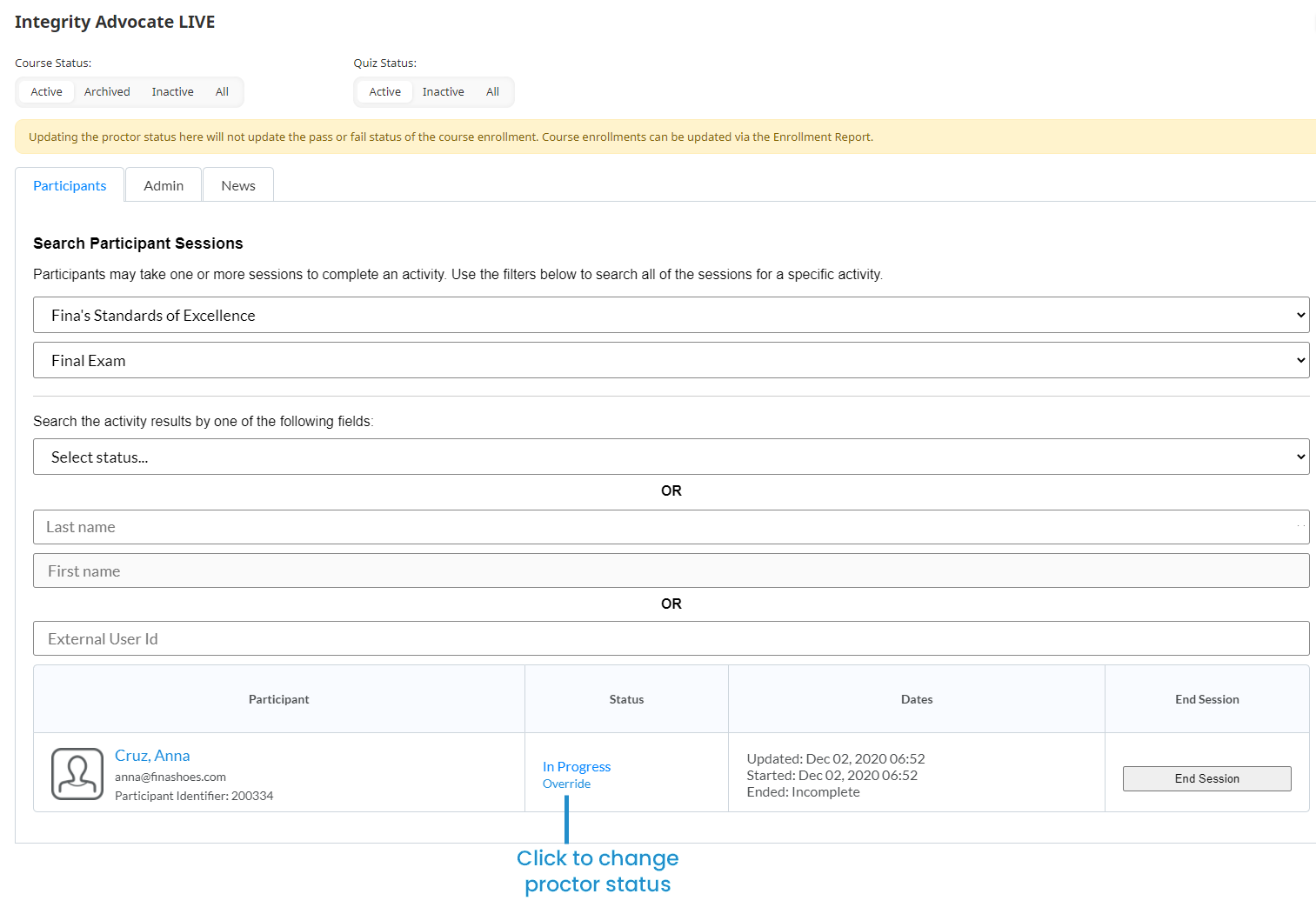
The Override window displays.
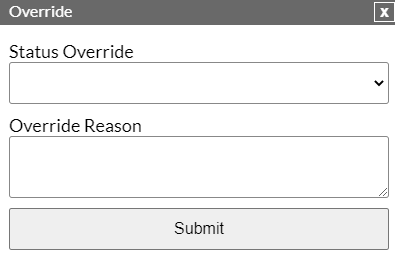
- From the Status Override list, select the proctor status that you want to assign to the learner's quiz attempt.
- Enter a description for why you're changing the proctor status in the Override Reason field.
- Click Submit. The following message displays:
This will override all sessions for this participant for the specified activity. Are you sure?
- Click OK. The grid reflects the proctor status that you assigned to the learner's quiz attempt.
Remember that changing the proctor status does not affect the enrollment's pass/fail status. If you need to change the pass/fail status, edit the enrollment using the Enrollment Report.