SmarterU enables you to integrate with video proctoring services such as AutoProctor and Integrity Advocate. After adding a proctoring service to your account, you can:
Edit the proctoring service's settings by clicking the
 beside it.
beside it.Manage the proctoring service by clicking the
 beside it.
beside it.Use the service for proctoring quizzes in your online courses.
You’ll also be able to access your proctoring service’s administrative tools from the Proctoring Services workscreen.
When you edit your account's settings, the Proctoring Services accordion of the Account Profile workscreen includes the following settings.

Adding a Proctoring Service
To add a proctoring service to your account:
Expand the Proctoring Services accordion.
Click Service. The workscreen to add a new proctoring service displays.
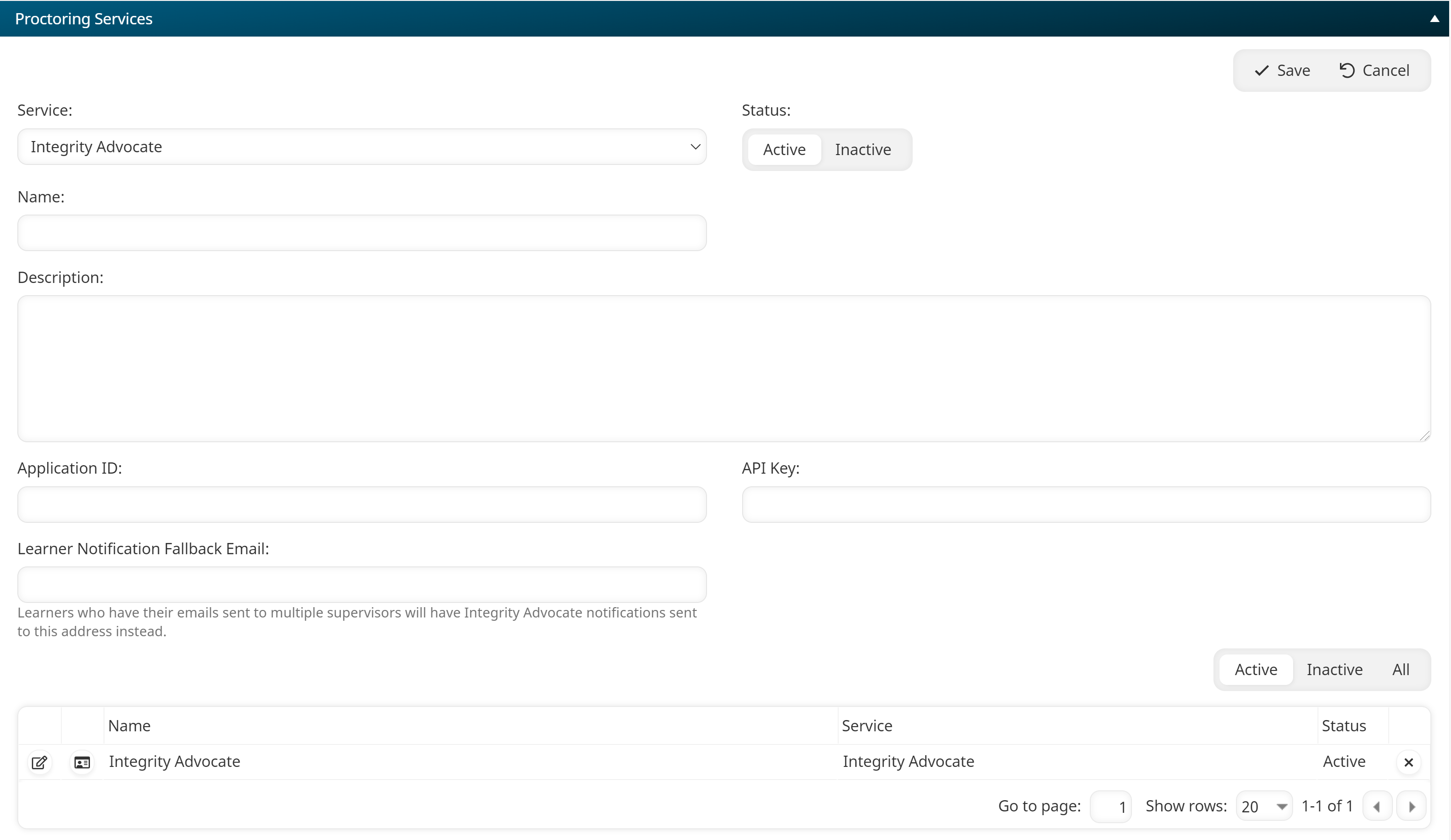
Specify the proctoring service's settings.
Click Save.
Settings
Service
Select the proctoring service from the list.
Status
Indicates the status of the proctoring service:
Active - Active proctoring services are available for online courses.
Inactive - Inactive proctoring services are not available for online courses.
Name
The name of the proctoring service.
Description
A description of the proctoring service.
Application ID
This setting is only applicable if the Service setting is set to Integrity Advocate. The ID of your proctoring service.
Client ID
This setting is only applicable if the Service setting is set to AutoProctor. The client ID of your proctoring service.
API Key
This setting is only applicable if the Service setting is set to Integrity Advocate. The API key of your proctoring service.
Client Secret
This setting is only applicable if the Service setting is set to AutoProctor. The password to authenticate your proctoring service.
Learner Notification Fallback Email
If the video proctoring fails, an email will be sent to the email address specified for the user. However, if the user's emails are sent to multiple email addresses, the email detailing the failed video proctoring will be sent to this address instead. This is the case when a user's emails are sent to their supervisor and they have multiple supervisors.