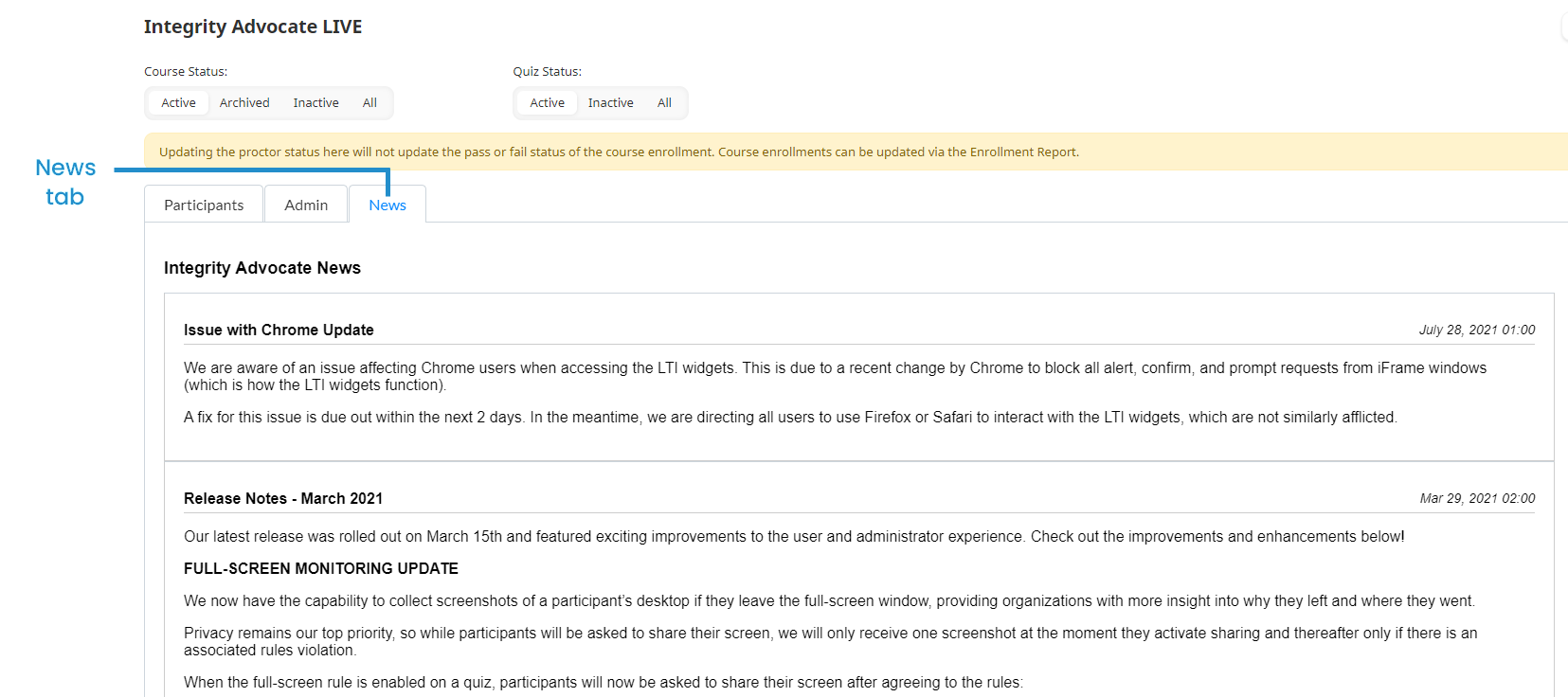If a proctoring service has been added to your account, the Proctoring Services workscreen provides access to the proctoring service's administrative tool from within SmarterU. This includes the ability to override the proctor status for a learner's quiz attempt.
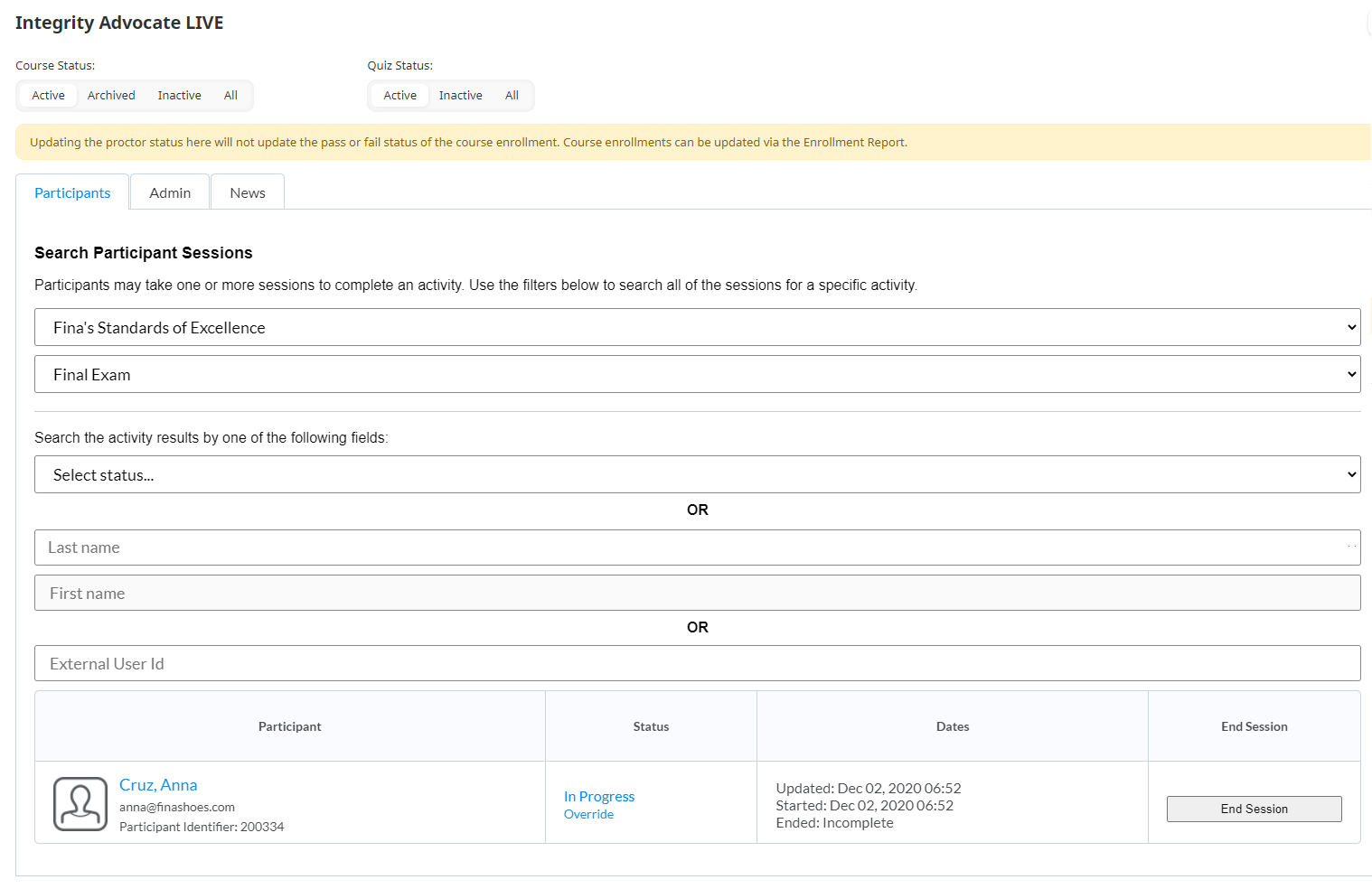
Who Has Access
Administrators and owners have access to view the Proctoring Services workscreen.
Viewing the Proctoring Services Workscreen
To view the Proctoring Services workscreen:
From the Admin menu, select Proctoring Services. The menu options will reflect the names of your account's proctoring services.
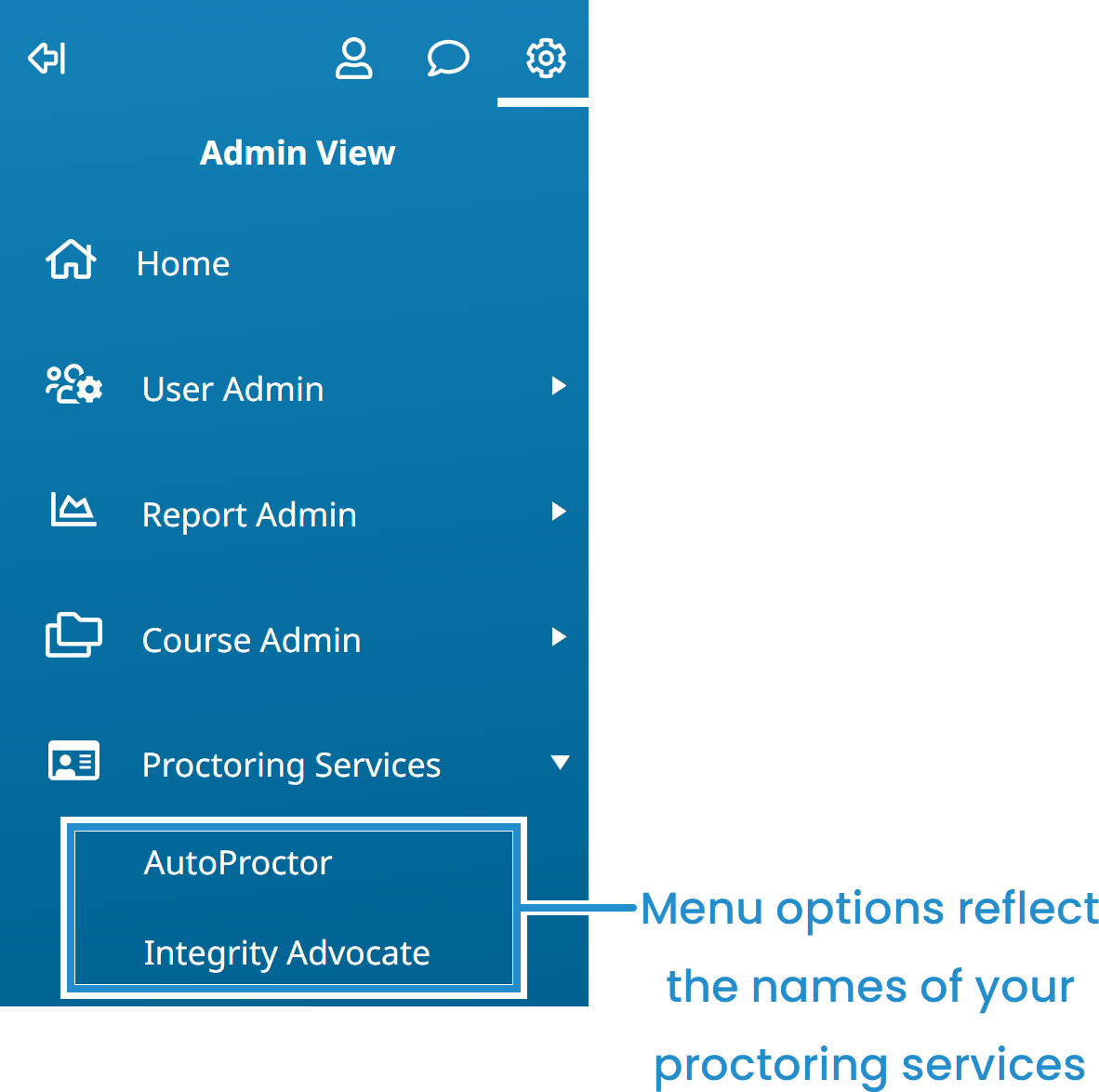
Select the proctoring service. The workscreen displayed will depend on your selected proctoring service:
AutoProctor
If you’re using AutoProctor as your proctoring service, you’ll see filters for the course status, quiz status, course, and quiz at the top of the workscreen.
To view the quizzes that used AutoProctor as the proctoring service, select the course name and quiz name.
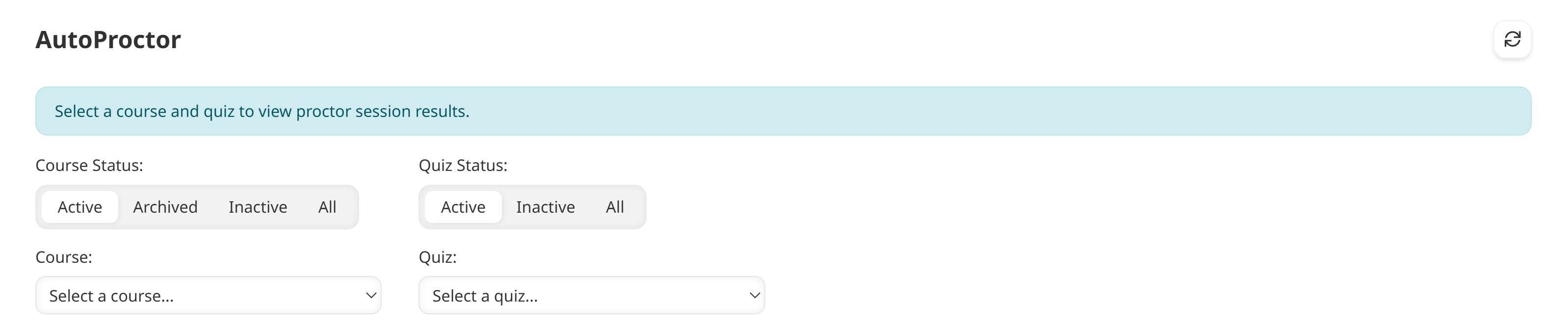
You can search the workscreen for specific users or email addresses by entering them in the Search field.
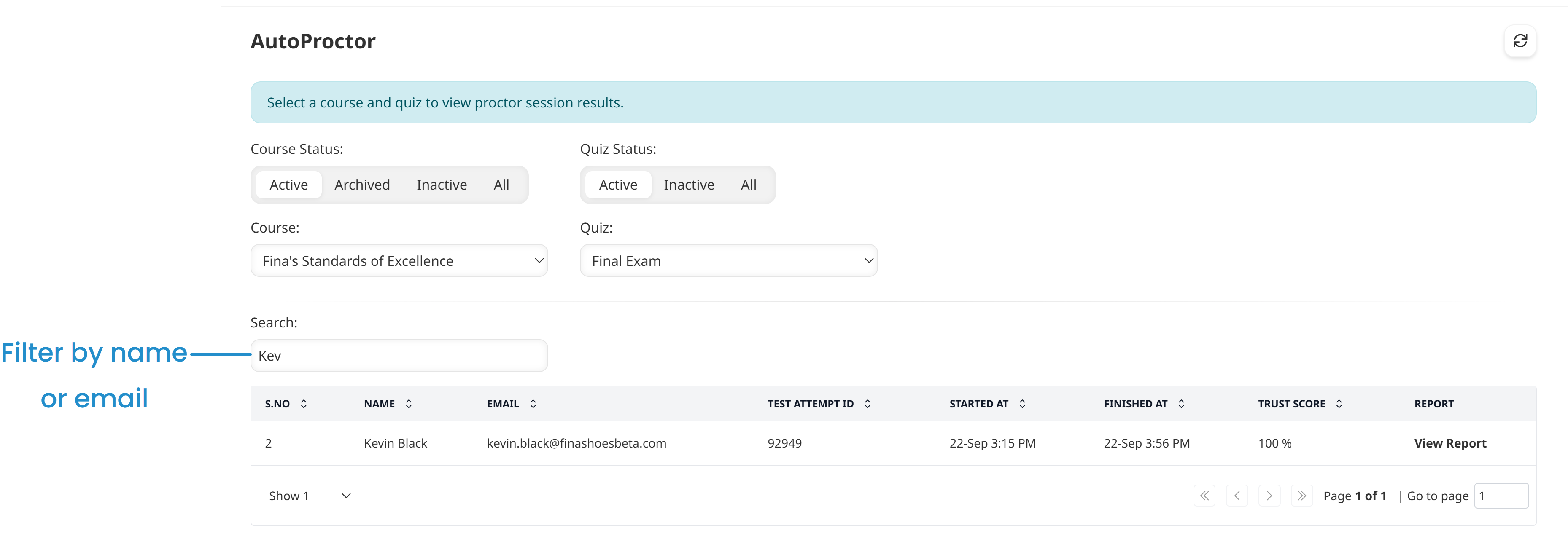
Click View Report to view details about the learner’s proctor session, such as the number of times they switched browser tabs, the number of times noise was detected, and whether they were using multiple monitors. AutoProctor considers a trust score of 85% or higher to be valid. Sessions below 85% are marked as invalid and result in the quiz attempt being incomplete.
You can replay a recording of the learner’s screen during their session from the Session Recording tab.
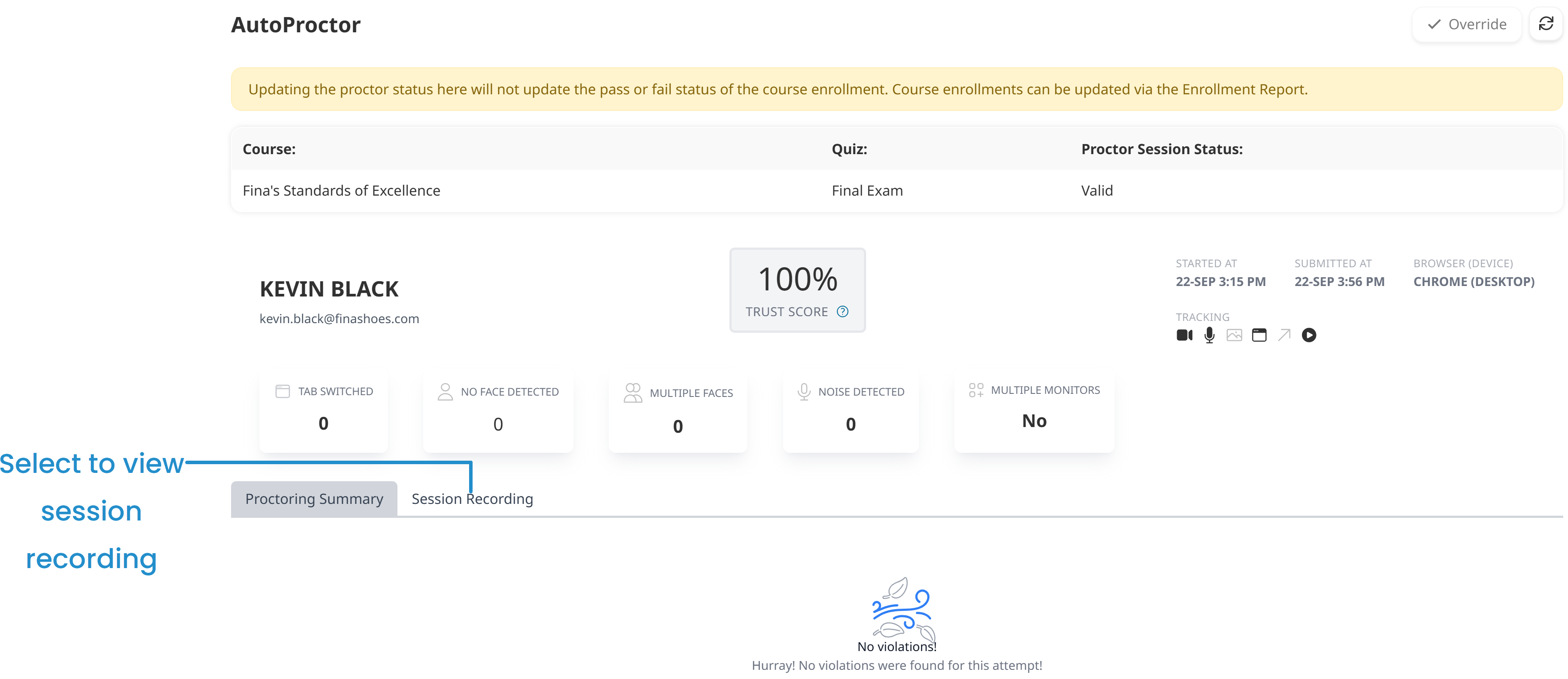
To change whether a learner's session is valid, click Override.
Integrity Advocate
If you’re using Integrity Advocate as your proctoring service, you’ll see filters for the course status and quiz status at the top of the workscreen. Select the course name and quiz name to show the learner proctor sessions.
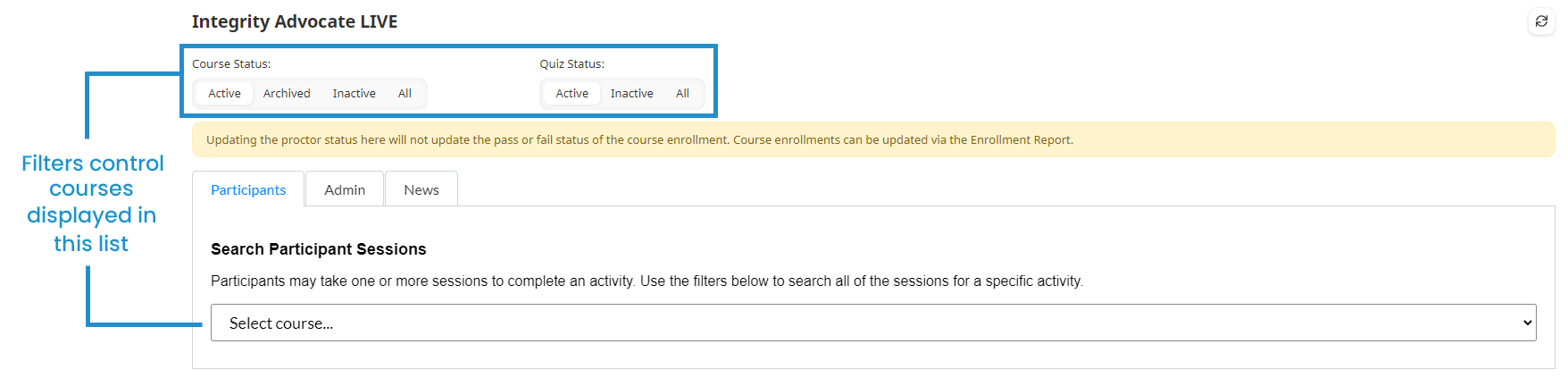
After you select a course and quiz, additional filters display that enable you to further refine the learners included in the grid at the bottom of the workscreen.
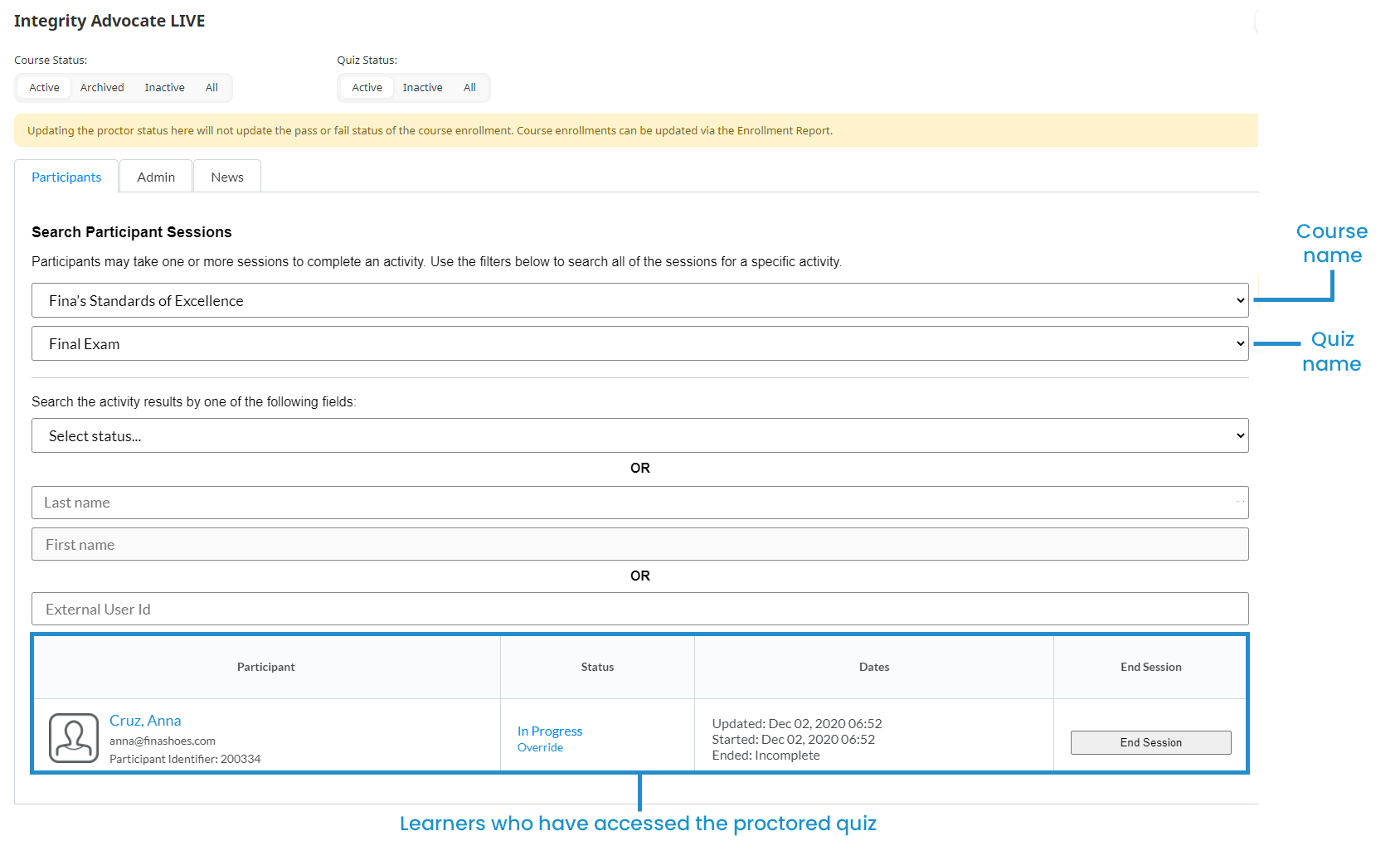
Clicking a learner's name enables you to display additional information about their session. You can click the Override link to change whether the learner's session is valid, or click End Session to terminate the learner's session.
The Admin tab displays information about your Integrity Advocate account.
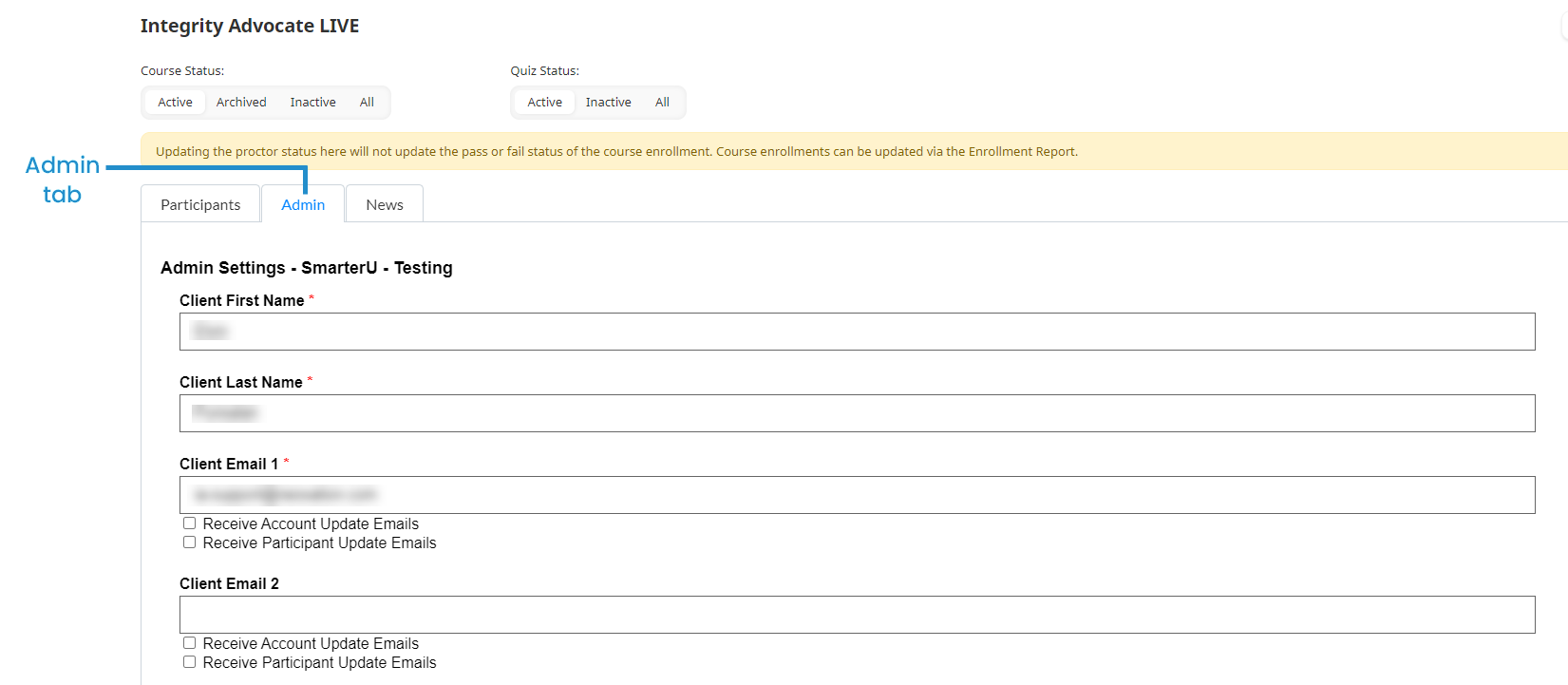
The News tab displays Integrity Advocate's release notes.