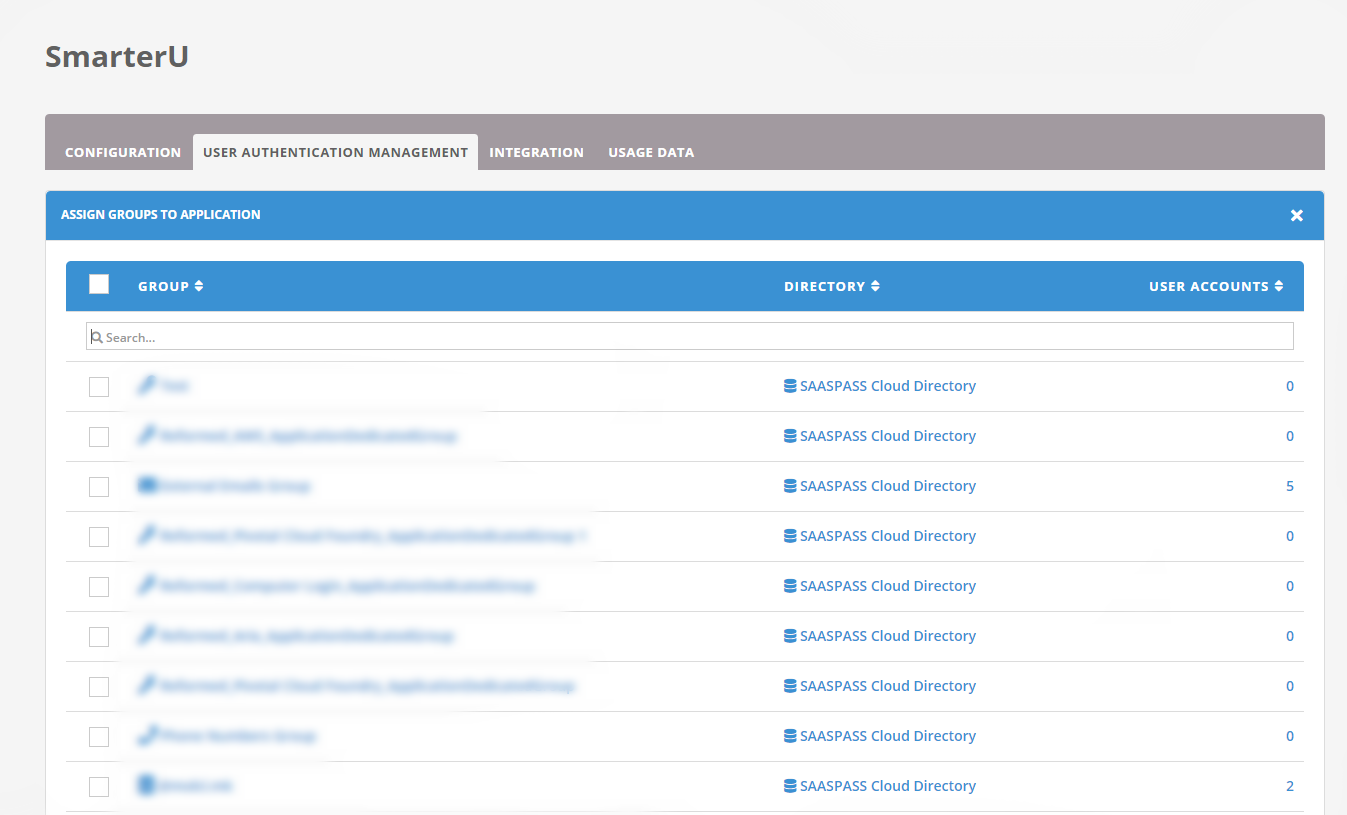SAASPASS secures access to your SmarterU accounts with Multi Factor Authentication together with Single Sign-On capability.
To set up SAASPASS with SmarterU:
- From the Admin menu, select Account Admin.
- Select Account Settings.
- Expand the External Authorization accordion.
- Check the Enable External Authorization checkbox.
Setting | Value |
|---|---|
Master Login URL | Select how users will log in. |
User Default Login | Select how users will log in. |
Login URL | This will be generated and provided after this application is added. |
- Expand the SAML 2.0 accordion.
- From the SAML 2.0 accordion, check the Enable SAML checkbox.
- Specify the following settings:
Setting | Value |
|---|---|
IdP Metadata | You will need to add SmarterU application in order to generate the required metadata file. |
Identifier/Attribute Claim | Select NameID. |
Identifier Type | Select Email. |
- Click Save.
- Assign the correct user group in your SmarterU Application in your SAASPASS Account.
- Make sure that your SmarterU users are onboarded in the SAASPASS admin portal. You would need to add them from the User Directory section. To add them click on User Authentication Management.
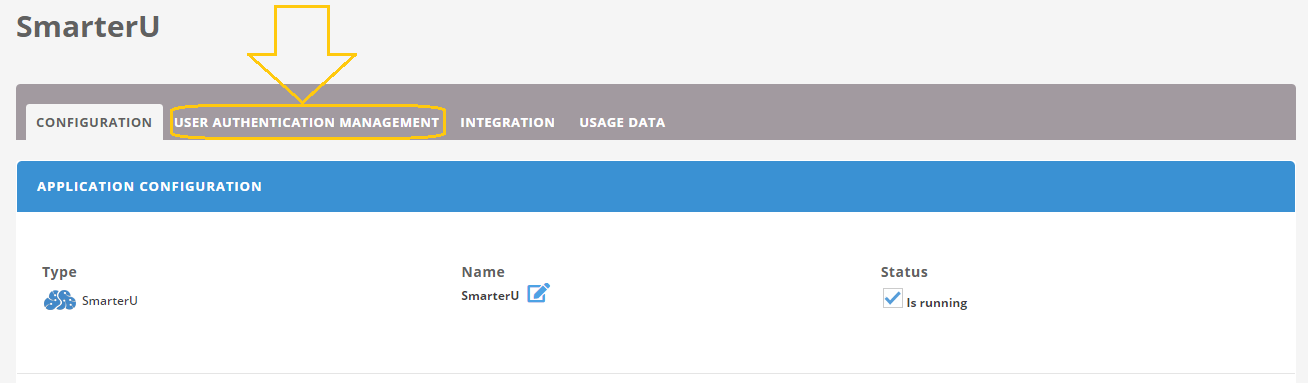
- Then on the next screen, click Assign Other Groups button.
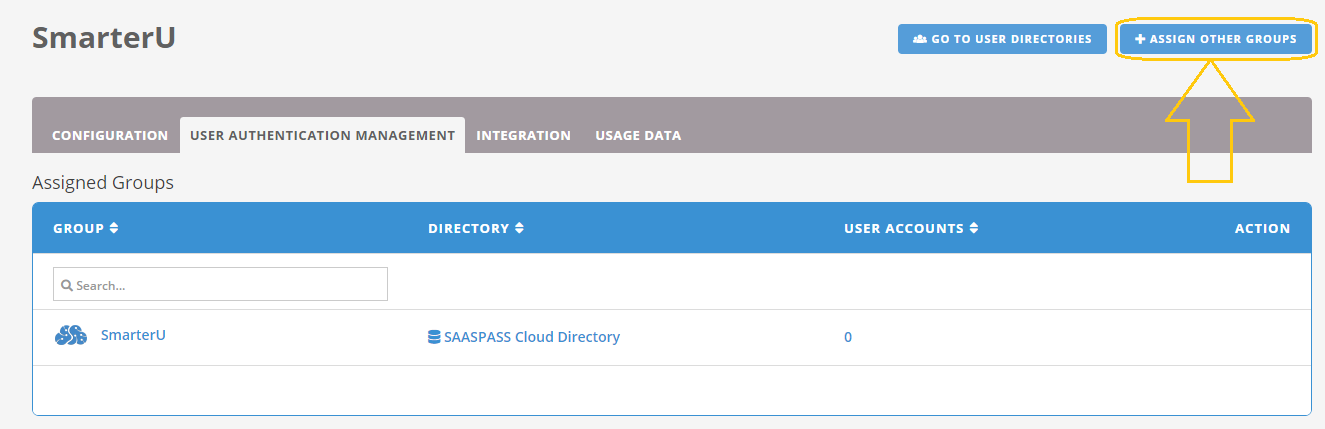
- On the next screen, locate the group that holds your SmarterU users. Check the box in front of the Group name and then at the bottom click Assign.