These external storefront settings are located in the Configuration accordion of the Add/Edit External Storefront workscreen.
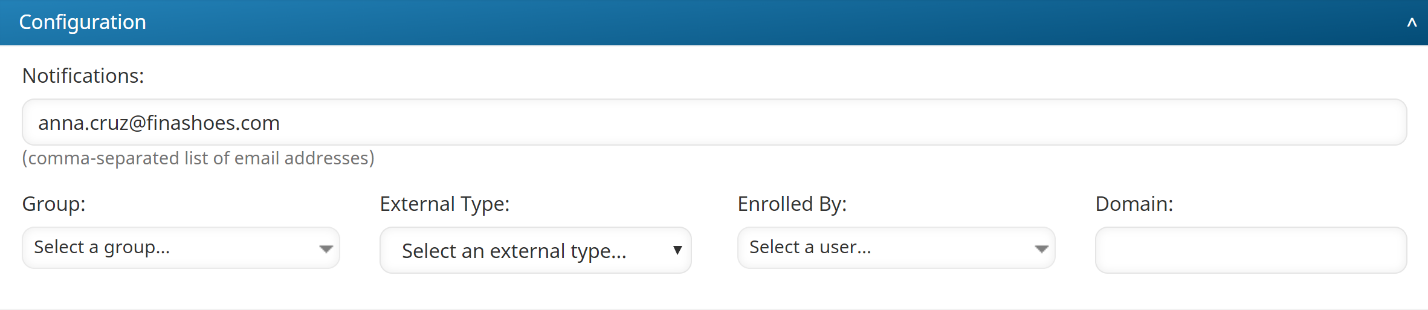
Settings
Notifications (required)
Enter the email addresses to notify when an error occurs.
Group (required)
Select the group that users who purchase from the storefront will be added to. The enrollment will also occur in the selected group.
External Type (required)
Select the third-party eCommerce you would like to integrate with the storefront:
The remaining fields in the Configuration accordion will vary based on the selected external type. Scroll down to view a specific type for details.
Magento
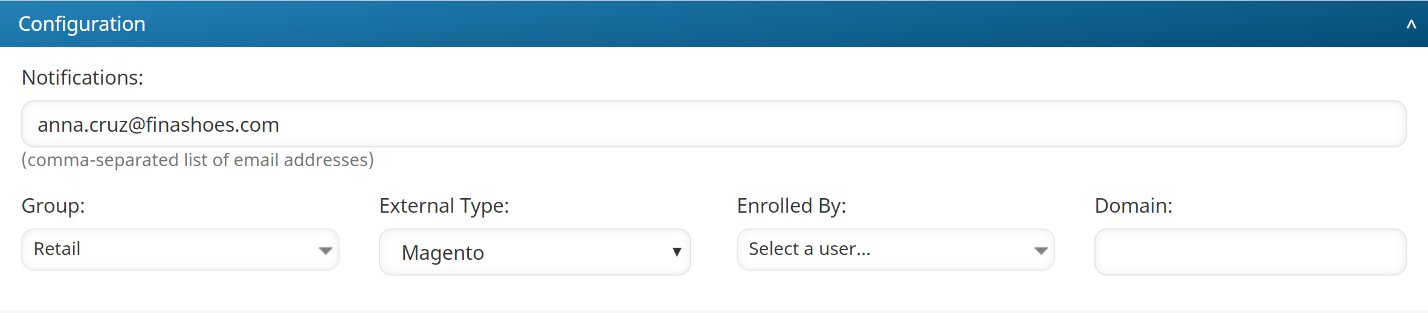
Setting | Description |
|---|---|
Enrolled By | The user whose name will be associated with enrollments from the storefront. |
Domain | Enter the URL for your Magento store. |
For information on setting up SmarterU's extension for Magento, refer to Setting Up an External Storefront with Magento.
PayPal
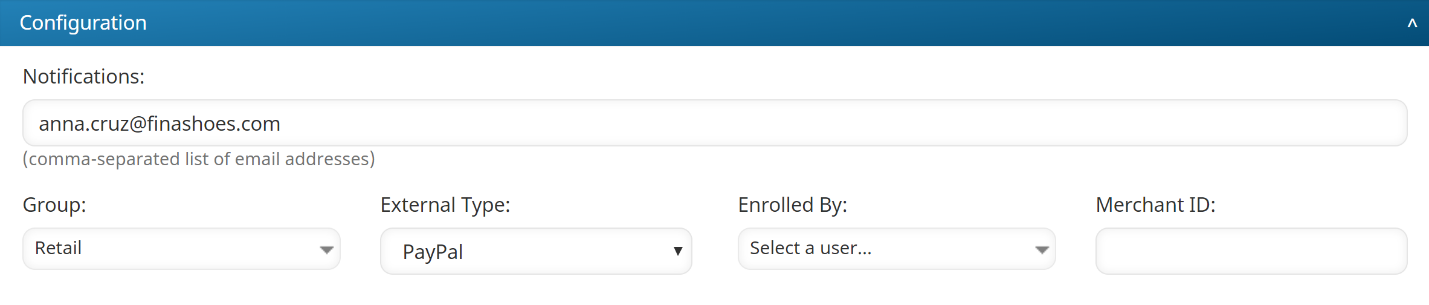
Setting | Description |
|---|---|
Enrolled By | The user whose name will be associated with enrollments from the storefront. |
Merchant ID |
For information on finding your secure merchant account ID, setting up instant payment notification (IPN), and creating a product button, refer to Setting Up an External Storefront with PayPal.
Shopify Webhook
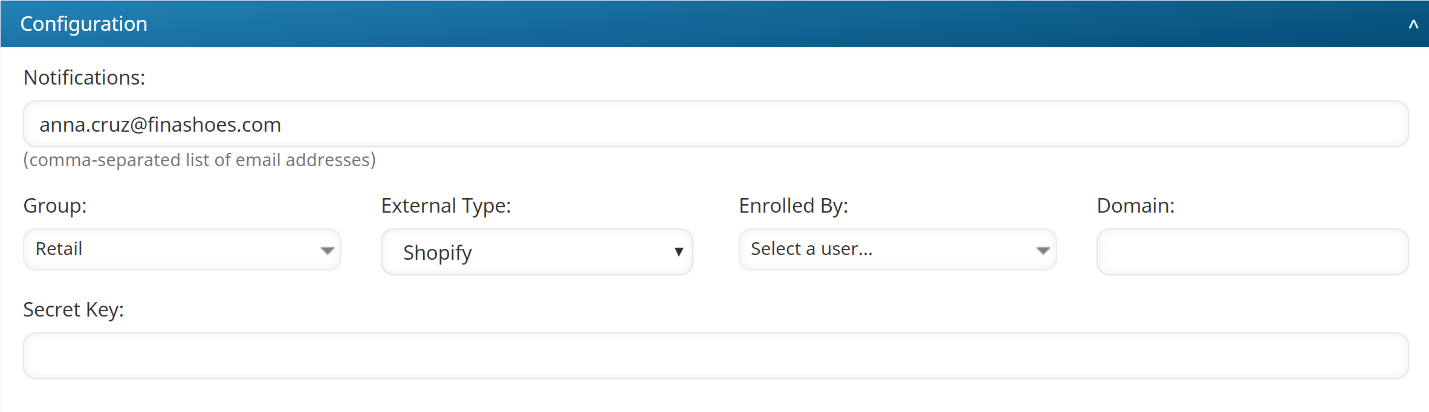
Setting | Description |
|---|---|
Enrolled By | The user whose name will be associated with enrollments from the storefront. |
Domain | Enter the URL for your Shopify store. |
Secret Key | Enter the secret key that was generated by Shopify on the Notification page of your Admin dashboard when you created the webhook. |
WooCommerce
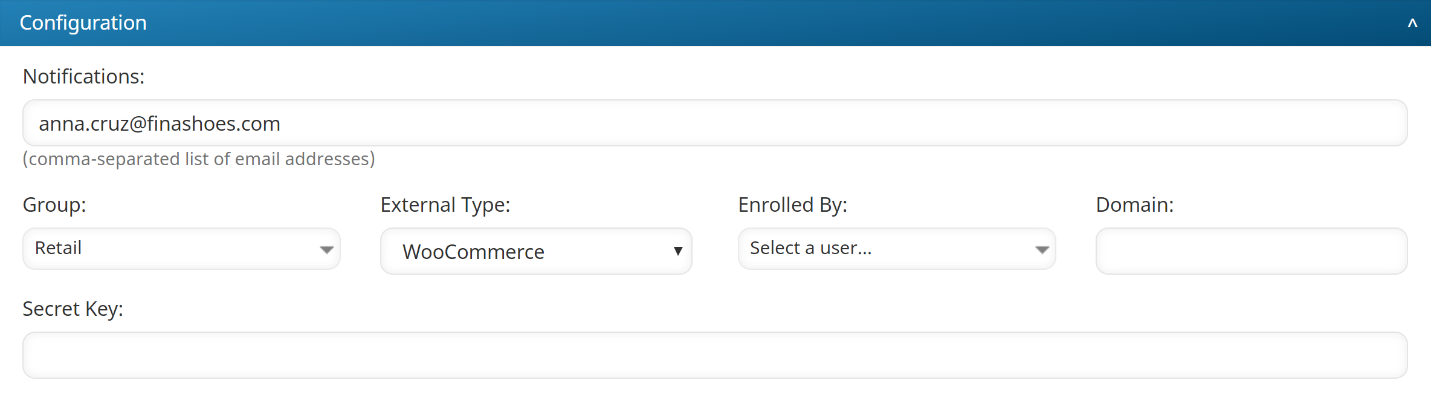
Setting | Description |
|---|---|
Enrolled By | The user whose name will be associated with enrollments from the storefront. |
Domain | The domain of the Delivery URL that the webhook will be sent to. For example, if you set up the Delivery URL in WooCommerce to send to https://my-account-name.smarteru.com, then you should set this value to my-account-name.smarteru.com. |
Secret Key | Enter the secret key that was generated by WooCommerce when you created the webhook. These values must exactly match. |
For information on setting up webhooks and products in WooCommerce, refer to Setting Up an External Storefront with WooCommerce.