The Forms Dashboard enables you to view and manage your custom forms such as post-course evaluations, questionnaires, and surveys.
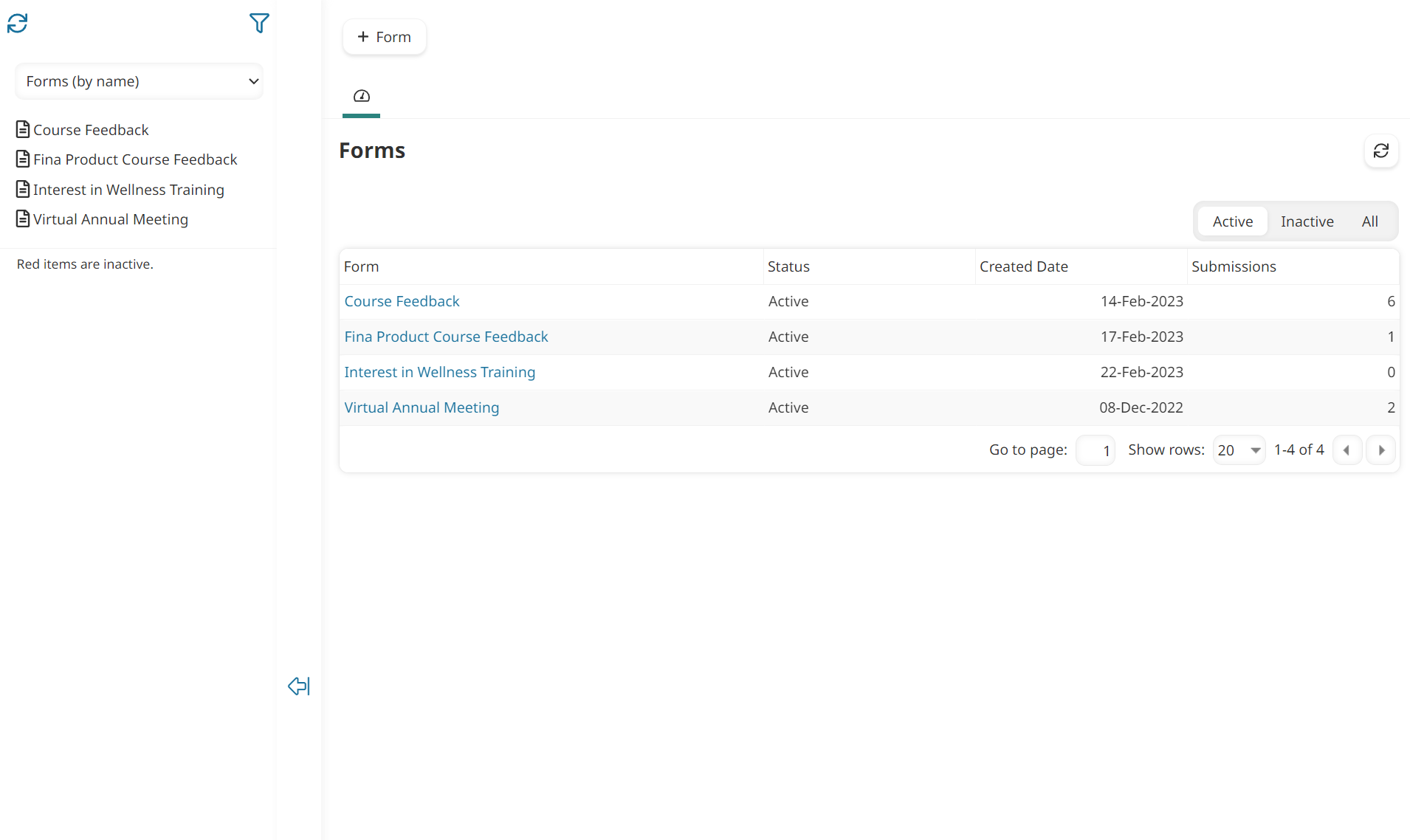
Who Has Access
Administrators and owners have access to the Forms Dashboard.
Viewing the Forms Dashboard
To view the Forms Dashboard:
- From the Admin menu, select Account Admin.
- Select Forms.
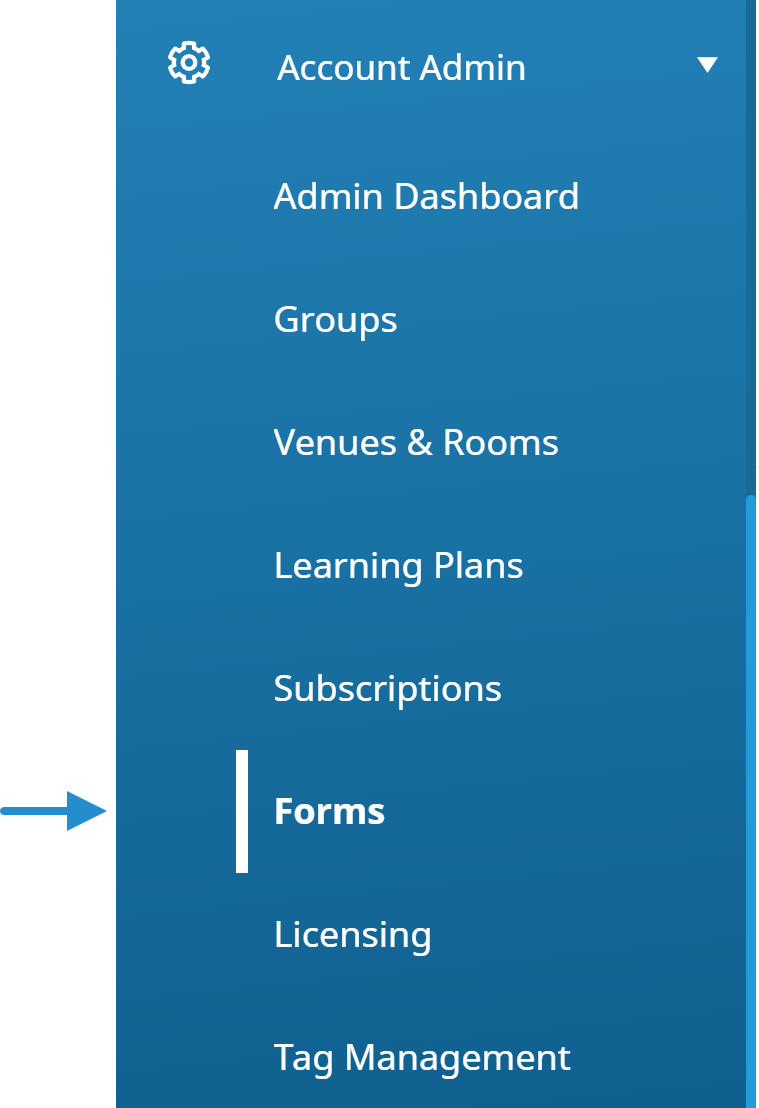
The Forms Dashboard displays. By default the Forms (by name) list option is selected.
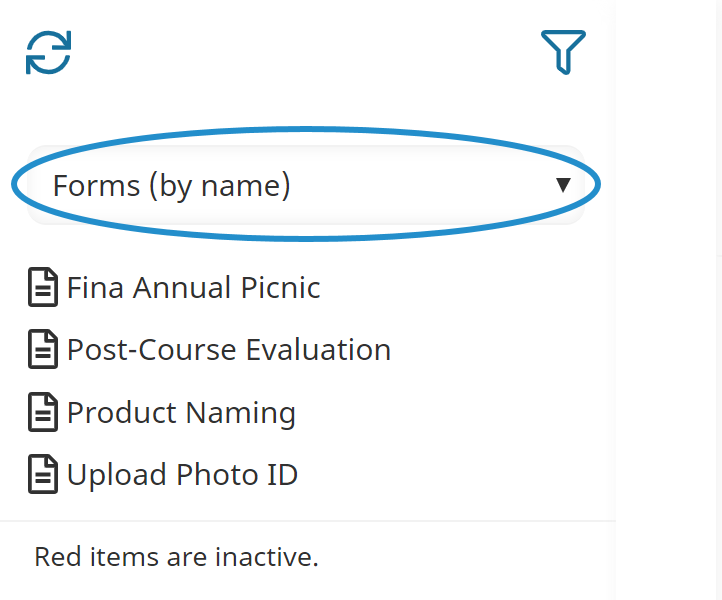
By default, the right pane displays the Dashboard tab, indicated by the  icon in the tab. The Dashboard tab displays all forms in a grid.
icon in the tab. The Dashboard tab displays all forms in a grid.
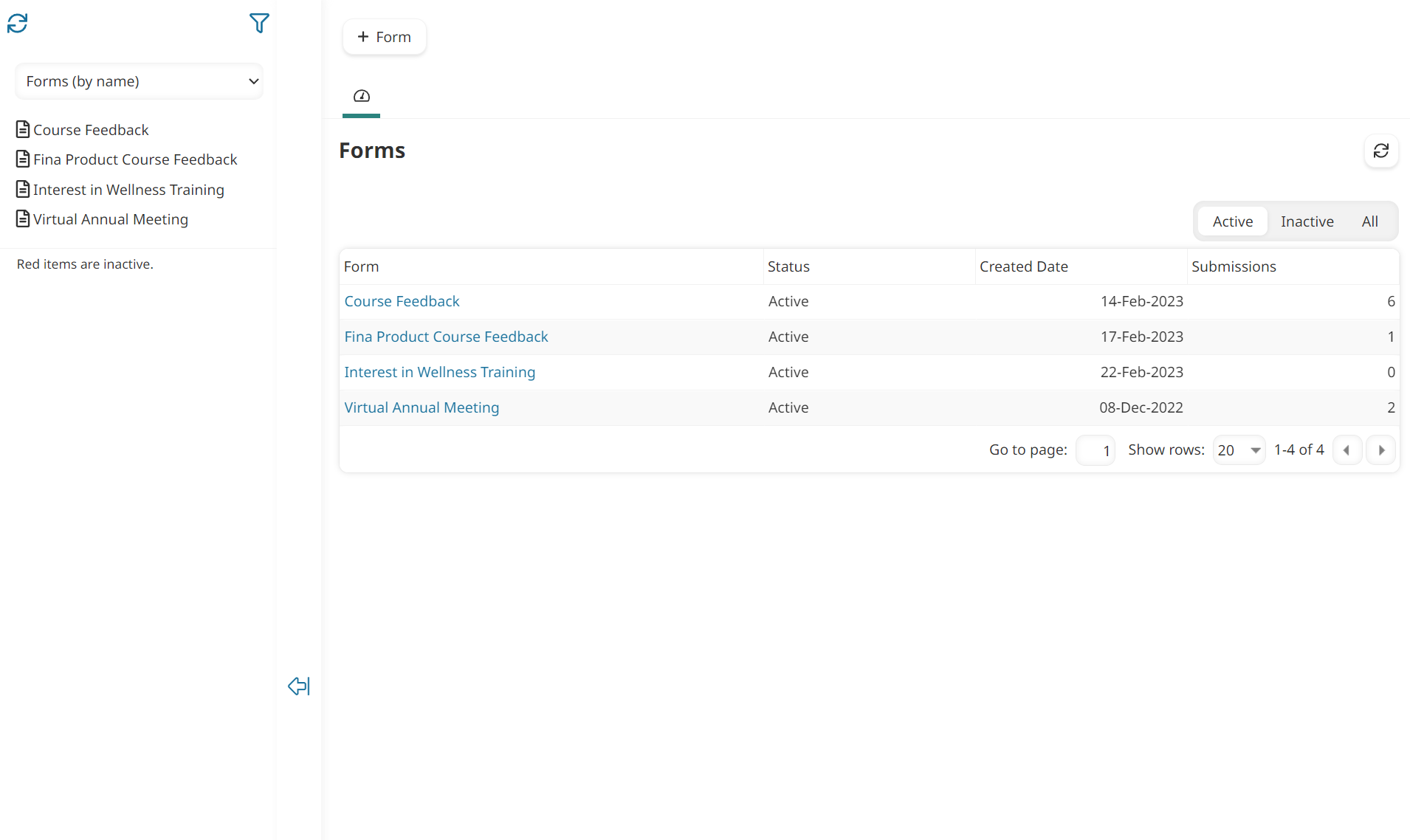
Columns in the Grid
The columns in the grid are described below.
Column | Description |
|---|---|
Form | The name of the form. |
Status | The status of the form (i.e., Active, Inactive). |
Created Date | The date the form was added. |
Submissions | The number of times someone completed the form. |