To view an evaluation's data, you can export a form's responses to a CSV file. The responses will be sent using the Queued Exports Notification email which will include a ZIP file with two CSV files: one for active questions, the other for inactive questions.
In addition to the form's questions and the user's responses, the CSV file also includes the following information:
- The user's name - If the form was submitted anonymously, this column displays Anonymous.
- The user's email address - If the form was submitted anonymously, this column displays N/A.
- The user's employee ID - If the form was submitted anonymously, this column displays N/A.
- Course name - The course name is only included for forms that are used as a post-course evaluation. This column will be blank for standalone forms.
- Submission date
- If a user submitted a comment for a question that had its Prompt for Comment setting is enabled, the comment is included in the column to the right of their response to the question.
- Each attachment that was submitted with a form will include a URL in the CSV file to access the attachment. If more than one file was uploaded, the URLs will be delimited with a comma. In order to access the attachment, you must be logged into SmarterU.
.png)
To export a form's submissions:
- From the Admin menu, select Account Admin.
- Select Forms.
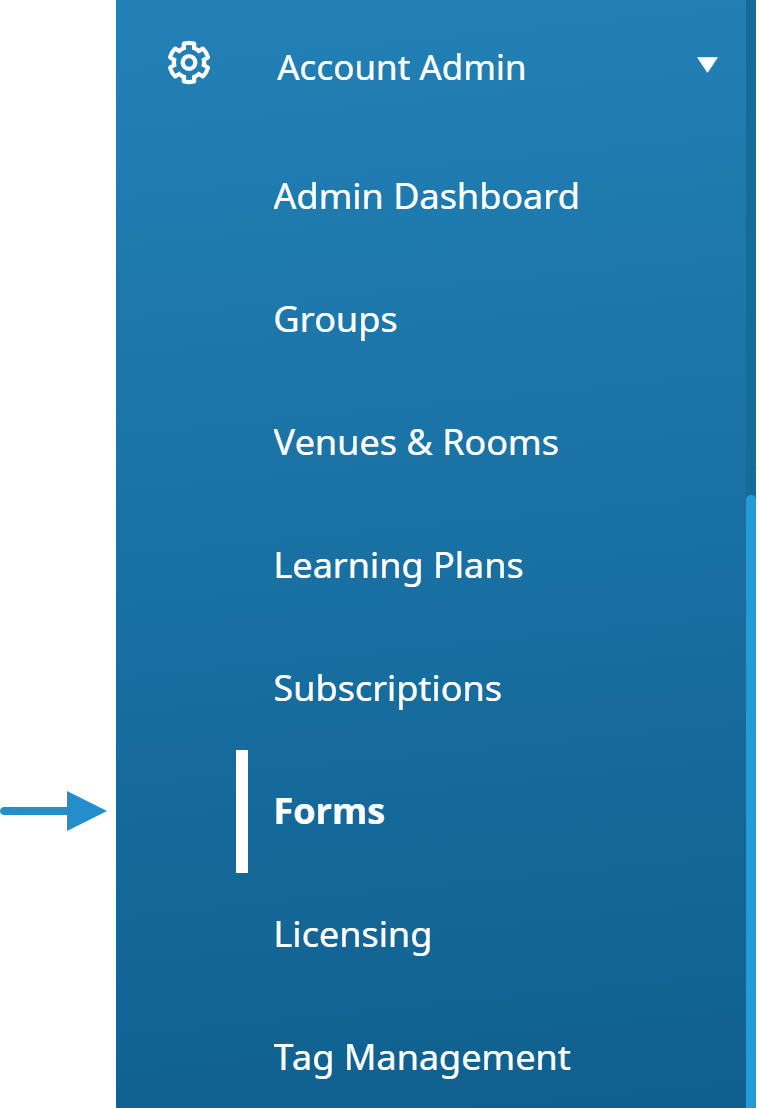
The Forms Dashboard displays. By default the Forms (by name) list option is selected.
- Select the form.
- Click Export.

The Export Notification window displays.
- In the Send Email To field, enter the email addresses of the users who should receive the link to the file. To specify multiple email addresses, separate each one with a comma.
- Click Confirm.
When the export file is ready to be downloaded, an email is sent to the specified email addresses.