Settings for a New Session
The notification settings display after you save a new session.
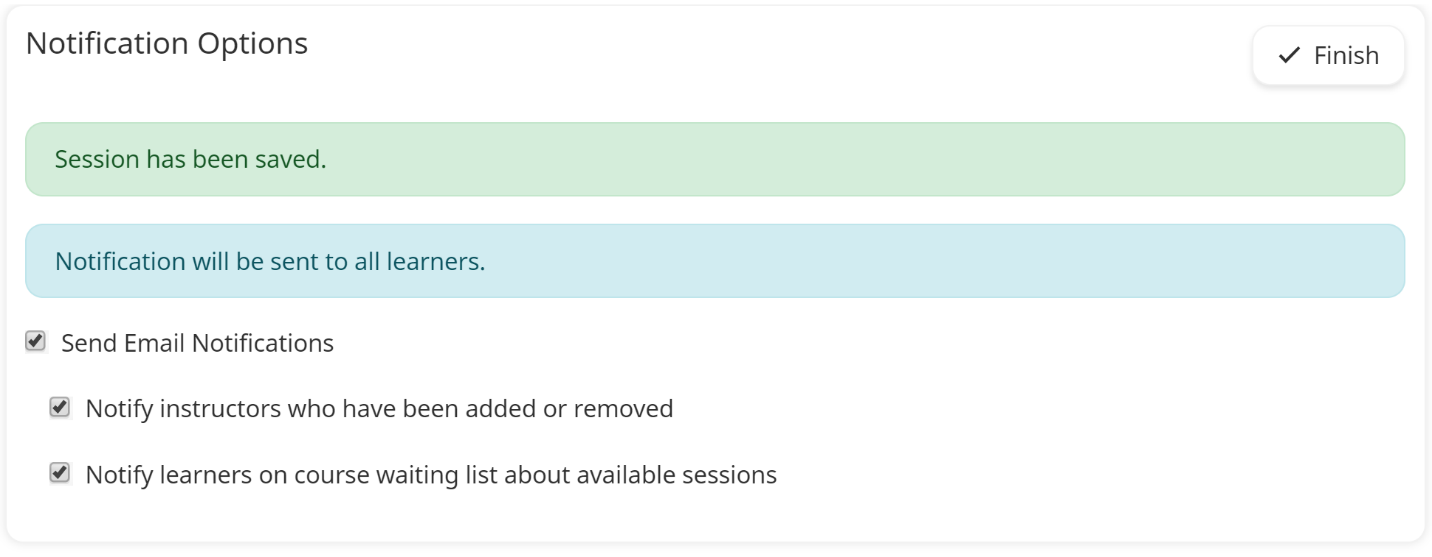
Send Email Notifications
Check to enable email notifications related to the new session.
Notify Instructors Who Have Been Added or Removed
Check to email instructors who have been added or removed as instructors for the session.
Notify Learners on Course Waiting List About Available Sessions
Check to email learners on the course waiting list that there are new sessions available for the course.
Settings for an Edited Session
These settings display after you save changes to an edited session.
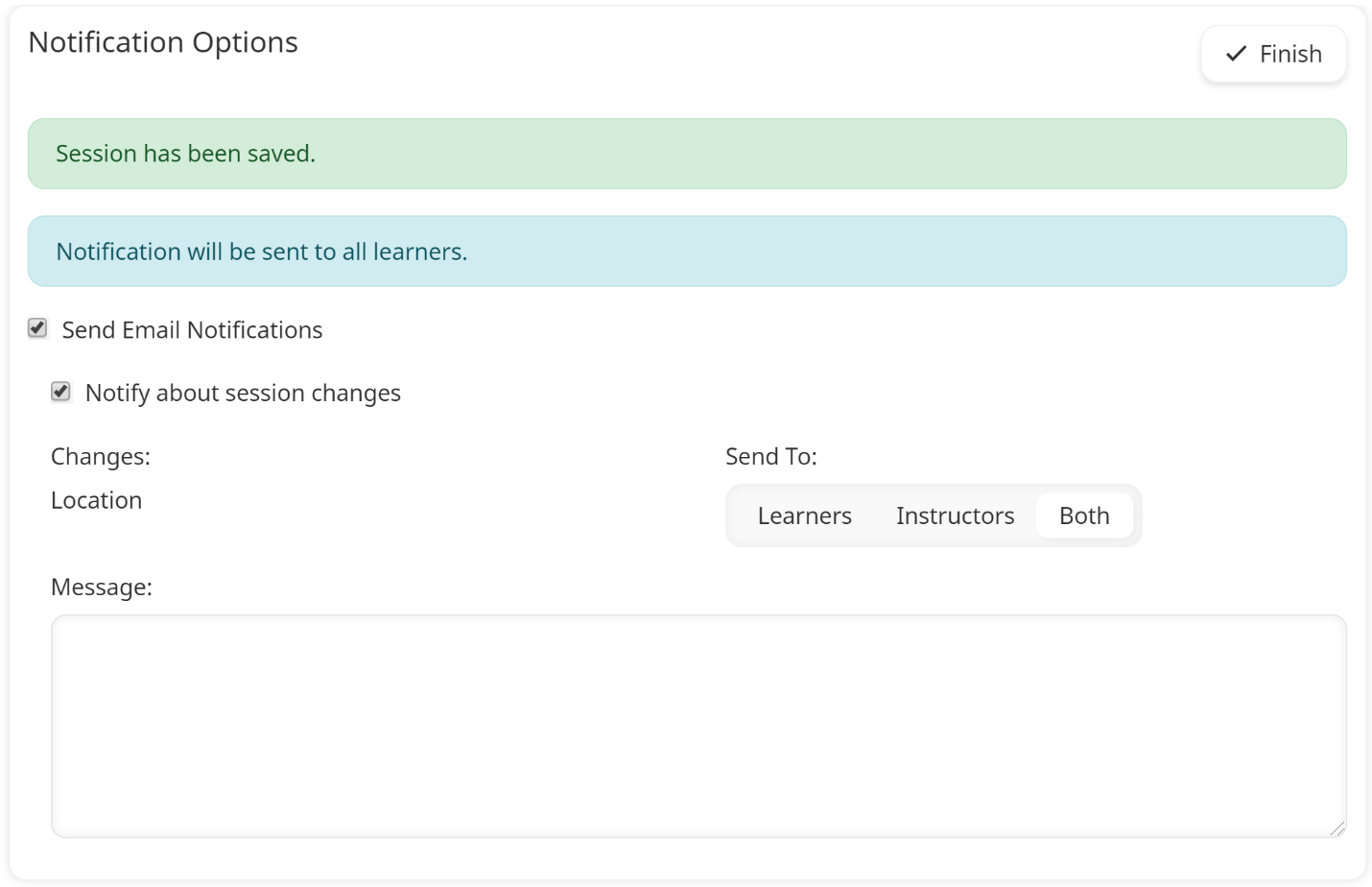
Send Email Notifications
Select to enable email notifications related to the new session.
Notify Instructors Who Have Been Added or Removed
This setting displays if you have added or removed instructors to the session. Select to notify the instructors who have been added to or removed from the session.
Notify About Session Changes
This setting displays if you have changed information about the session's details (e.g., date, time, venue, etc...). Select to notify the selected Send To users about changes to the session.
Send To
Select the users who should be notified about the change:
- Learners - Users who are enrolled in the session.
- Instructors - Users who are specified as instructors for the session.
- Both - Users who are enrolled in the session and users who are specified as instructors for the session.
Message
Additional text you would like to include in the email notification.