There might be situations where you need learners to agree to some term and provide an electronic signature (eSignature). You can obtain an eSignature from within a course or a learning plan's action.
Signing In a Course
When To Use
Use this technique when you need learners to agree to certain terms at any time during an online course. This can be before they view a course's contents, at the end of a course, or anywhere in between.
For example, you may want learners to sign a Non-Disclosure Agreement at the beginning of a course. Or, at the end of a course you may want learners to commit to reporting violations covered in the course to their supervisor.
How It Works
Learners enrolled in a course with an agreement will see the text of the agreement within a quiz question.
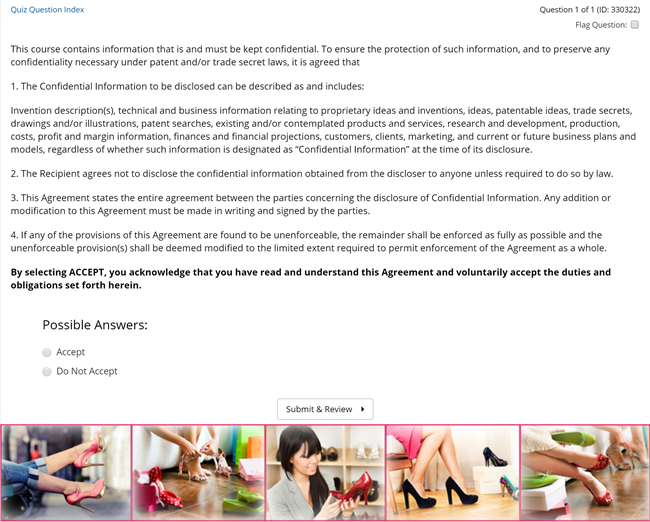
Or, as a PDF that is attached to a quiz question.
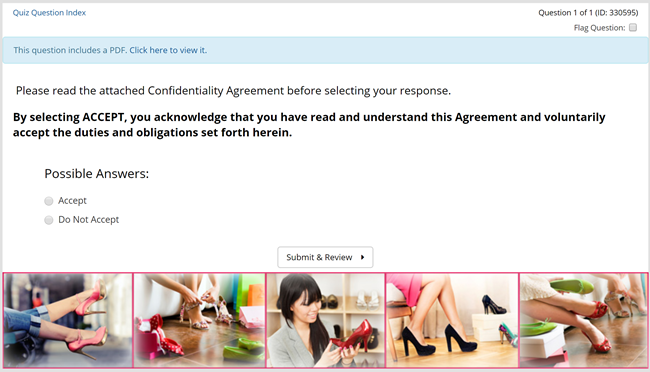
After reading the agreement, learners will select whether they agree or reject the terms.
After learners submit their response, they receive specific instructions or feedback based on their selected answer. For example, suppose you want learners to sign an NDA before taking a course. If learners do not accept the terms, you can instruct them to exit the course, speak with their supervisor, or take some other action.
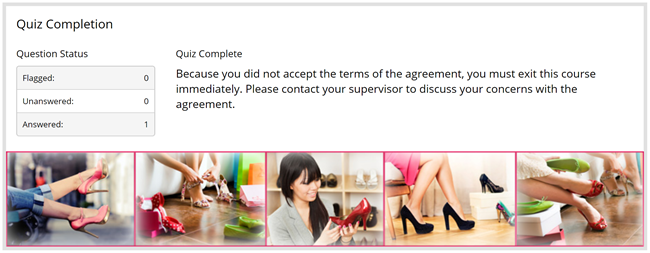
In this specific example, you'll be able to tell whether learners exited the course by looking at their course progress to determine the last task that they viewed.
If you want to notify home group contacts or other users whenever a learner completes the quiz, be sure to enable completion notifications for the quiz.
Using the Enrollment Report for the course, you can view the learner's progress to see how they responded to the agreement and also unenroll learners from the course if necessary.
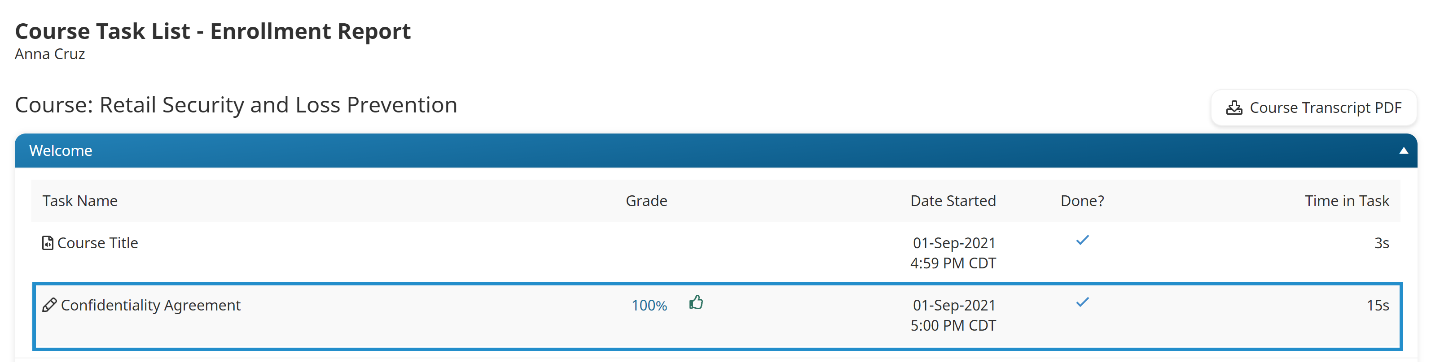
How To Set It Up
If you want to add an agreement to a course, you'll do so by adding a quiz question with the agreement's text. The question's possible answers provide learners the option to accept or reject the agreement.
To obtain a signature from within a course:
- Add an online course.
- Add at least one chapter to the course.
- In the chapter where you want to obtain the signature, add a quiz.
Where you add the agreement (i.e., quiz) in the course will depend on when you want learners to read, review, and accept it. For example, if you want learners to review an NDA before viewing any of the course's content, you'll want to add the quiz containing the NDA's text in one of the earlier chapters of your course.
However, if you want learners to agree to asking their supervisors about any course content they have questions about, you might want to add that content toward the end of the course.
- Specify these quiz settings as follows:
Quiz Setting | Value |
|---|---|
None | |
None | |
100 | |
No Details | |
1 | |
Enter the text to display if the learner agrees to the terms of the agreement. | |
Enter the text to display if the learner does not agree to the terms of the agreement. For example, you may want to instruct the learner to exit the course, speak to their supervisor, and take some other action. | |
Select the users who should be notified when a learner completes the quiz containing the agreement. |
- Add a question to the quiz. Specify the quiz question settings as follows:
Question Setting | Value |
|---|---|
Multiple choice | |
Enter the text of your agreement.
If you'd prefer to attach the agreement as a PDF, change the Question Format from Text/Audio to PDF File and attach the file. Learners will have to click the link in the quiz question to view the PDF. | |
Enter the text to indicate that the learner accepts the agreement. | |
Enter the text to indicate that the learner does not accept the agreement. |
Signing With an Action
When To Use
Use this technique when you require learners to agree to terms as part of a learning plan, and you require an actual signature. For example, you may want learners who are assigned the Forklift Operator learning plan to sign a Consent and Release form.
This technique requires learners to have their signature saved to a file.
How It Works
Learners who are assigned a learning plan containing an agreement will see an action with the agreement's text.
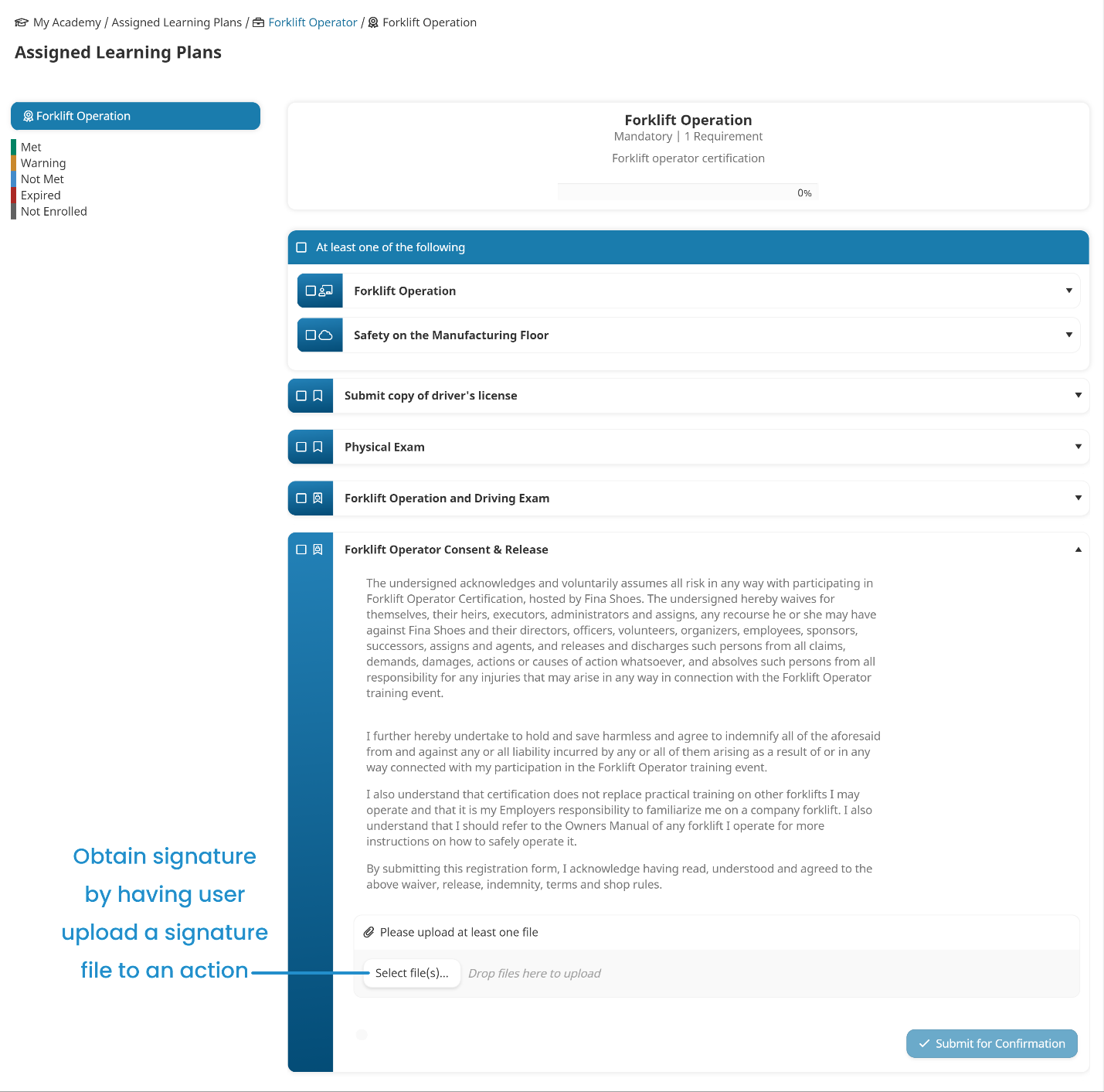
If learners agree to the terms, they will upload their signature file to the action and submit it for confirmation.
Users who are able to confirm the action will then review the action and confirm it if it includes the signature file.
How To Set It Up
To obtain a signature using an action:
- Add an action.
- Specify the action settings as follows:
Action Setting | Value |
|---|---|
Enter a name for the action that accurately describes the agreement that you will be adding. | |
Enter the text of your agreement. | |
Yes | |
Required | |
Yes | |
Select the users who can confirm that the user uploaded their signature file with the action. |