Previewing a snippet enables you to see how the snippet will display when it's used in an email template.
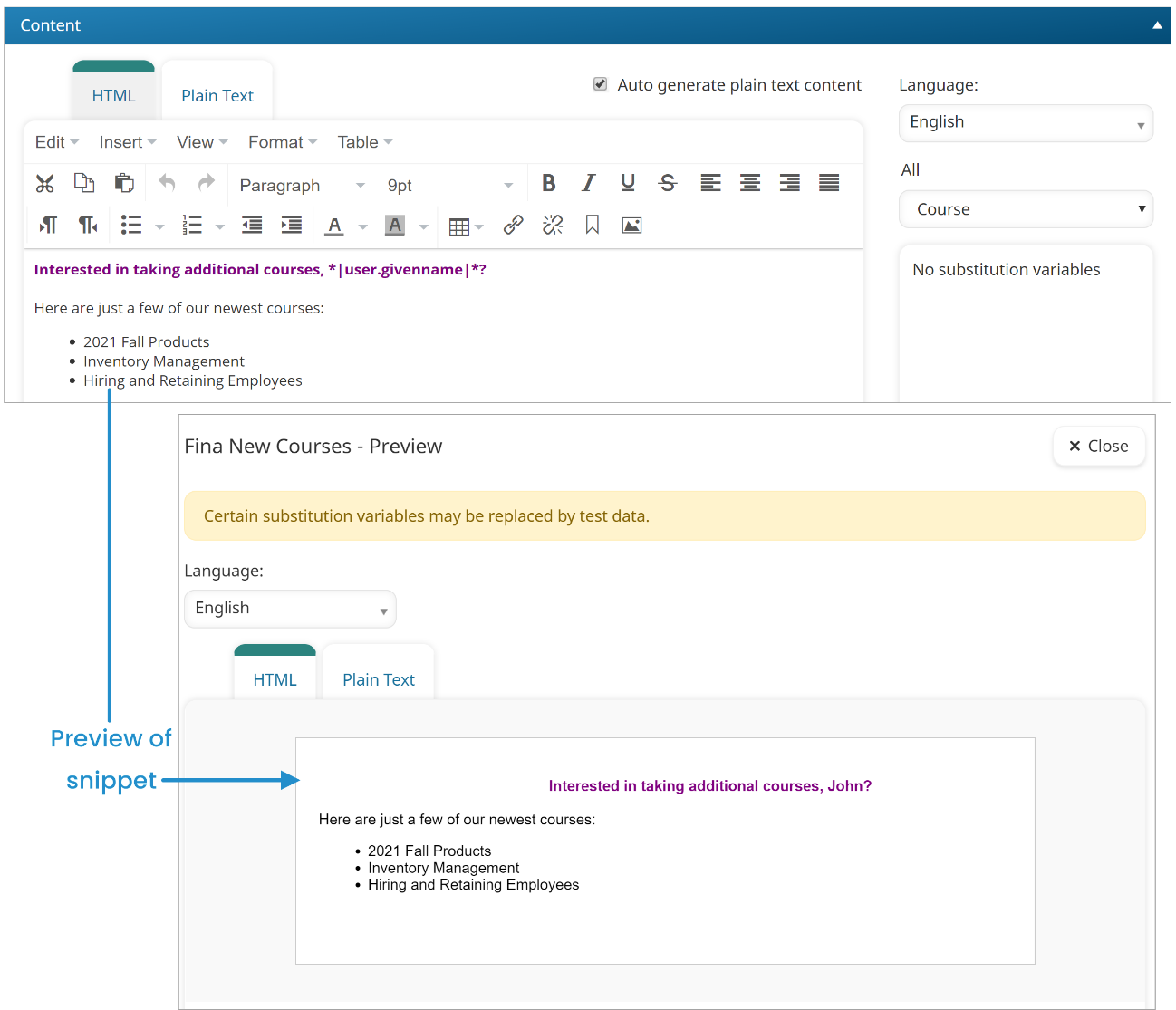
There are two options for previewing a snippet.
Option 1
- From the Admin menu, select Account Admin
- Select Email Management. The Email Management Dashboard displays.
- View the snippets by name or language.
- Click the snippet you would like to preview. A tab labeled with the selected snippet's name displays in the right pane.
- Click Preview.
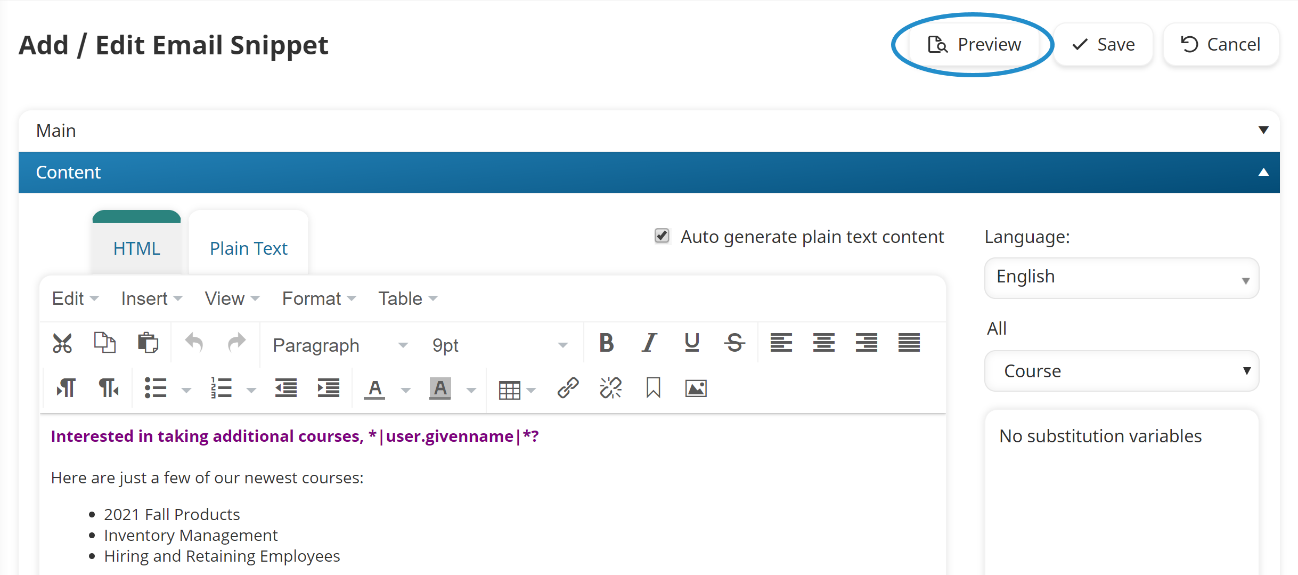
Option 2
- From the Admin menu, select Account Admin
- Select Email Management. The Email Management Dashboard displays.
- Page through the grid to display the Snippet email type.
- Click the number in the Total Templates for the Snippet email type. A Snippet tab displays a grid that is filtered for Snippet email type.
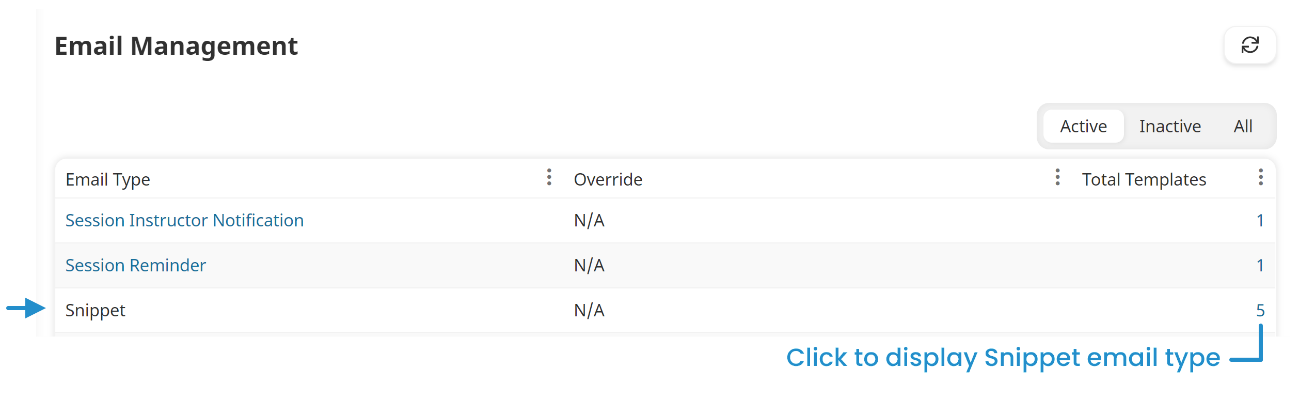
- Click the
 beside the snippet you would like to preview.
beside the snippet you would like to preview.