Copying a snippet enables you to save an existing snippet with a different name. This is useful for situations when you want to clone a snippet and make minimal changes to it.
There are two options for copying a snippet.
Option 1
- From the Admin menu, select Account Admin
- Select Email Management. The Email Management Dashboard displays.
- View the snippets by name or language.
- Click the snippet you would like to copy.
- Click Copy.
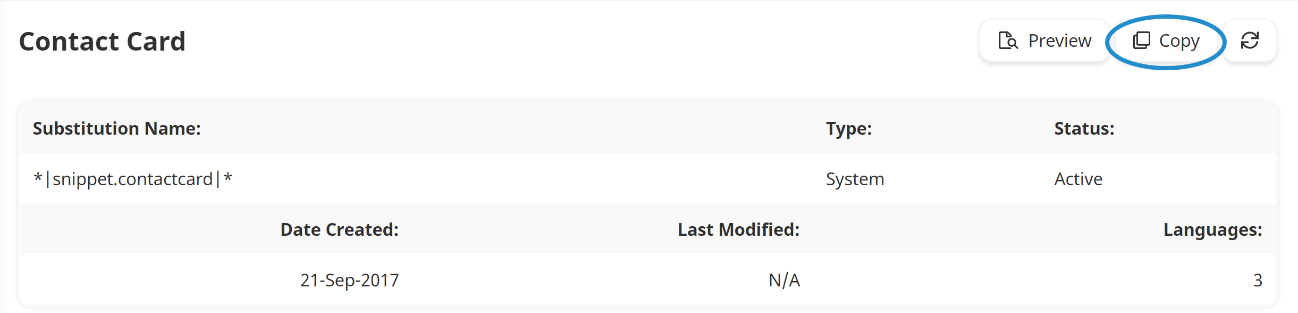
A new tab displays the Add/Edit Email Snippet workscreen with a copy of the snippet.
- Edit the snippet's settings as needed. Information about the various accordions can be found on the pages below:
- Click Save.
Option 2
- From the Admin menu, select Account Admin
- Select Email Management. The Email Management Dashboard displays.
- Page through the grid to display the Snippet email type.
- Click the number in the Total Templates for the Snippet email type.
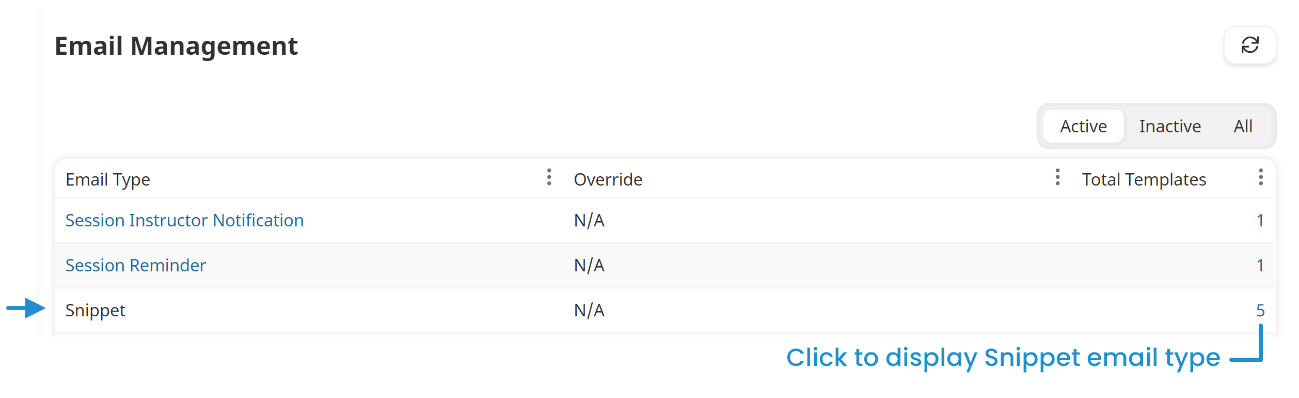
A Snippet tab displays a grid that is filtered for Snippet email type.
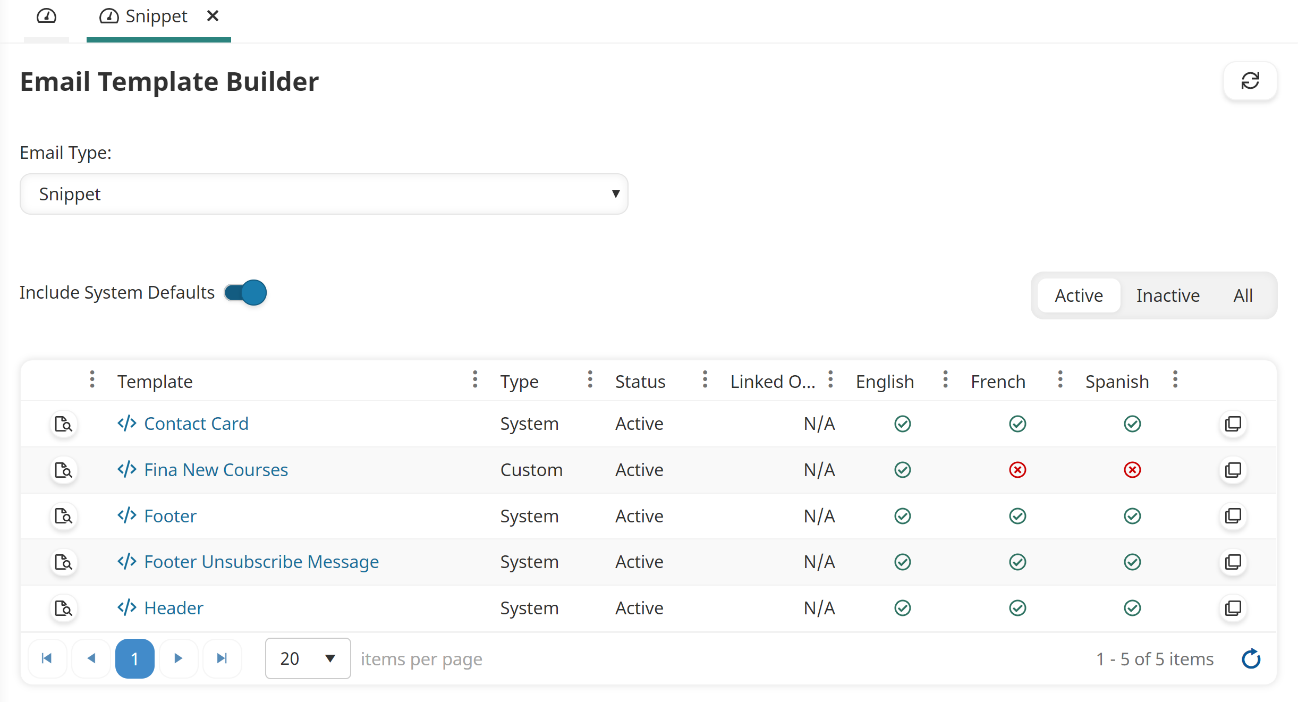
- Click the
 for the snippet you would like to copy.
for the snippet you would like to copy.
A new tab displays the Add/Edit Email Snippet workscreen with a copy of the snippet.
- Edit the snippet's settings as needed. Information about the various accordions can be found on the pages below:
- Click Save.