A snippet's text displays in the Content accordion of the Add/Edit Snippet workscreen. The English version of the snippet's content displays by default.
Within the Content accordion are two tabs: HTML and Plain Text.
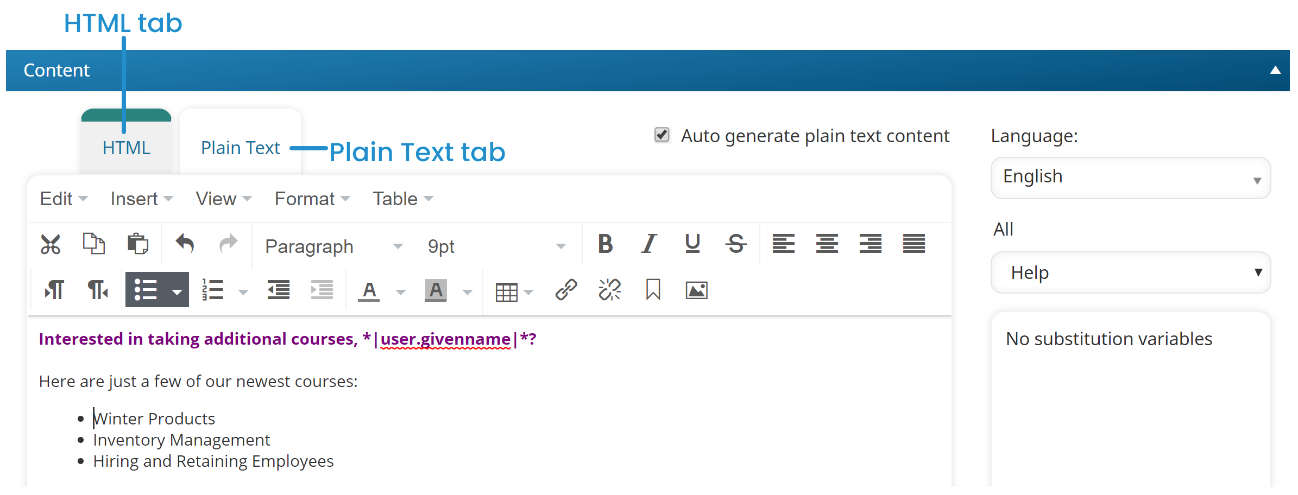
The content in the HTML tab will be used when the recipient's email client is able to display formatted text (e.g., text in different sizes, colors), hyperlinks, tables, and images. If the recipient's email client is unable to display these elements, they will see the content in the Plain Text tab.
The accordion also displays a list of variables that you can include in the content.
Settings
HTML
The HTML-formatted content for the snippet. HTML-formatted content enables you to:
- Control the color, size, font, and formatting (i.e., italics, bold, etc...) of text
- Add numbered or bulleted lists
- Control the indentation of paragraphs
- Include tables, images, and hyperlinks
In the following example, the HTML-formatted snippet includes text that is colored purple, bold, and larger, the user's image, and a hyperlink for the user's email address.
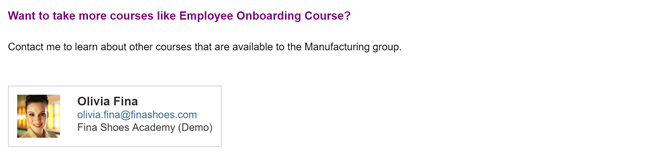
You can use the WYSIWYG editor to format the HTML content. You may also include variables in the content. Refer to Adding a Variable to Your Content for information on how to include variables in the content.
Plain Text
Plain text content is displayed to users when their email client cannot handle HTML-formatted content. Plain text content displays only the text without any formatting and in the email client's font. In the following example, the email does not display the formatted text, the user's image, or hyperlink of the user's email address that are in the HTML version of the email.
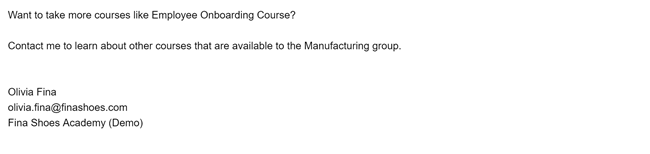
SmarterU email template variables used in the plain text content will be substituted with their actual values.
Auto Generate Plain Text Content
If this setting is checked, the snippet's HTML content is copied to the Plain Text tab. When possible, any HTML content that cannot be displayed will be replaced with their plain text equivalent. For example, the user's contact card will be replaced with the user's name, email address, and account name.
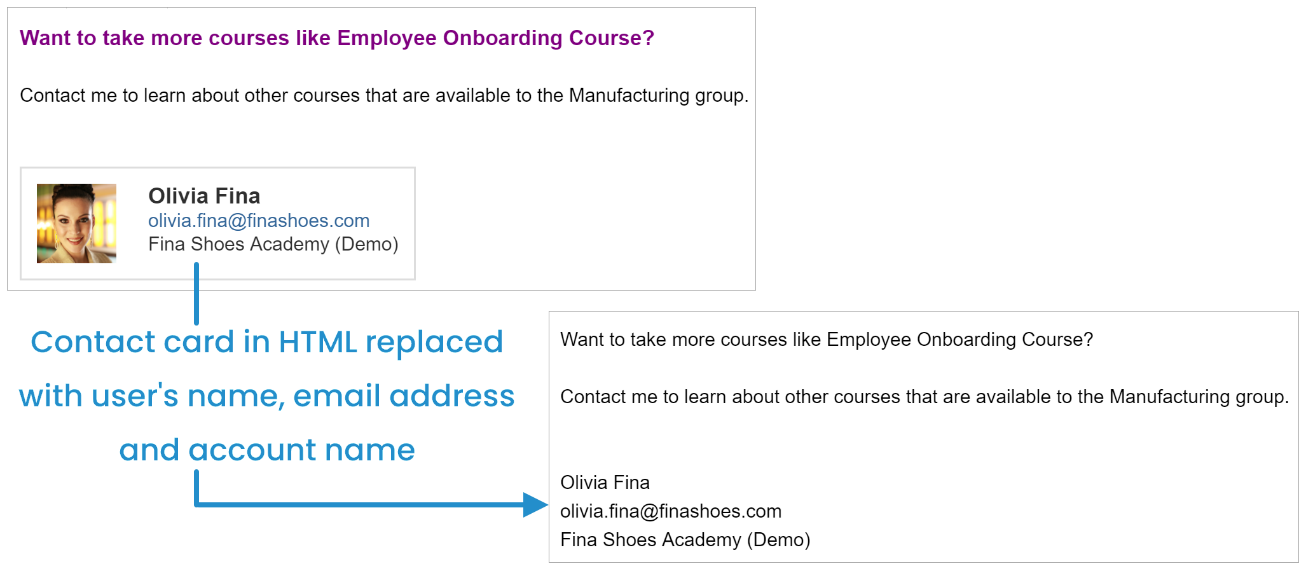
If this setting is unchecked, you will need to enter the plain text content for the snippet. Refer to Adding a Variable to Your Content for information on how to include variables in the content.
Language
Select the language of the snippet.