To replace the file in a PDF task:
- View the PDF task.
- In the Main Settings accordion, click Replace File.
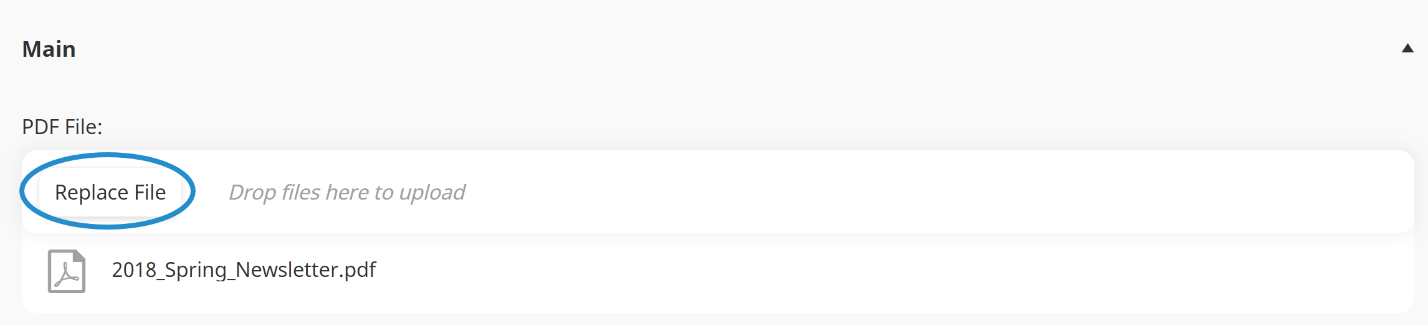
If you don't see the settings for the task, be sure the  button at the top of the workscreen is enabled. Depending on your screen size, the settings will display either on the right or at the bottom of the workscreen.
button at the top of the workscreen is enabled. Depending on your screen size, the settings will display either on the right or at the bottom of the workscreen.
 button at the top of the workscreen is enabled. Depending on your screen size, the settings will display either on the right or at the bottom of the workscreen.
button at the top of the workscreen is enabled. Depending on your screen size, the settings will display either on the right or at the bottom of the workscreen.- Replace the PDF by doing the following:
- Navigate to the file's location.
- Select the file.
- Click Open.
- Click Save.