To search the quiz questions in your course:
- From the Course Builder Dashboard, click the Active Questions summary link.
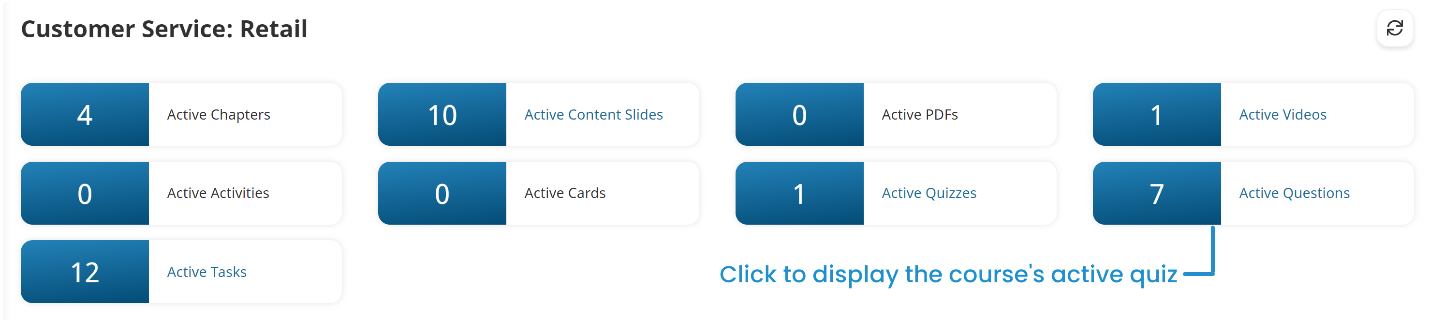
The grid displays all active quiz questions in the course.
- Click the
 in the Question column header. A menu displays.
in the Question column header. A menu displays. - From the menu, select Filter.

- Ensure the condition defaults to Contains.
- In the field below the condition, enter the text you want to find in the questions.
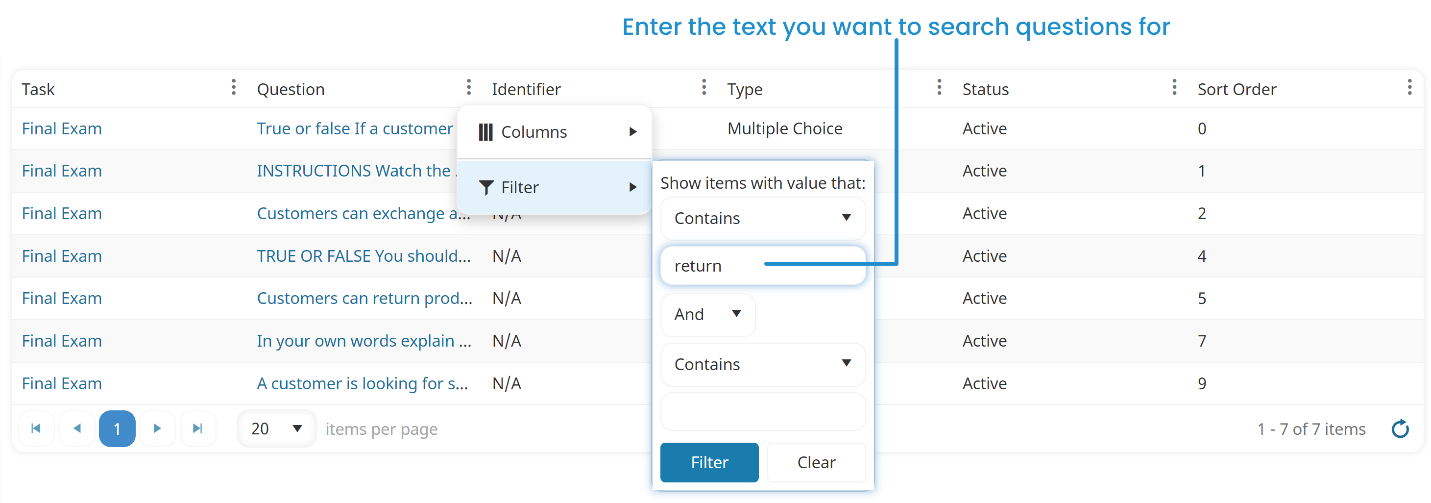
- If you specify more than one filter, be sure to select whether you want to use AND or OR to evaluate the filters.
- Click Filter. The filter is applied to the column and the questions that contain the specified text are listed.
Removing a Filter on Quiz Questions
To remove the filter you applied to the Question column:
- Click the
 in the Question column header. A menu displays.
in the Question column header. A menu displays. - From the menu, select Filter.
- Click Clear.