The Course Builder Dashboard grid has a built-in search functionality.
To search the Course Builder Dashboard, you'll apply a filter to the column(s) you want to search. Each filter consists of a condition and a value. The condition tells SmarterU how to evaluate the specified value. You can specify up to two search filters for each column in the grid. If you do specify two filters, you'll need to specify whether to use AND or OR to evaluate the filters.
You may also specify filters on multiple columns in the grid. For example, you can apply a filter to the Chapter column and another column in the grid.
To search the Course Builder Dashboard's grid:
- On the grid, click the
 in the column header that you would like to search. A menu displays.
in the column header that you would like to search. A menu displays. - From the menu, select Filter.
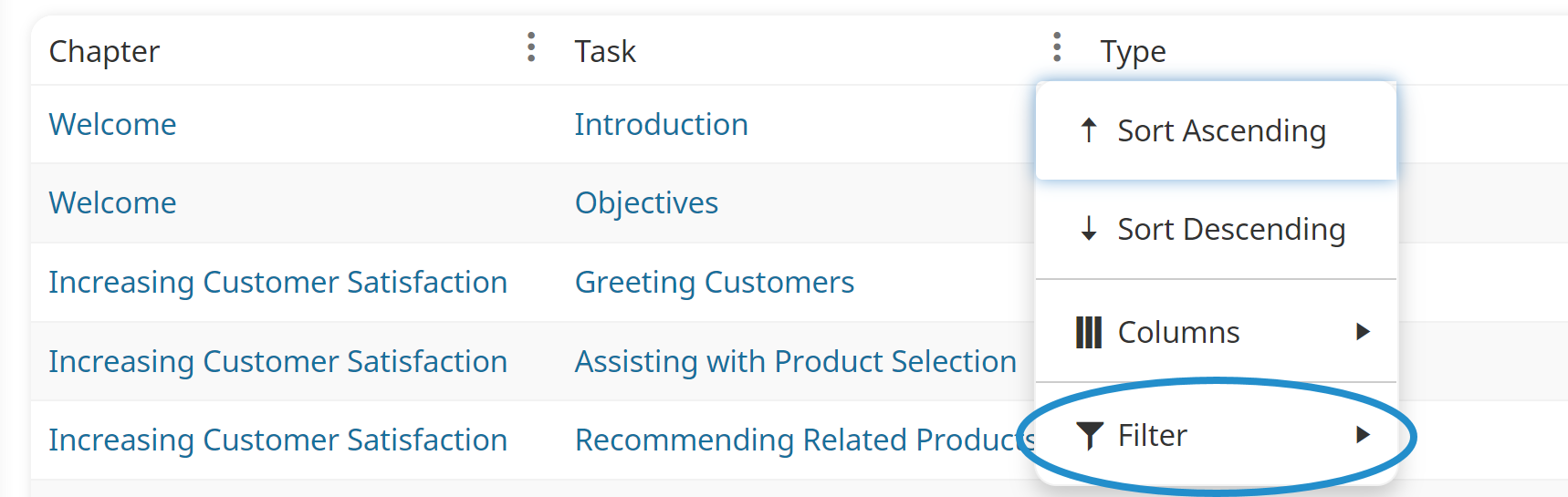
- For each filter you want to apply to the column:
- Select the condition you would like to use for your search. The conditions available for a column will depend on its data type.
- In the field below the condition, enter the value for the condition.
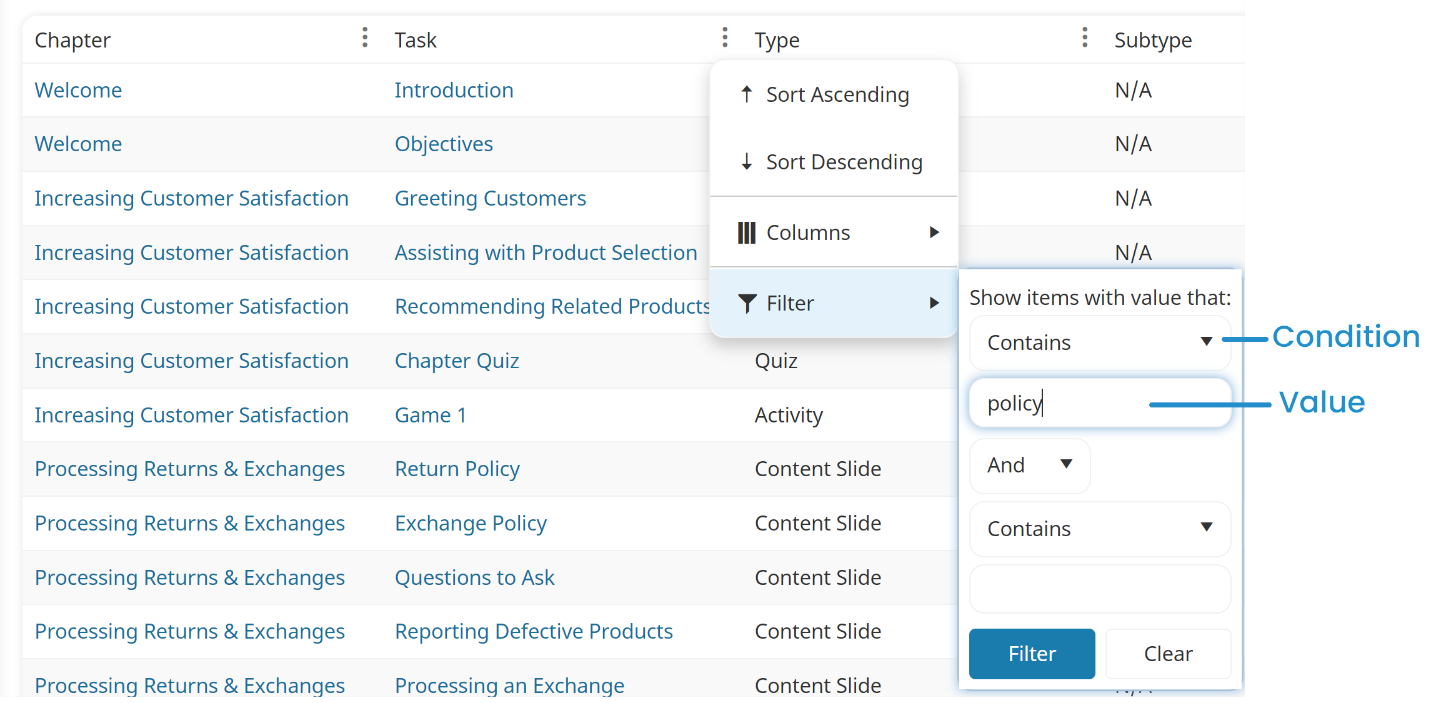
- If you specify more than one filter, be sure to select whether you want to use AND or OR to evaluate the filters.
- Click Filter. The filter is applied to the column.
To apply a filter to other columns in the grid, complete the steps above on those columns.
AND vs. OR
If you provide two search filters for a column, you will need to specify how you want the two filters to be evaluated: AND vs OR.
- AND returns only those rows that meet both of the filters. For example, if you have filter A and filter B, using AND would return rows that meet both filter A and filter B.
- OR returns rows that meet either of the filters. For example, if you have filter A and filter B, using OR would return rows that either meet filter A, meet filter B, or meet filter A and filter B.
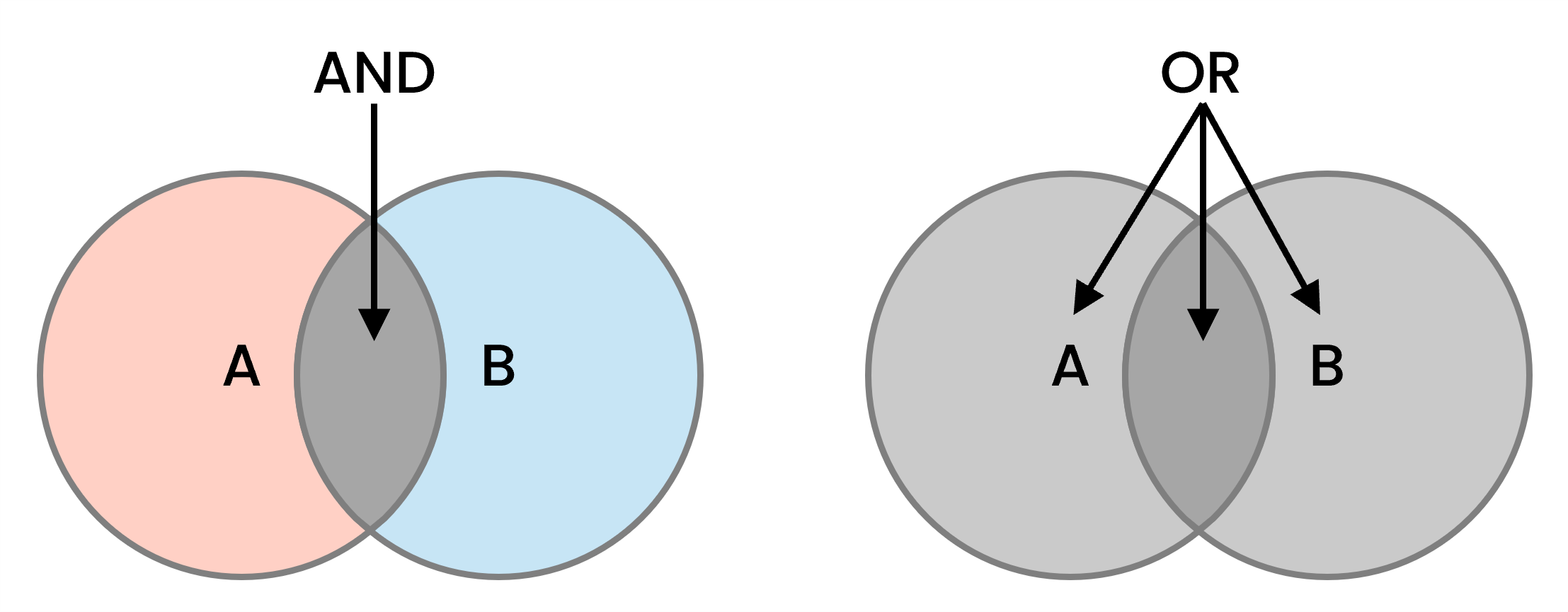
For example, suppose we apply two filters to the Course Builder Dashboard's Task column:
- Contains "exchange"
- Contains "policy"
If we use AND to evaluate the two filters, only tasks that have both "exchange" and "policy" in their name are included.

However, if we use OR to evaluate the two filters, users that have either "exchange" or "policy" in their name are included.

Removing a Column's Filter
To remove a filter on a column:
- On the Course Builder Dashboard's grid, click the
 in the column header that you want to remove the filter from. A menu displays.
in the column header that you want to remove the filter from. A menu displays. - From the menu, select Filter.
- Click Clear.