Adding Users to a New Team
To add users to a new team:
- From the Team Profile workscreen, expand the Users accordion. By default, the grid displays all active users that you have permission to view.
- To add a user to the team, click the
 displayed beside the user's name. To add all users to the team, click Assign All. The selected user rows are shaded.
displayed beside the user's name. To add all users to the team, click Assign All. The selected user rows are shaded. - Click Save.
Adding Users to an Existing Team
To add users to an existing team:
- From the Team Profile workscreen, expand the Users accordion.
- Click User.
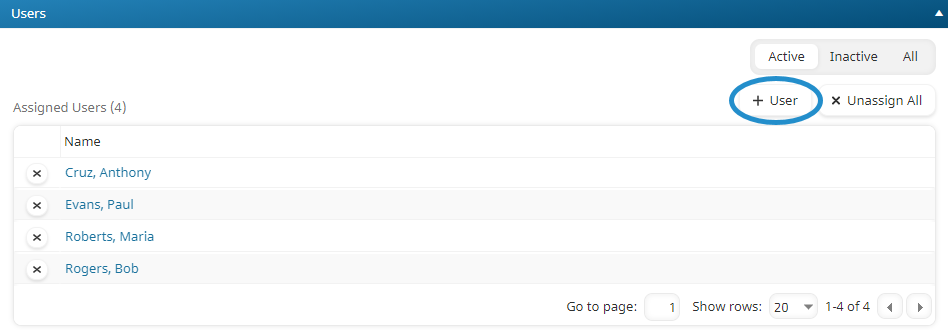
The All Users tab displays a list of users not in the team.
- Click the
 beside the user you would like to add to the team. The selected user's row is shaded.
beside the user you would like to add to the team. The selected user's row is shaded. - Click Save.
Removing Users from a Team
To remove a user from the team:
- From the Team Profile workscreen, expand the Users accordion.
- Click the
 beside the user you would like to remove from the team. To remove all users from the team, click Unassign All.
beside the user you would like to remove from the team. To remove all users from the team, click Unassign All. - Click Save.
You may also unassign users from a team from the Users Dashboard.