The teams to which a user has been assigned display in the Team Information accordion of the User Profile workscreen. The User Profile workscreen displays when you add, edit, or view a user's details.
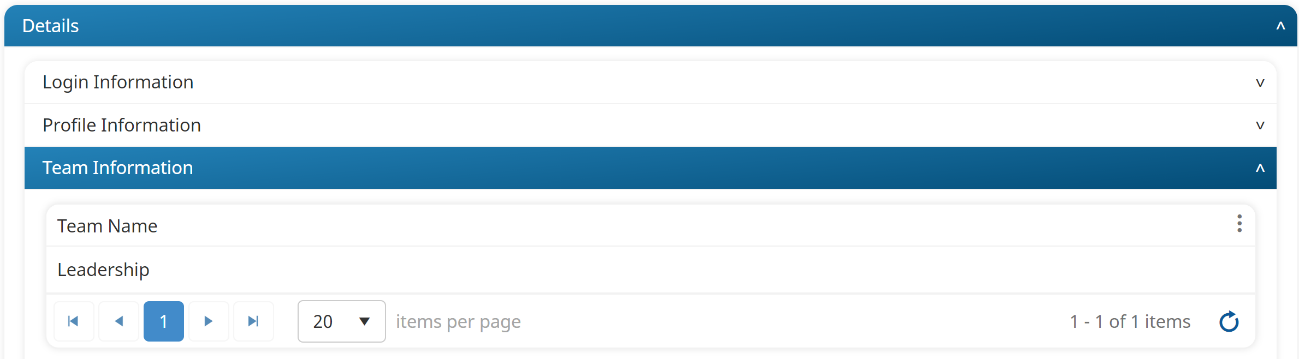
Assigning a User to a Team
To assign a user to a team:
- Add a user or edit a user to display the User Profile workscreen.
- From the User Profile workscreen, expand the Team Information accordion.
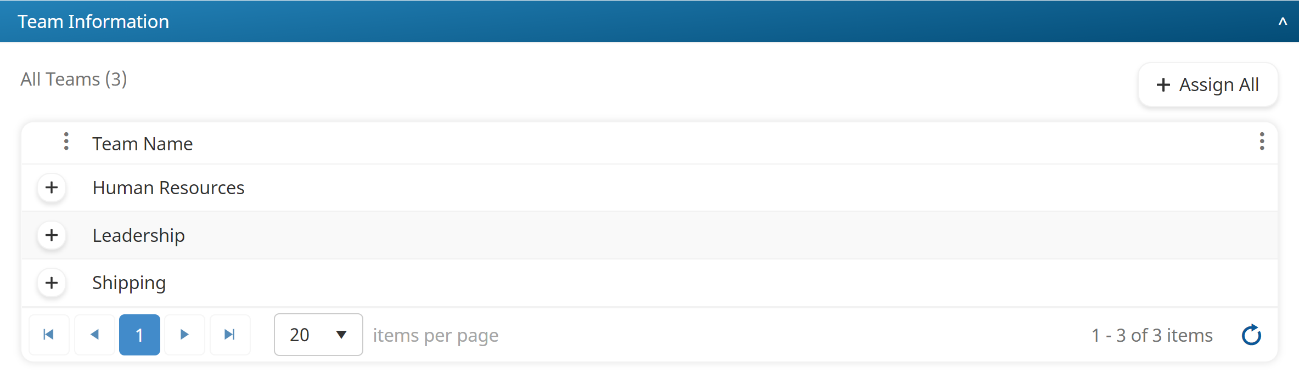
- To add the user to a team, click the
 beside the team name. The row of selected teams are shaded.
beside the team name. The row of selected teams are shaded.
To assign a user to all teams, click Assign All.
- Click Save.
Unassigning a User from a Team
To unassign a user from a team:
- Edit the user to display the User Profile workscreen.
- From the User Profile workscreen, expand the Team Information accordion.
- To remove the user from a team, click the
 beside the team name. You can also click Unassign All to unassign the user from all teams.
beside the team name. You can also click Unassign All to unassign the user from all teams. - Click Save.
You may also remove users from a team from the Teams Dashboard.