The account permissions assigned to a user are displayed and edited in the Account Permissions accordion of the User Profile workscreen. The User Profile workscreen displays when you add, edit, or view a user.
The Account Permissions accordion displays a grid of the various account permissions. A green checkmark beside the permission name indicates the user has been granted that account permission. A red X beside the permission name indicates the user has not been granted the account permission.
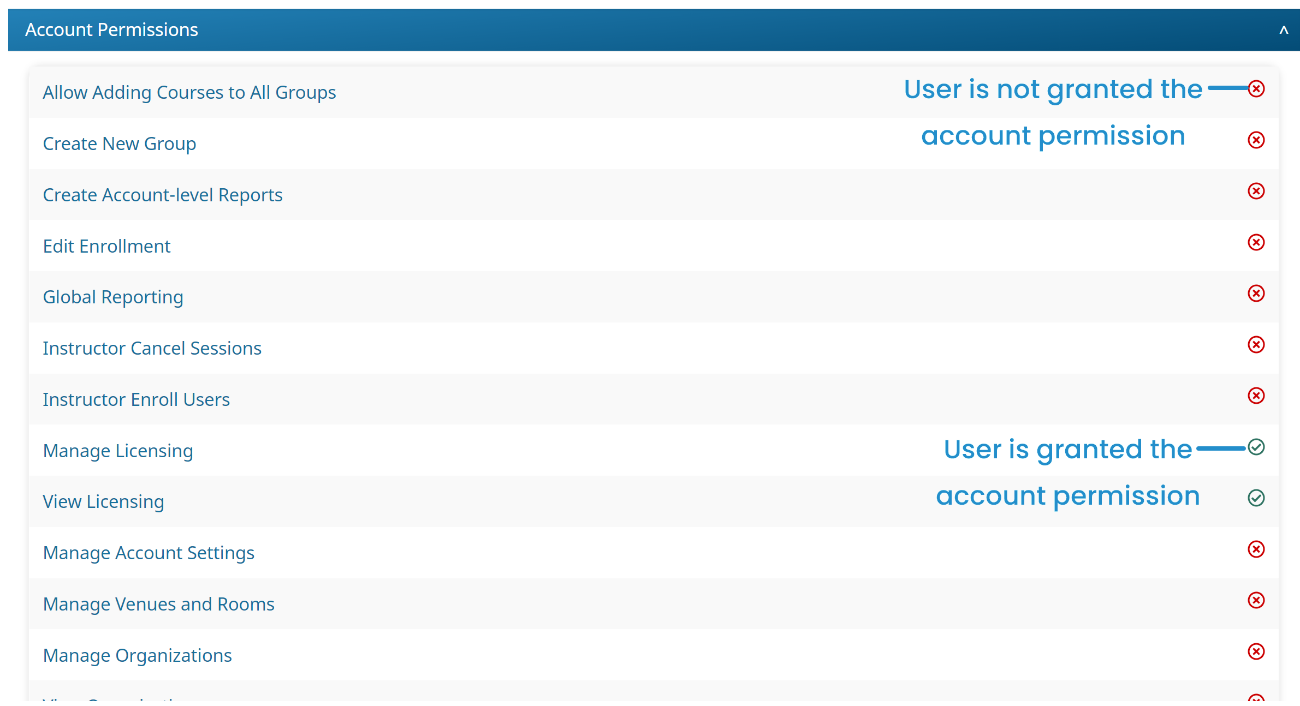
Assigning Account Permissions
To assign a user account permissions:
- Add a user or edit a user to display the User Profile workscreen.
- From the User Profile workscreen, expand the Account Permissions accordion.
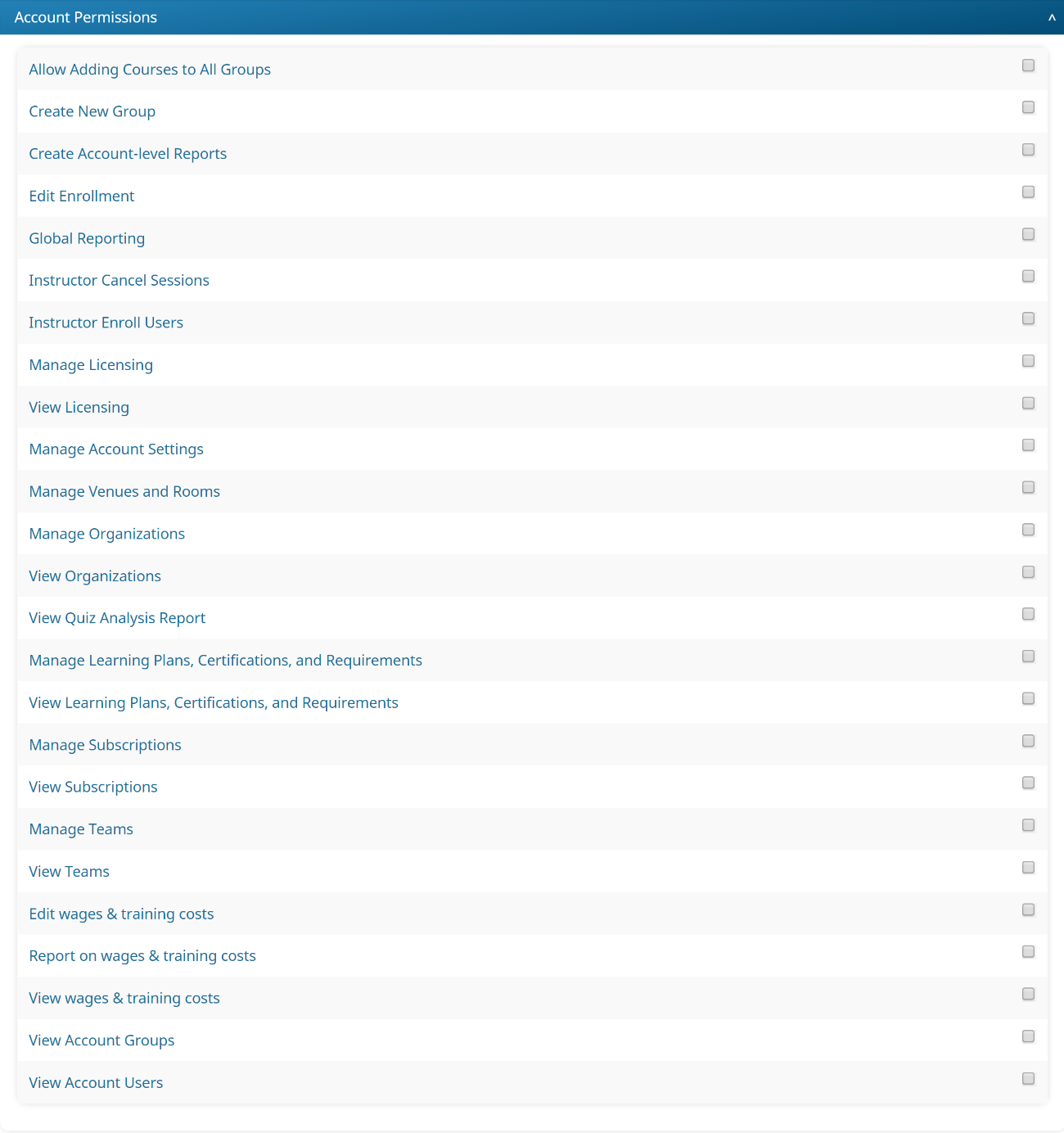
- Check the account permissions you would like to grant the user.
- Click Save.