Who Has Access
The following users can edit a user from the Users Dashboard:
- Users with the Group Manager or Manage Users group permission.
- Supervisors, if the account's Supervisor Access setting's Edit Supervisees option is checked.
- Administrators or owners.
If a user exists in multiple accounts (including the SmarterU Academy), you will not be able to edit the following settings by default unless you are an administrator in all the accounts that the user belongs to:
- Primary Email
- Password
- Given Name
- Surname
Editing a User
To edit a user:
- From the Admin menu, select User Admin.
- Select Users. The Users Dashboard displays.
- View the user's details.
- Click Edit.
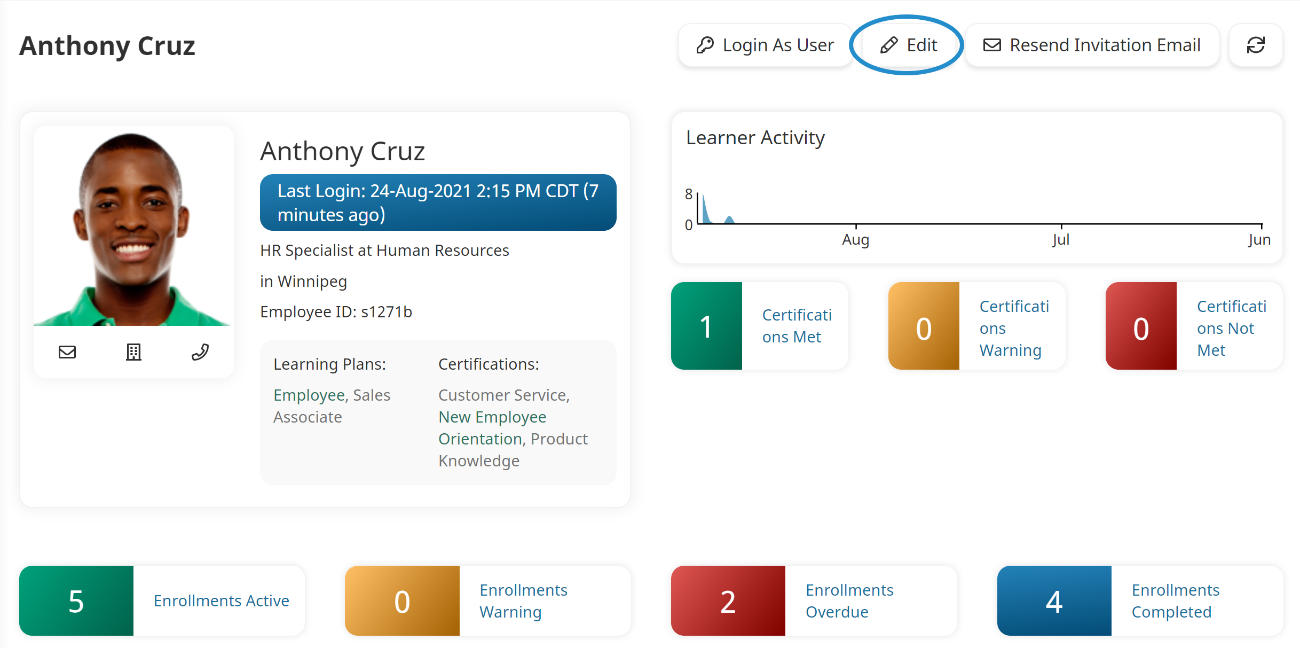
The User Profile workscreen displays for the user.
- Edit the user's settings as needed. Information about the various accordions can be found on the pages below:
- Login Information
- Profile Information
- Group Permissions
- Licensing
- Team Information
- Contact Information
- Custom Fields
- Wage Information
- Venues
- Account Permissions
- Simultaneous Login Detection
- Click Save.
If the user is logged in at the same time that you edit their permissions, they will not see the change until the next time that they log in.