A user's contact information, including their primary phone number and address, displays in the Contact Information accordion of the User Profile page. The User Profile page displays when you add, edit, or view a user.
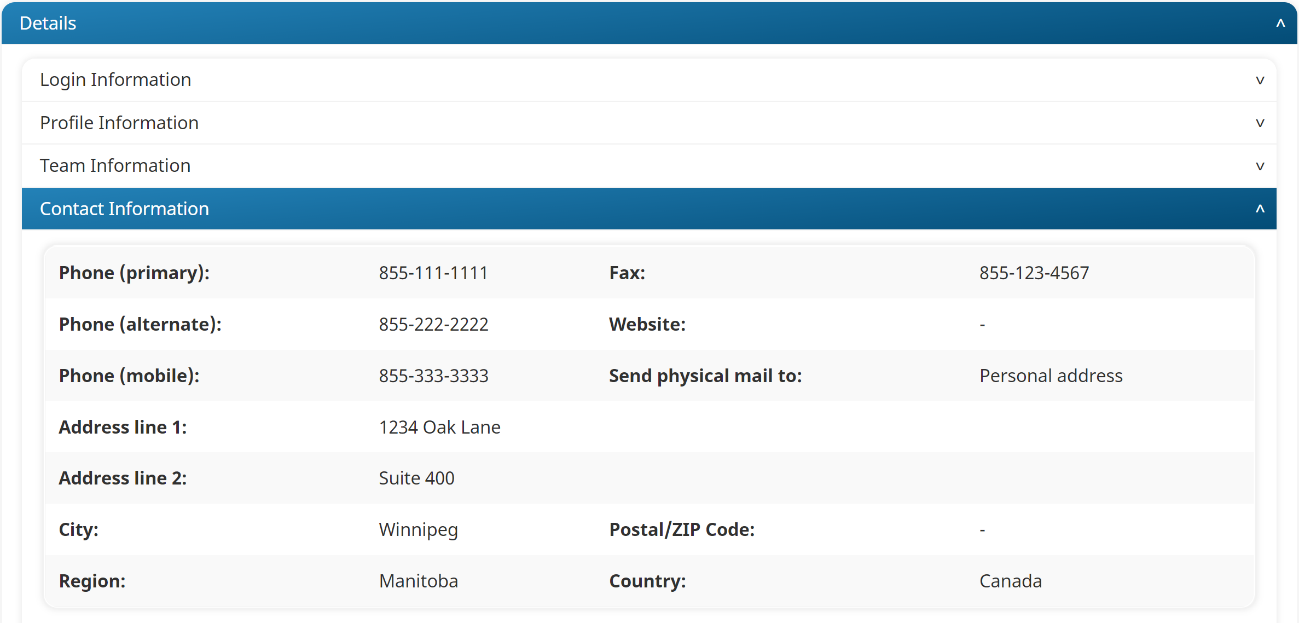
Editing a User's Contact Information
To edit a user's contact information:
- Add or edit a user to display the User Profile workscreen.
- Expand the Contact Information accordion.
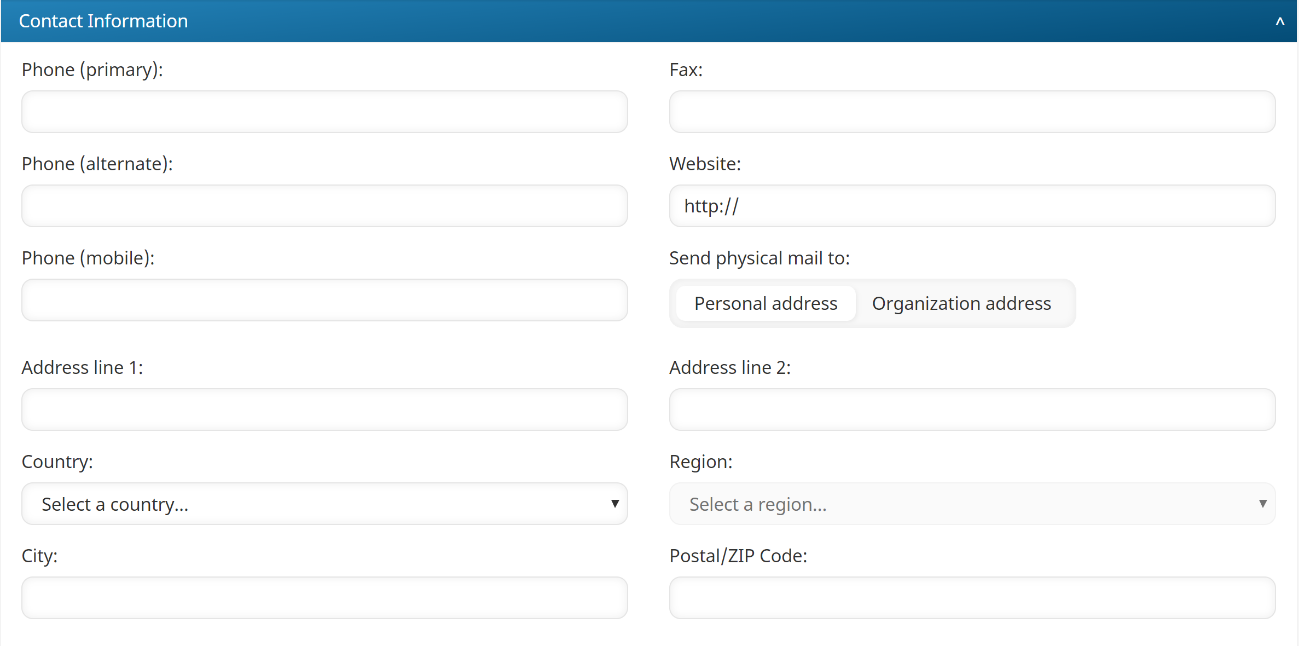
- Edit the user's contact information settings.
- Click Save.
Settings
The contact information settings for a user are described below.
Phone (primary)
The user's phone number.
Fax
The user's fax number.
Phone (alternate)
An alternate phone number for the user.
Website
The URL for the user's website.
Phone (mobile)
The user's mobile number.
Send Physical Mail To
The address to which physical mail for the user should be sent.
- Personal Address - Mail will be sent to the address specified for the user.
- Organization Address - Mail will be sent to the address of the organization to which the user belongs.
Address Line 1
The first line of the user's street address.
Address Line 2
The second line of the user's street address.
Country
Select the country of the user's address from the list. If the country is not listed, select Other from the list and enter the country name in the field.
Region
Select the region of the user's address from the list. If the region is not listed, you may enter the region in the field.
City
The city of the user's address.
Postal/Zip Code
The postal code of the user's address.
Send Weekly Task Reminder
This setting is only applicable when the account's Send Automated Weekly Emails setting is checked.
If checked, the automated weekly task email is sent to the user. To disable weekly learner notifications to this user, uncheck this setting.
Send Weekly Progress Summary
This setting is only applicable when the account's Send Automated Weekly Emails setting is checked.
If checked, the automated weekly summary email is sent to the user. To disable weekly supervisor notifications to this user, uncheck this setting.