In order to use this feature, be sure to enable licensing for your account.
The Licensing accordion of the User Profile workscreen displays licenses the user has earned from third-party agencies. The User Profile page displays when you add, edit, or view a user.
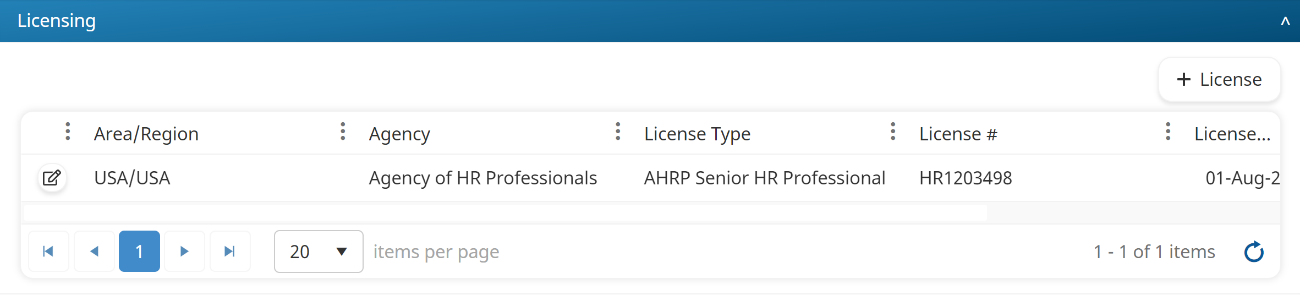
Adding a User's Licensing Information
You must click Save on the User Profile workscreen before you can access the Licensing accordion.
To add a user's license information:
- From the User Profile workscreen, expand the Licensing accordion.
- Click License.
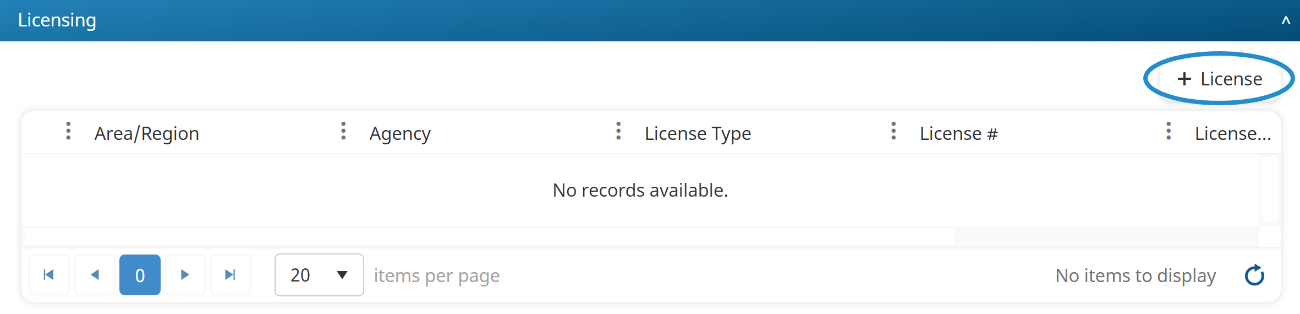
The Licensing workscreen displays.
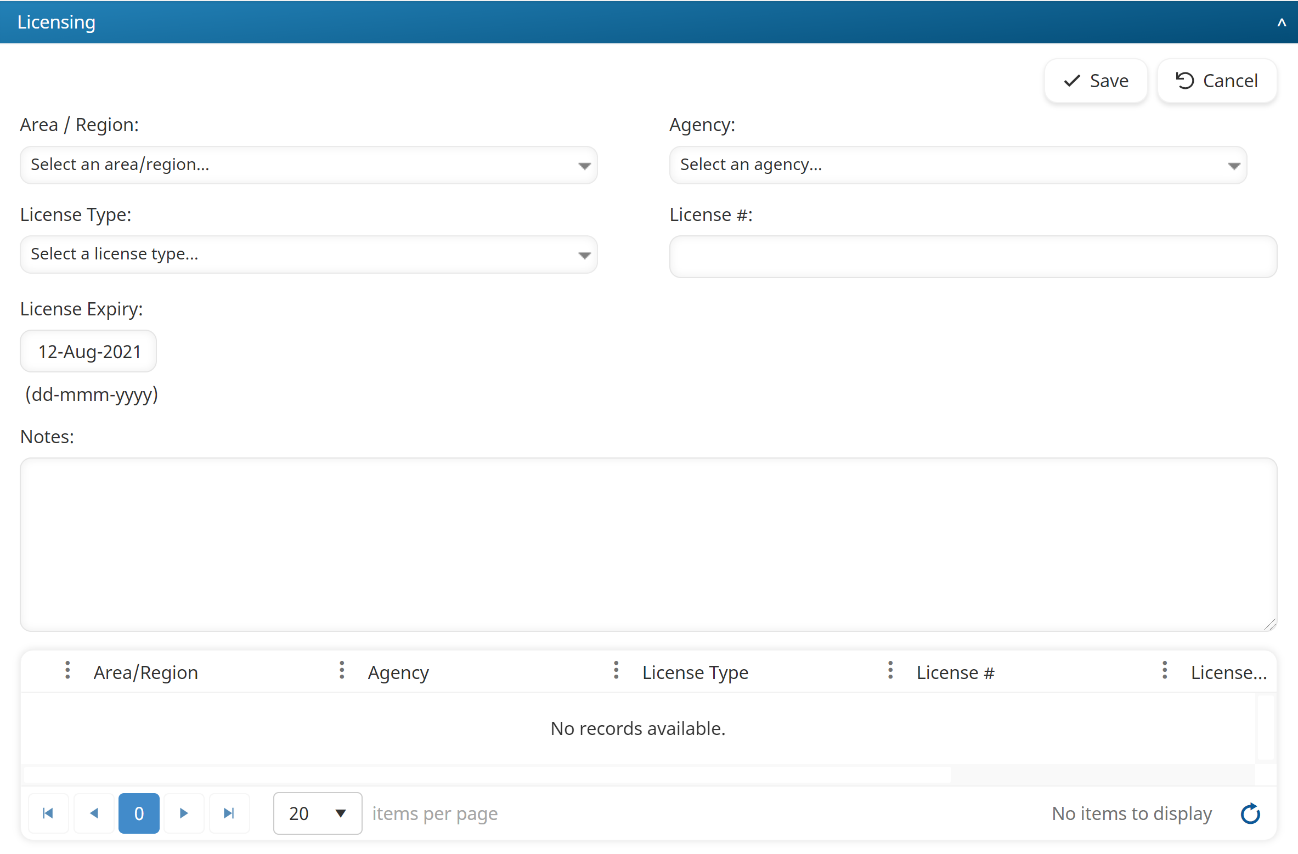
- Enter the user's license settings.
- Click Save. point tracker
- If the user does not have the license associated with their profile when they complete a course, the user will not earn the CEUs at that time. However, if the license is associated with the user after they complete the course, the user will automatically earn the CEUs.
- You should ensure that the appropriate point tracker is associated with the course at the time a user completes a course; otherwise, they will not earn the CEUs regardless and you'll have to add the CEUs manually.
Settings
The licensing settings for a user are described below.
Area/Region
Select the area and/or region that issued the license.
Agency
Select the agency that issued license.
License Type
Select the type of license.
License #
Enter the license number.
License Expiry
Specify the license's expiration date.
Notes
Enter any notes you might have regarding the user's license.