The Teams Dashboard enables you to view teams.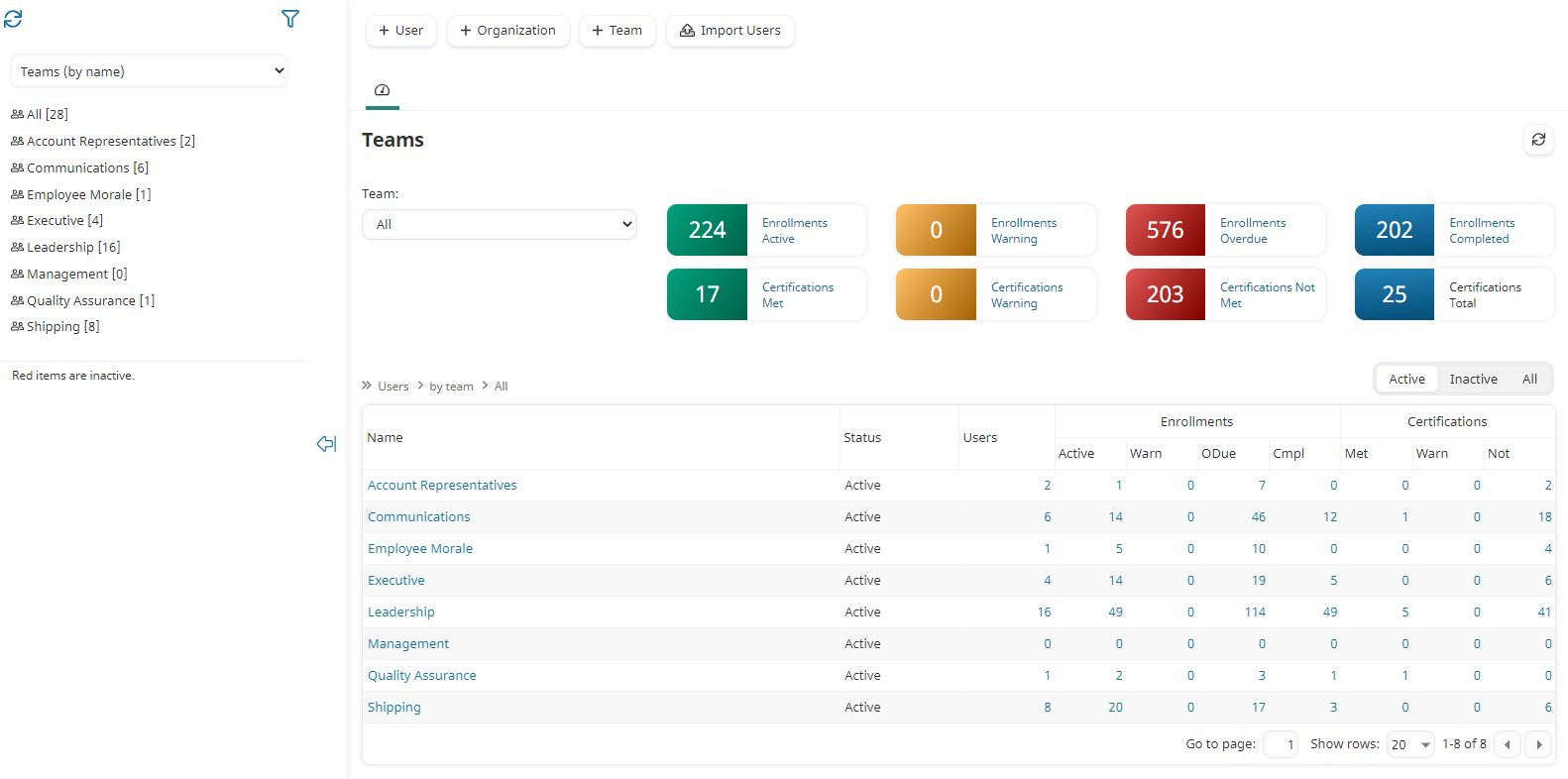
Depending on your permissions, you may also do the following from the Teams Dashboard:
Who Has Access
The following users have access to the Teams Dashboard:
- Users with the Manage Teams or View Teams account permission.
- Administrators and owners.
Viewing the Teams Dashboard
To view the Teams Dashboard:
- From the Admin menu, select User Admin.
- Select Teams.
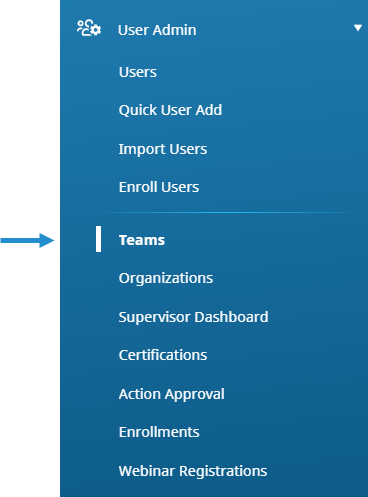
The Teams Dashboard displays. By default, the Teams (by Name) list option is selected.
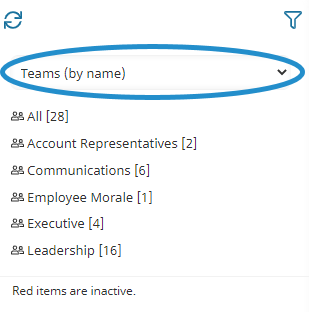
The right pane displays a grid that includes the number of users in each team and a summary of enrollments.
Columns in the Grid
The columns in the grid are described below.
Column | Description |
|---|---|
Status | The team's status (i.e., Active, Inactive). |
Team | The name of the team. |
Users | The number of users associated with the team. You may click this number to display a pre-filtered Enrollment Report for the selected team. |
Enrollments | A summary of the enrollments for the team's users. Click any of these numbers to display a pre-filtered Enrollment Report for the selected team and enrollment status. |
Certifications | A summary of certifications. Click on any of these numbers to display the Certifications Dashboard. |