The Certifications Dashboard enables you to view certifications and users by their learning plan or certification. It also enables you to confirm user actions from the dashboard, or from the Action Approval workscreen.
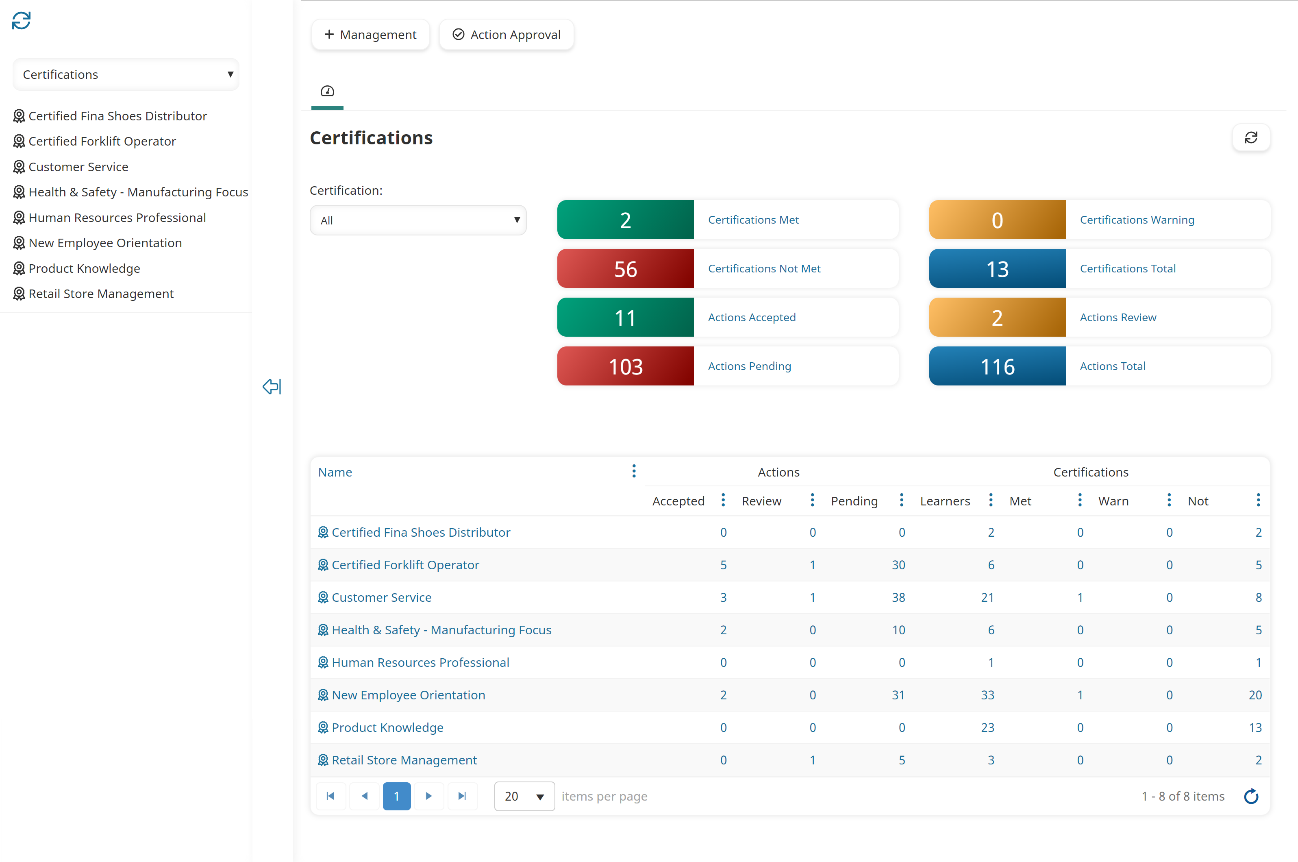
Who Has Access
The following users have access to the Certifications Dashboard:
- Users with the Group Manager, Manage Group Users, or View Learner Results group permission.
- Supervisors, if the account's Supervisor Access setting's Report on Supervisees option is enabled.
- Users who are able to confirm an action.
- Administrators and owners.
Viewing the Certifications Dashboard
To view the Certifications Dashboard:
- From the Admin menu, select User Admin.
- Select Certifications.
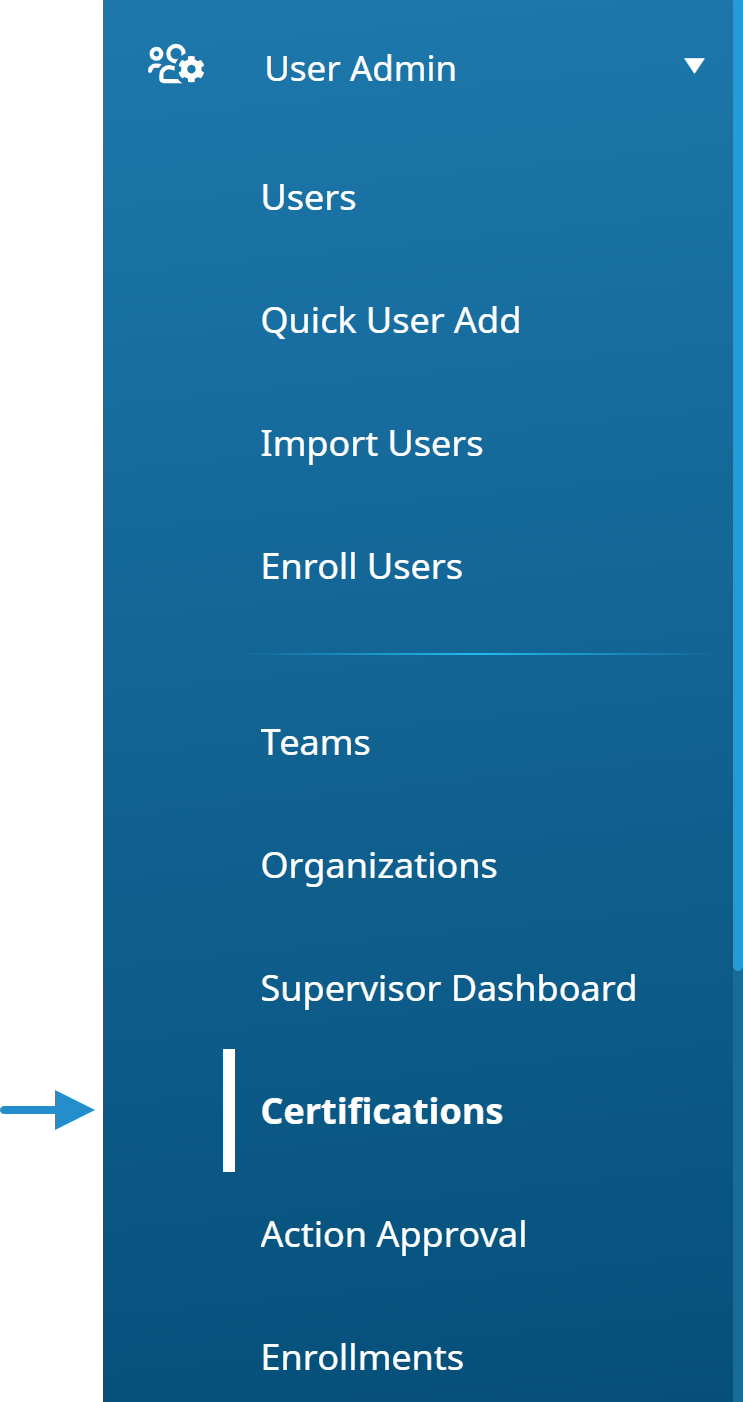
The Certifications Dashboard displays. By default, the Certifications list option is selected. Note, all certifications are listed regardless of whether you have permission to view the users who are assigned the certification.
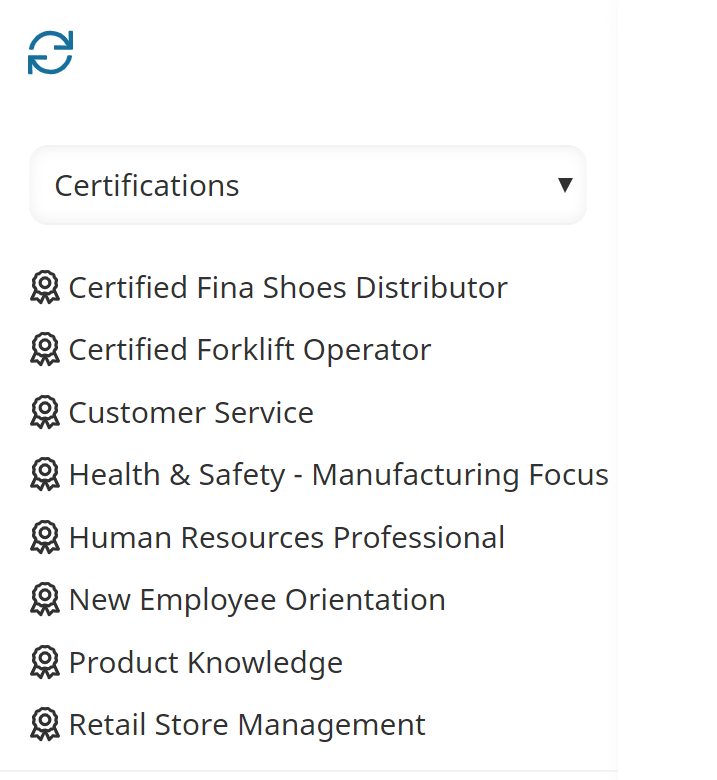
The right pane displays a summary of certifications and a summary of actions. The grid summarizes the actions and certifications by certification name. Click on the numbers in the grid to drill down.
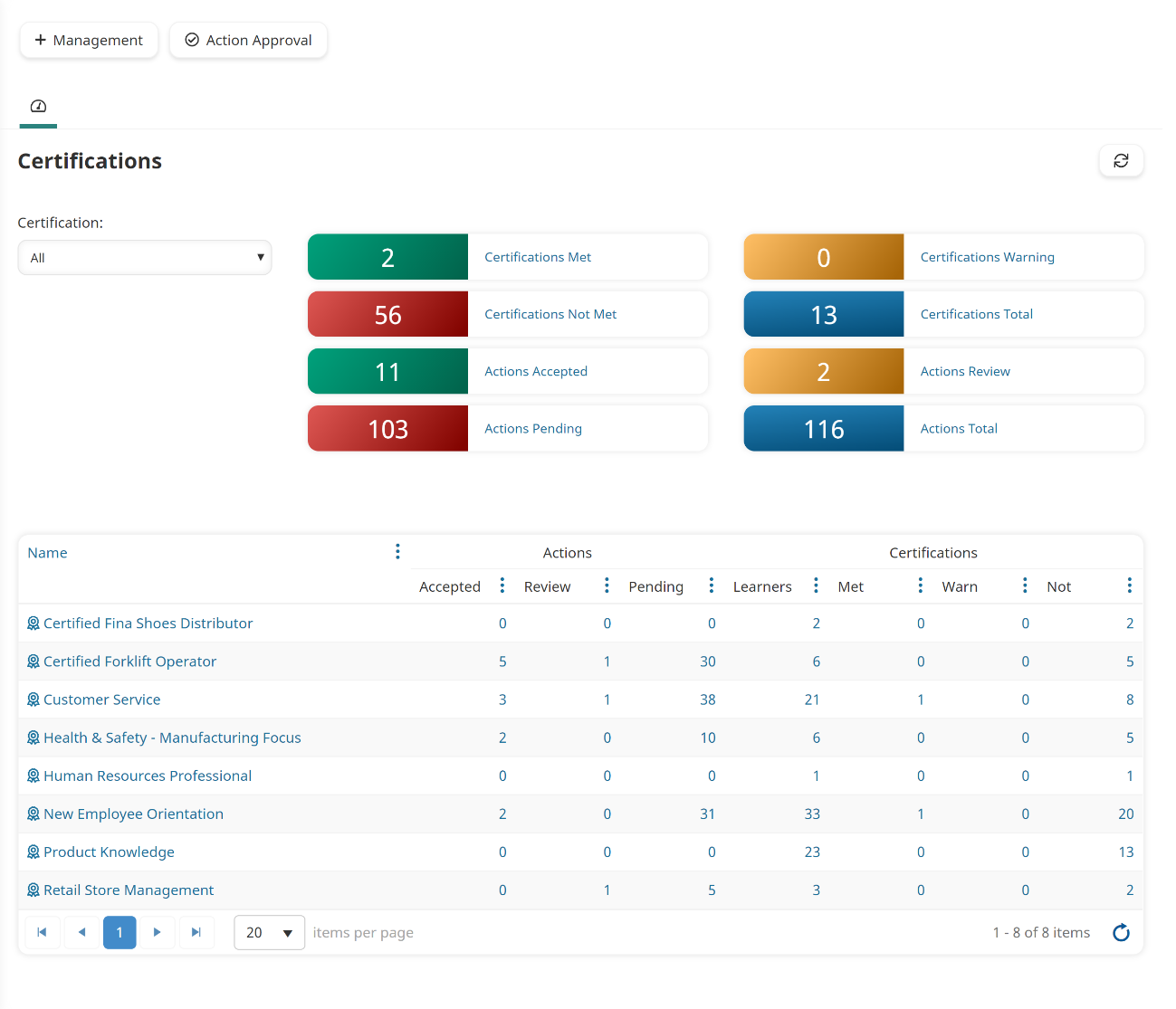
Columns in the Grid
The columns in the grid are described below.
Column | Description |
|---|---|
Name | |
Actions | The number of actions by status. |
Certifications | The number of certifications by status. |