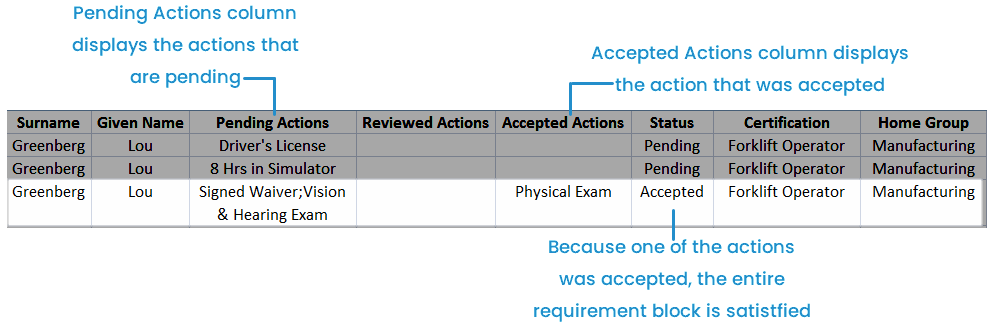If you'd like to perform additional analysis on the contents of a grid in the Certifications Management workscreen, you can export the grid to a comma-separated file (CSV). The CSV file may be opened and manipulated in Microsoft Excel and saved as an XLS or XLSX file.
To export the table contents to a CSV file:
- Select one of the following:
- Export to CSV - exports the columns visible in the grid.
- Export to CSV (full) - exports the columns visible in the grid, plus all user-related information.
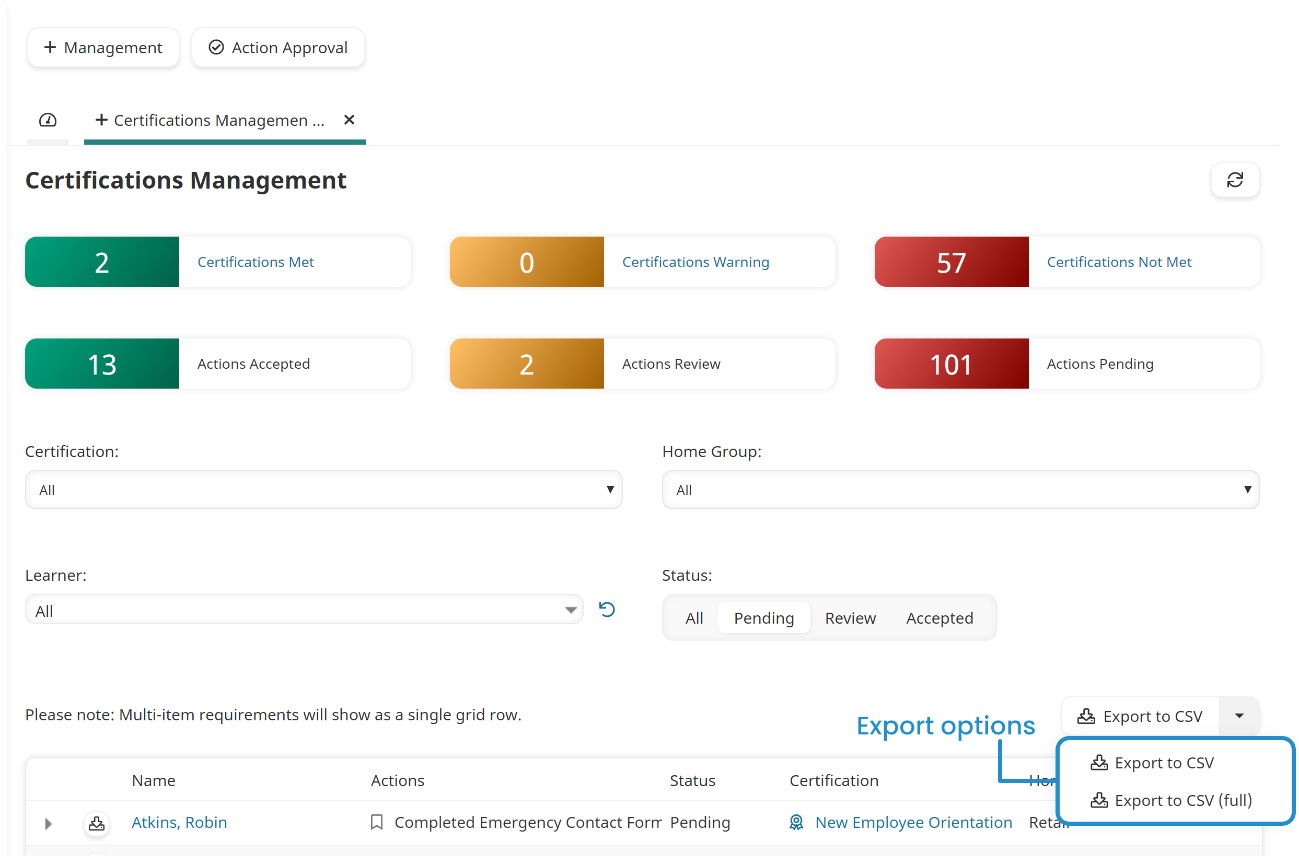
- In the Send Email To field, enter the email addresses of the users who should receive the link to the file.
- Click Confirm.
When the export file is ready to be downloaded, an email is sent to the specified email addresses.
Understanding the Export File
The Certification Management page uses a nested grid to display the details of a user's certification. In the example below, the actions for a user is shown in a nested grid.
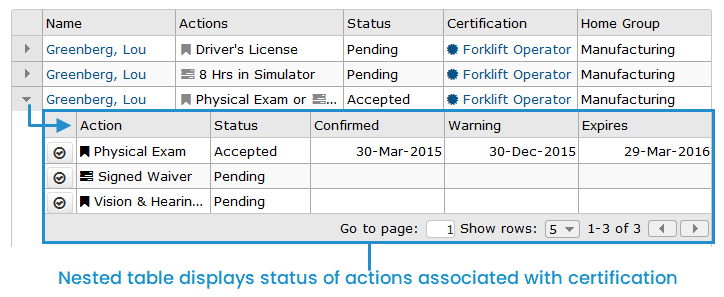
How SmarterU exports nested grids to CSV depends on the number of actions displayed in the nested grid. When a requirement block contains a single action, the column to which the action is exported depends on its status. In the example below, the Driver's License action has a Pending status.
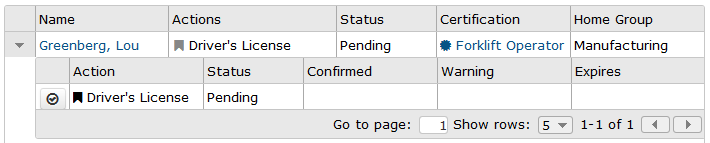
When this nested grid is exported, the action (i.e., Driver's License) appears in the Pending Actions column and the Status column displays Pending for the row.
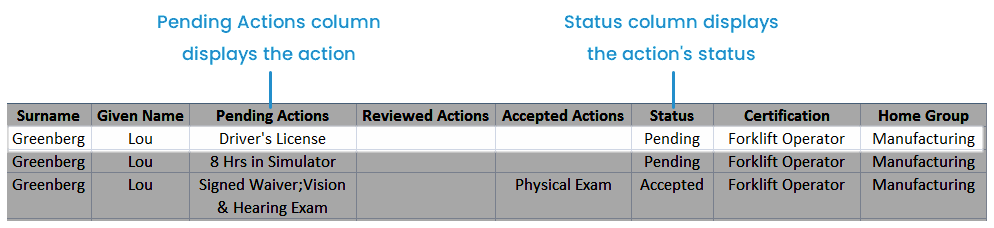
If a certification's requirement block allows the user to choose from multiple credentials or tasks, the nested grid will contain multiple rows. In the example below, the user may choose from either the Physical Exam, Signed Waiver, or the Vision & Hearing Exam. Because the Physical Exam's status is Accepted, the entire requirement block is accepted since only one of the three need to be completed.
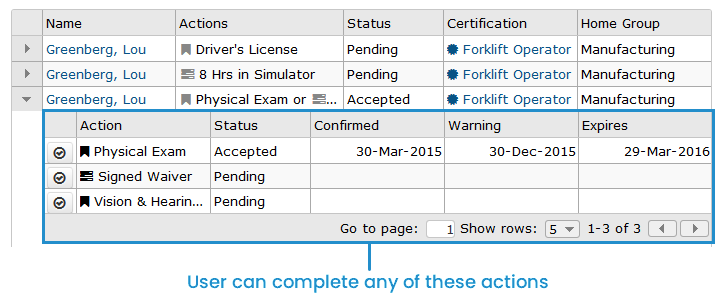
When this nested grid is exported to a file the two pending actions display in the Pending Actions column. The accepted action displays in the Accepted Actions column. Because only one of the three actions needs to be completed to satisfy the requirement block, the Status column displays Accepted.