The Action Approval workscreen enables you to change the status of multiple actions at once. It's especially useful when you want to approve multiple actions.
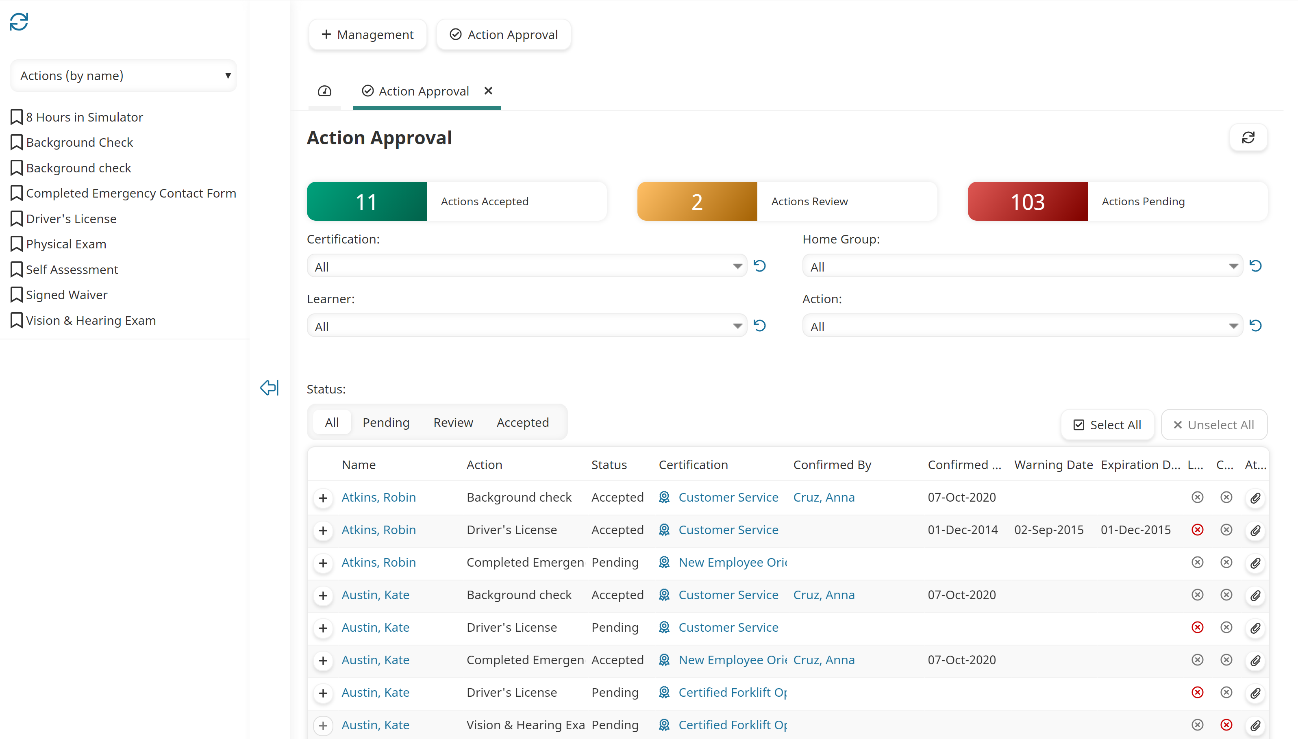
Who Has Access
The following users have access to the Action Approval workscreen:
- Users with the Group Manager, Manage Group Users, or View Learner Results group permission.
- Supervisors, if the account's Supervisor Access setting's Report on Supervisees option is enabled.
- Users who are able to confirm an action.
- Administrators and owners.
Viewing the Action Approval Workscreen
To view the Action Approval workscreen
- From the Admin menu, select User Admin.
- Select Action Approval.
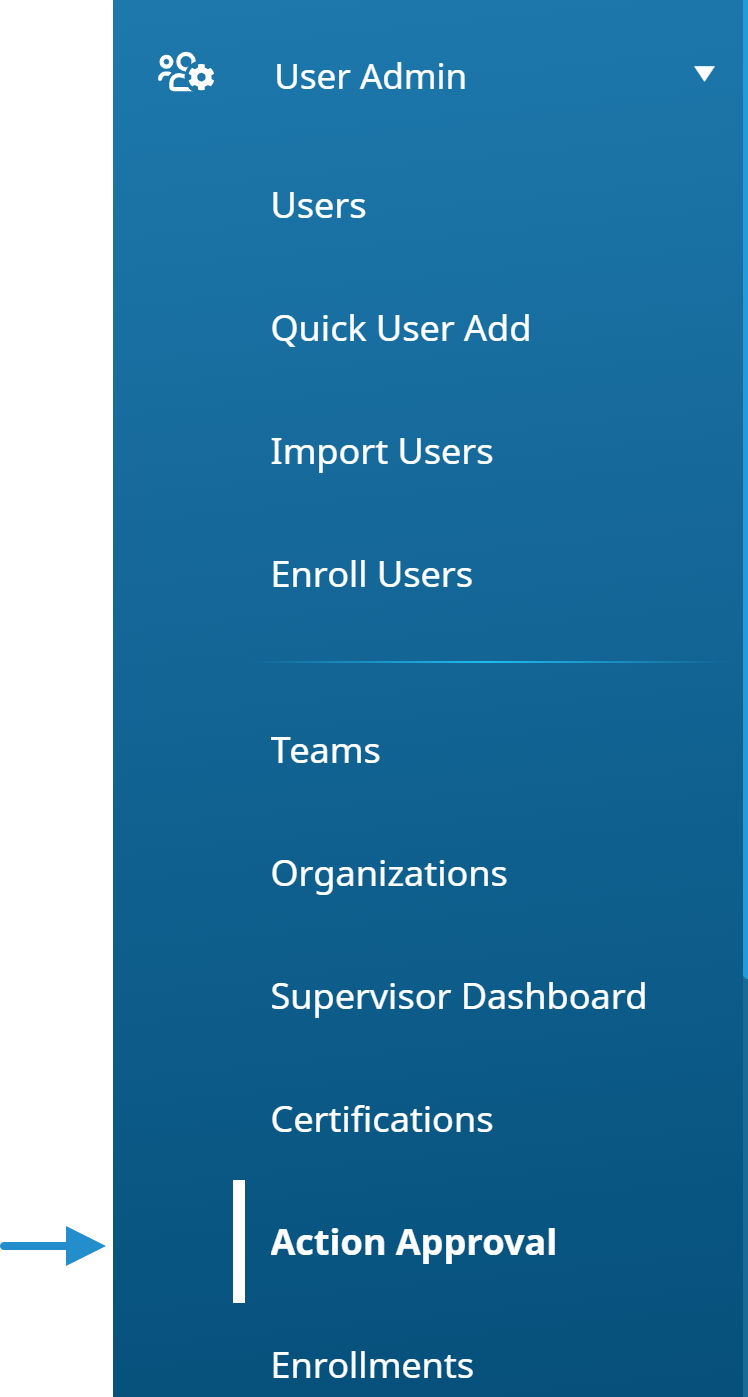
The Action Approval workscreen displays. The right pane displays all actions of users who you have permission to view.
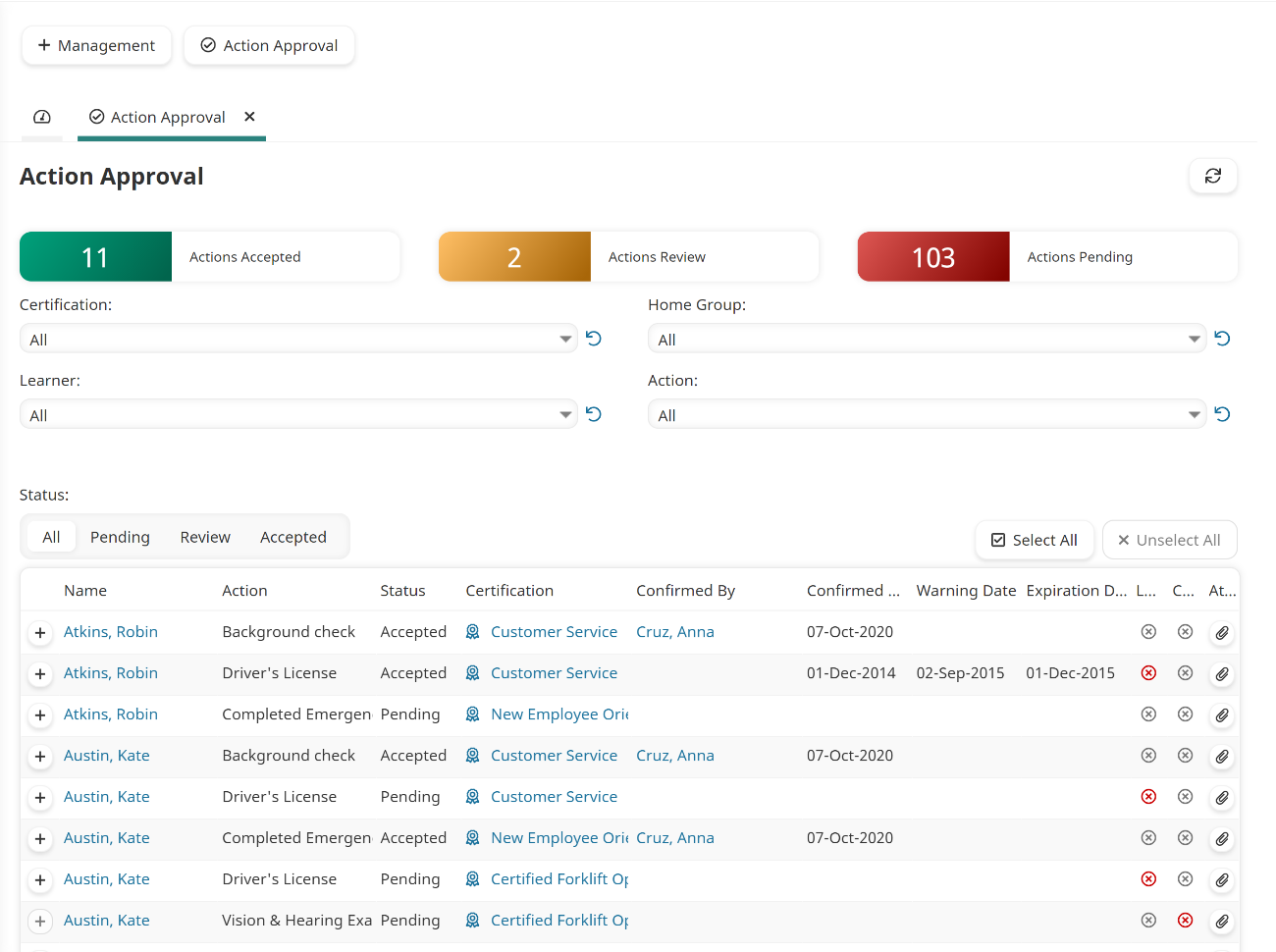
Columns in the Grid
The columns in the grid are described below.
Column | Description |
|---|---|
Name | The learner's name. |
Action | The name of the action assigned to the learner. |
Status | The status of the action. |
Certification | The certification that the action is associated with. |
Confirmed By | The name of the user who approved the action. |
Confirmed Date | The date the action was approved. |
Warning Date | The date the learner's action status changed, or will change to Warning. |
Expiration Date | The date the learner's action status changed, or will change to Expired. |
Indicates whether the action requires the learner to attach a file, and whether the learner has uploaded a file.
| |
Indicates whether the action requires the user confirming the action to attach a file, and whether the user has uploaded a file.
| |
Attachment | Click the |
 - The action does NOT require the learner to upload a file.
- The action does NOT require the learner to upload a file. - The action requires the learner to upload a file, and the learner has not uploaded a file.
- The action requires the learner to upload a file, and the learner has not uploaded a file. - The action requires the learner to upload a file, and the learner has uploaded a file.
- The action requires the learner to upload a file, and the learner has uploaded a file. to upload an attachment for the action.
to upload an attachment for the action.