SmarterU's user import functionality enables you to add new users, as well as update information for existing users.
The user import process is shown below.
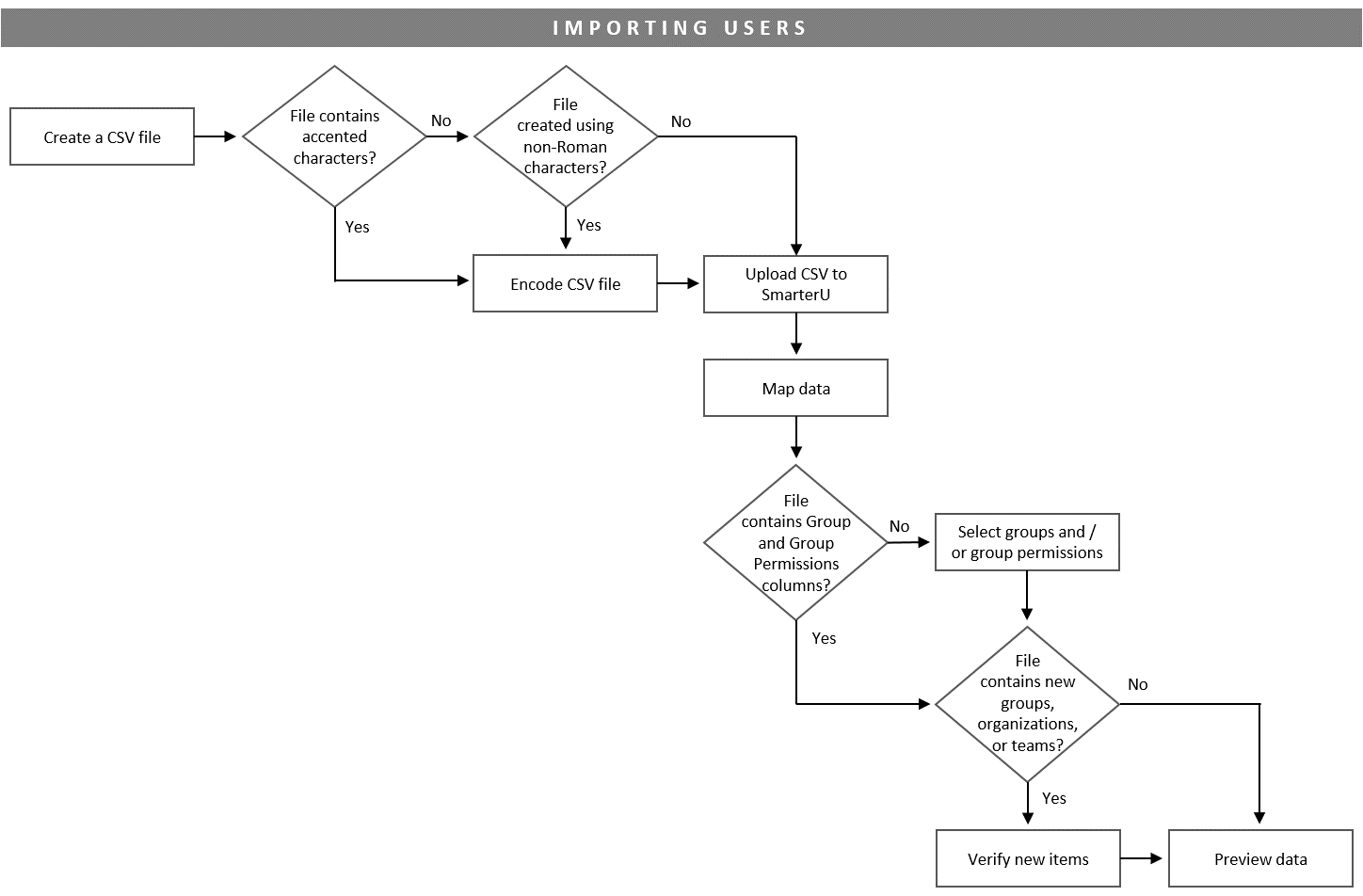
The first step in the user import process is to create a CSV file with your users' data.
If the CSV file contains accented characters, or was created using a supported language that uses non-Roman characters, you'll need to encode the file before you upload it to SmarterU.
After uploading the file to SmarterU, you'll want to map the data in the file to SmarterU fields.
If the CSV file does not provide information about the users' group assignments or group permissions, you'll need to select the users' groups and group permissions. If the file contains any new groups, organizations, or teams, verify those new items.
Finally, preview the rows before they are imported into SmarterU.
FIRST STEP: Create a CSV File
Required Permissions
The user import functionality is only available to administrators.