Login Credentials Changed
Email Subject
Login credentials changed
Description
This email is sent to a user when his or her email address, employee ID, or password is changed by another user in the Users Dashboard. If the user’s email address was changed, emails will only be sent to their new email address.
Example
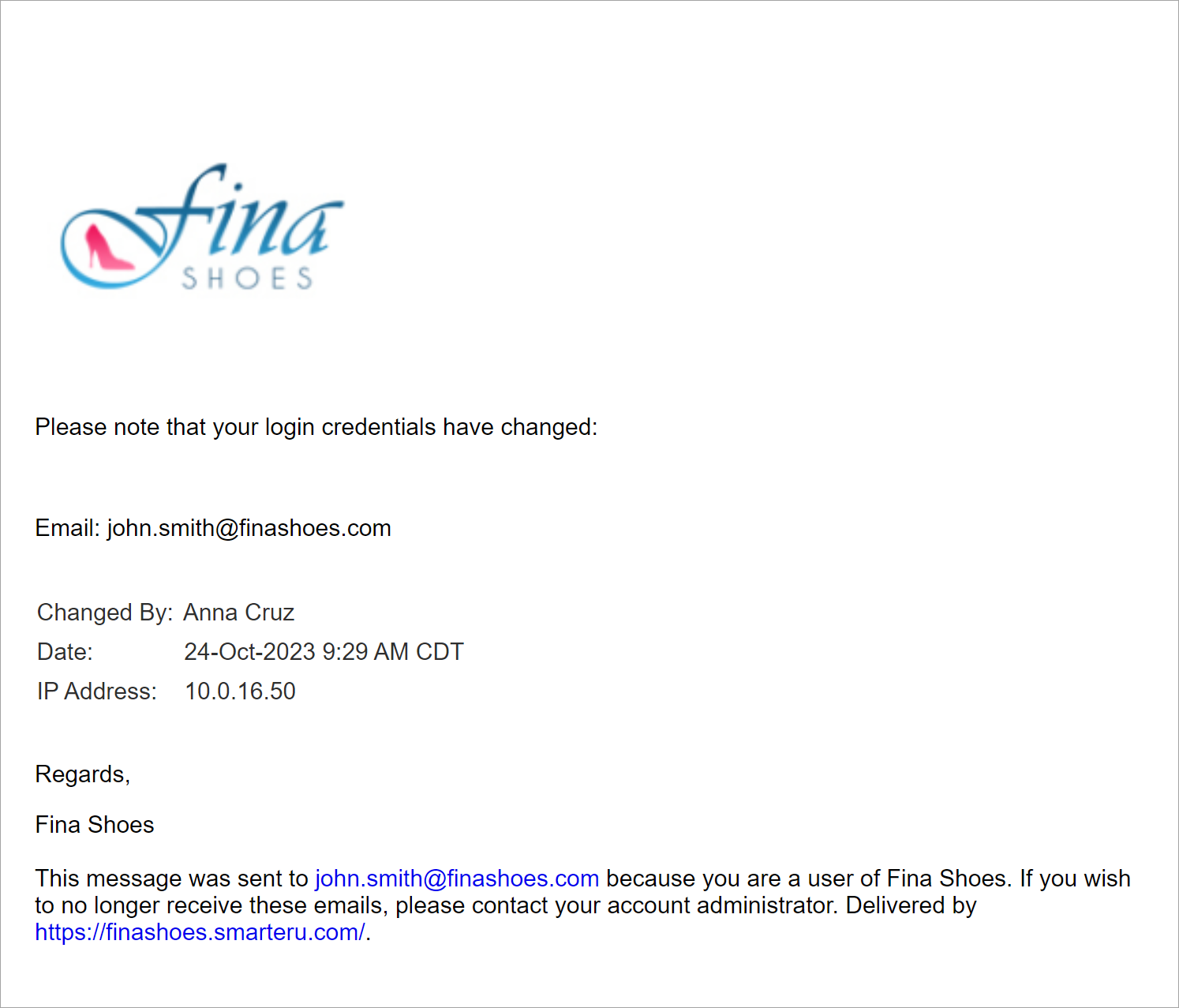
Changing the Template
Administrators and owners can change the default template for the account by doing one of the following:
- Select the template from the Email Management Dashboard. Be sure to select the Login Credentials Changed email type from the grid.
- Edit the account'sEmail Template Options settings. Expand the User accordion and select the email template for the Login Credentials Changed email type.
Password Recovery
Email Subject
Password Recovery from *|account.name|*
Example: Password Recovery from SmarterU
Description
This email is sent to the specified email address when a user clicks the Reset Password link on the login page.
Example
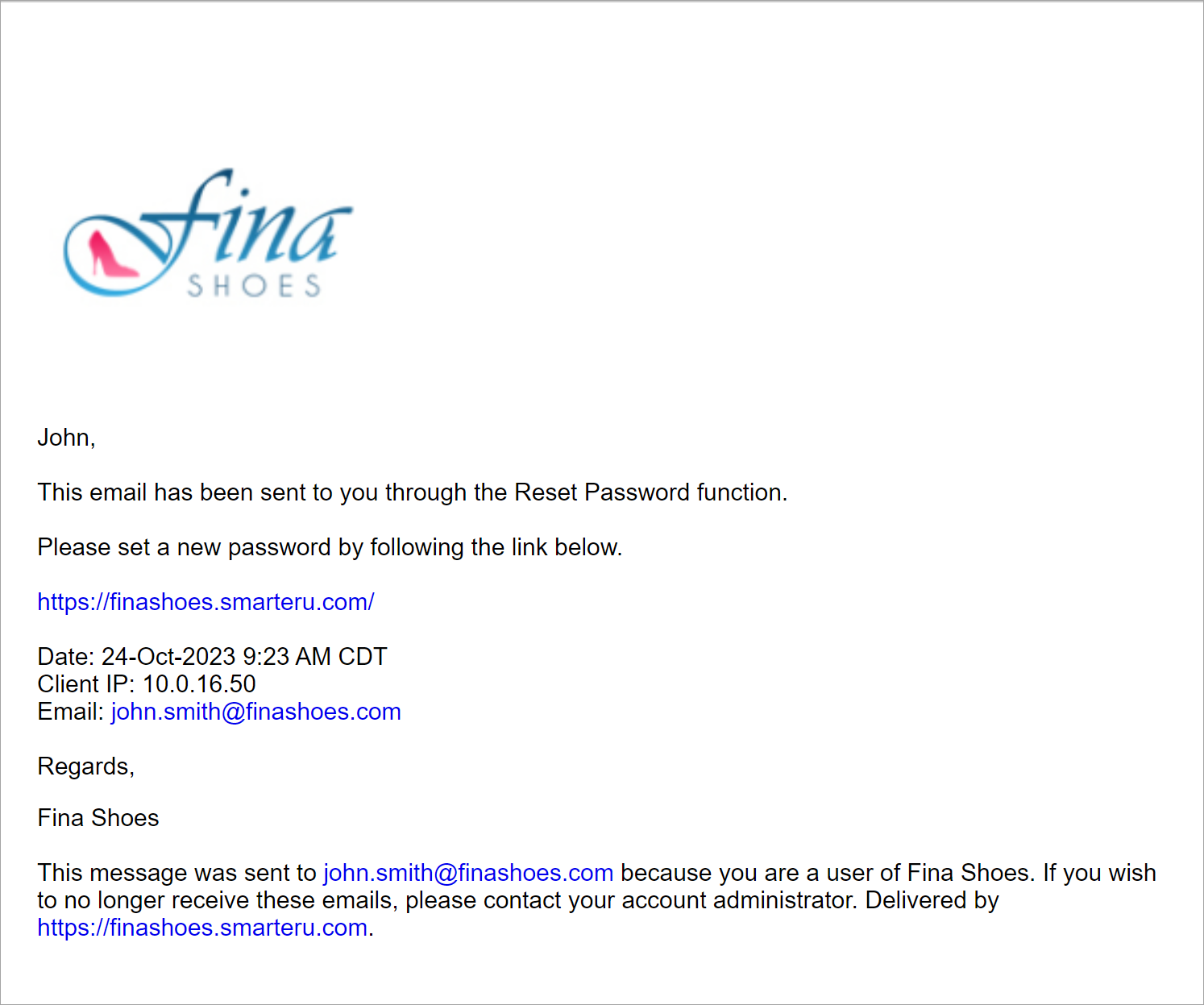
Changing the Template
Administrators and owners can change the default template for the account by doing one of the following:
- Select the template from the Email Management Dashboard. Be sure to select the Password Recovery email type from the grid.
- Edit the account's Email Template Options settings. Expand the User accordion and select the email template for the Password Recovery email type.
User Help Request
Email Subject
Request Help
Description
This email is sent to the email addresses specified in the Default User Help Email setting when a user submits a help request from the Request Help link in the learner interface's header.
Example
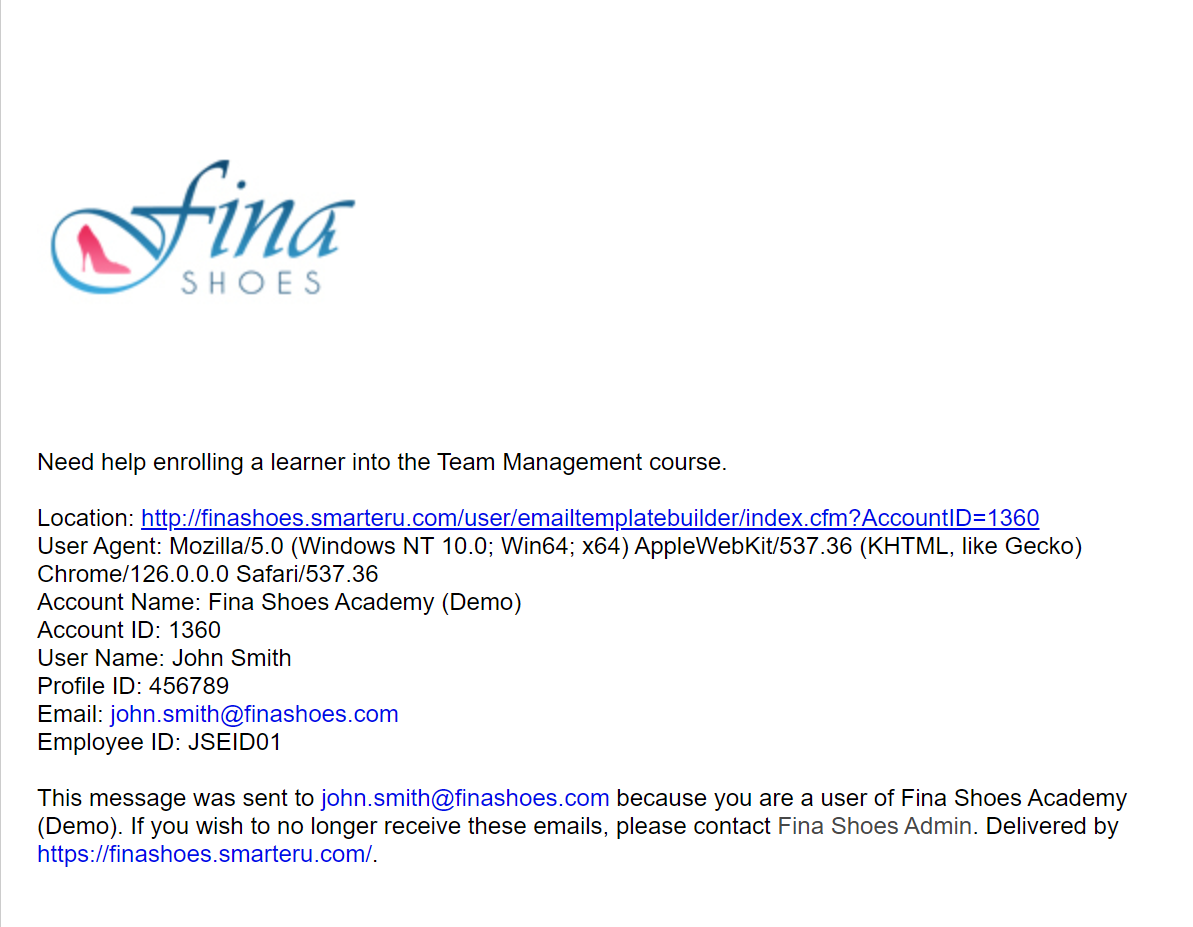
Changing the Template
Administrators and owners can change the default template for the account by doing one of the following:
- Select the template from the Email Management Dashboard. Be sure to select the User Help Request email type from the grid.
- Edit the account's Email Template Options settings. Expand the User accordion and select the email template for the User Help Request email type.
User Import Completed
Email Subject
User Import Process Complete
Description
This email is sent to the email addresses specified in the Send Import Report To setting after the users in the file are imported. The email includes a link to the User Import Report which details the rows which were and were not imported into SmarterU.
Example
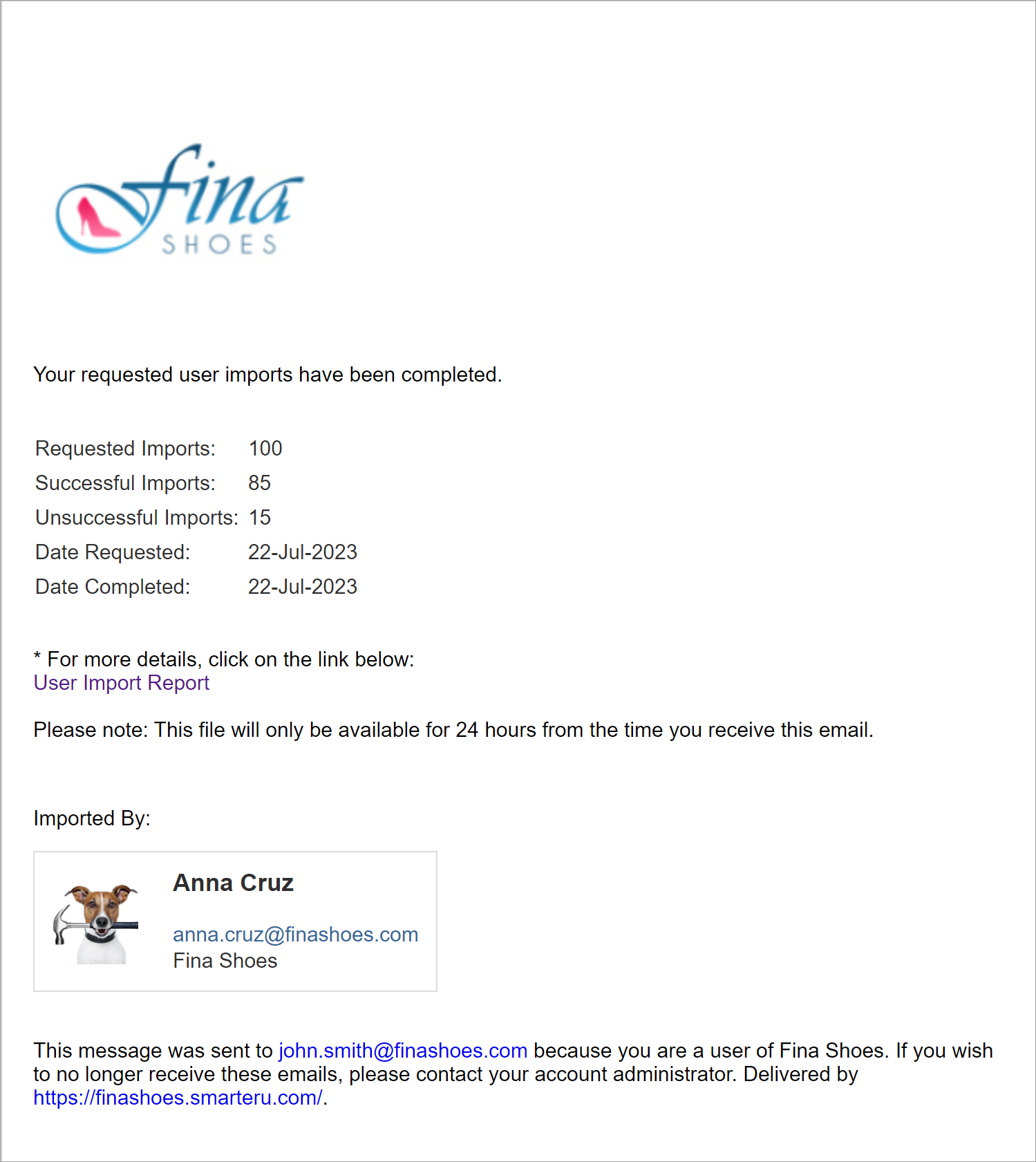
Changing the Template
Administrators and owners can change the default template for the account by doing one of the following:
- Select the template from the Email Management Dashboard. Be sure to select the User Import Completed email type from the grid.
- Edit the account'sEmail Template Options settings. Expand the User accordion and select the email template for the User Import Completed email type.