Assigning a variant to a group enables the group's users to be enrolled in the variant.
A variant's groups are assigned in the Groups accordion of the Add/Edit Variant workscreen.
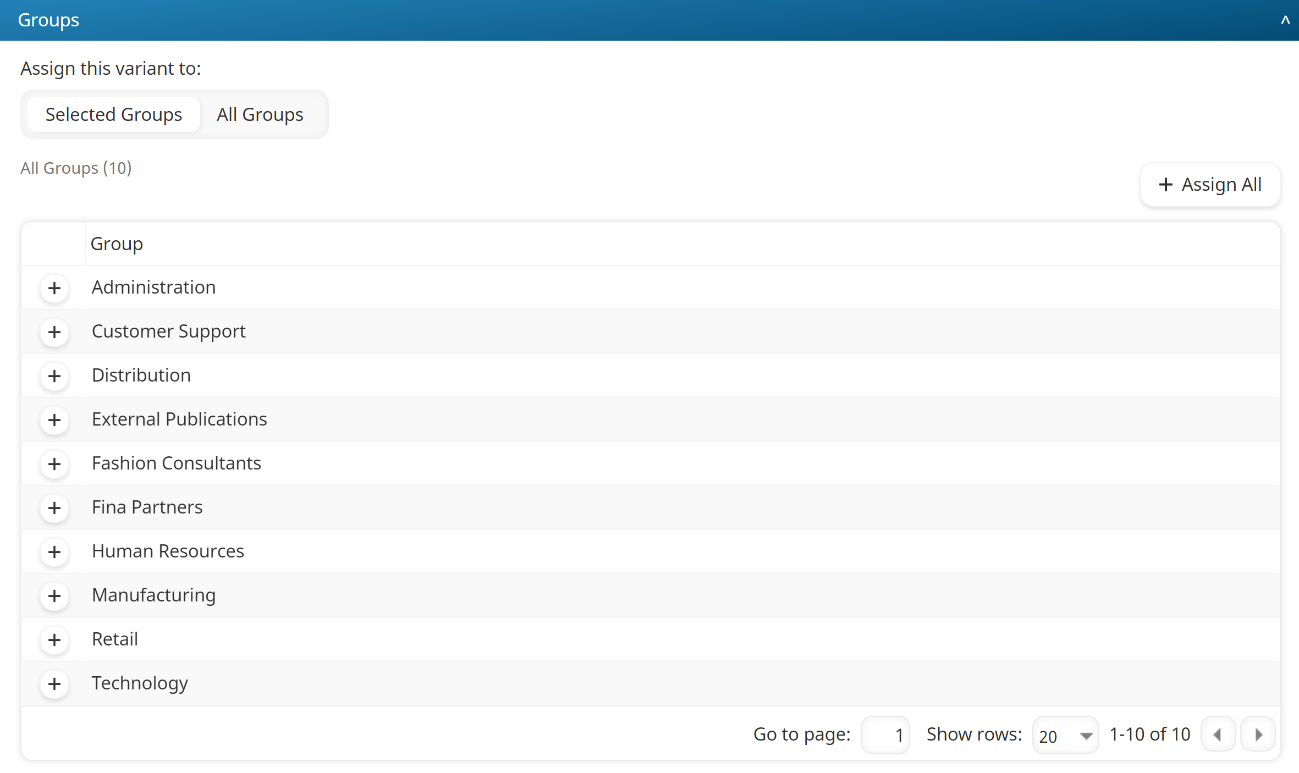
Assigning Groups to a Variant
To assign groups to a variant:
- From the Add/Edit Variant workscreen, expand the Groups accordion.
- Select one of the following ways to assign the groups to the variant:
- Selected Groups - The variant will be assigned to the groups that you select. Select the groups to which you want to assign the variant.
- All Groups - The variant will be assigned to all existing groups and any new groups that are created in the future.
- Click Save.
Assigning to Selected Groups
To assign the variant to selected groups, click the  beside the group(s). The selected group rows are shaded.
beside the group(s). The selected group rows are shaded.
Assigning to All Groups
To assign the variant to all groups, click Assign All. The variant will be assigned to all existing groups and any new groups that are created in the future.
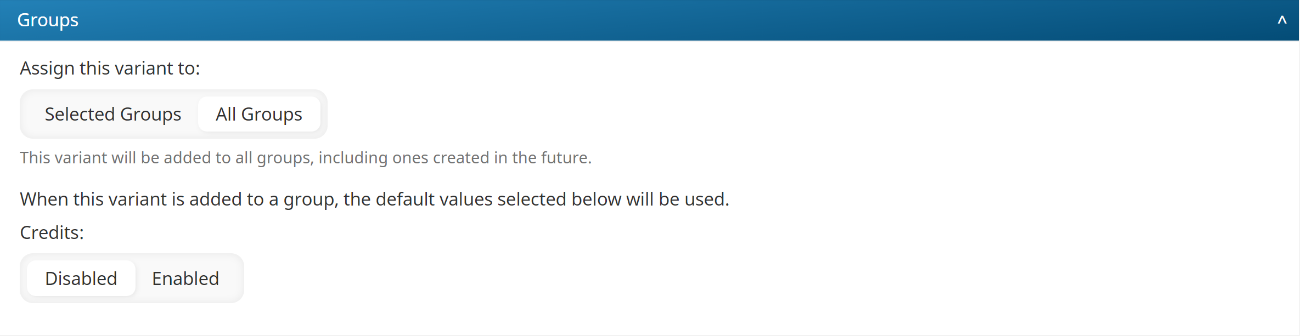
You will need to specify the following setting.
Credits
This setting is only available when the Credits functionality is enabled for the account and the variant is assigned to All Groups. If enabled, group users must use credits to enroll in the variant. You may change the Credits setting for the variant at the group level.