To add a variant:
- From the Admin menu, select Account Admin.
- Select Subscriptions. The Subscriptions Dashboard displays.
- Click Variant.
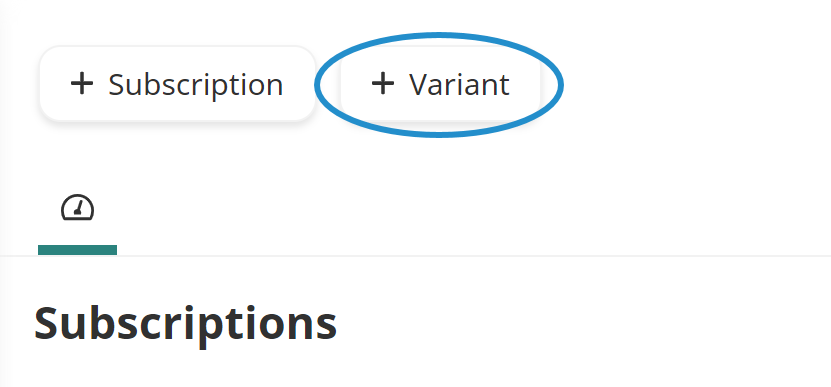
You may also add a variant by editing a subscription, expanding the Variants accordion, and clicking Variant.
A new tab displays the Add/Edit Variant workscreen.
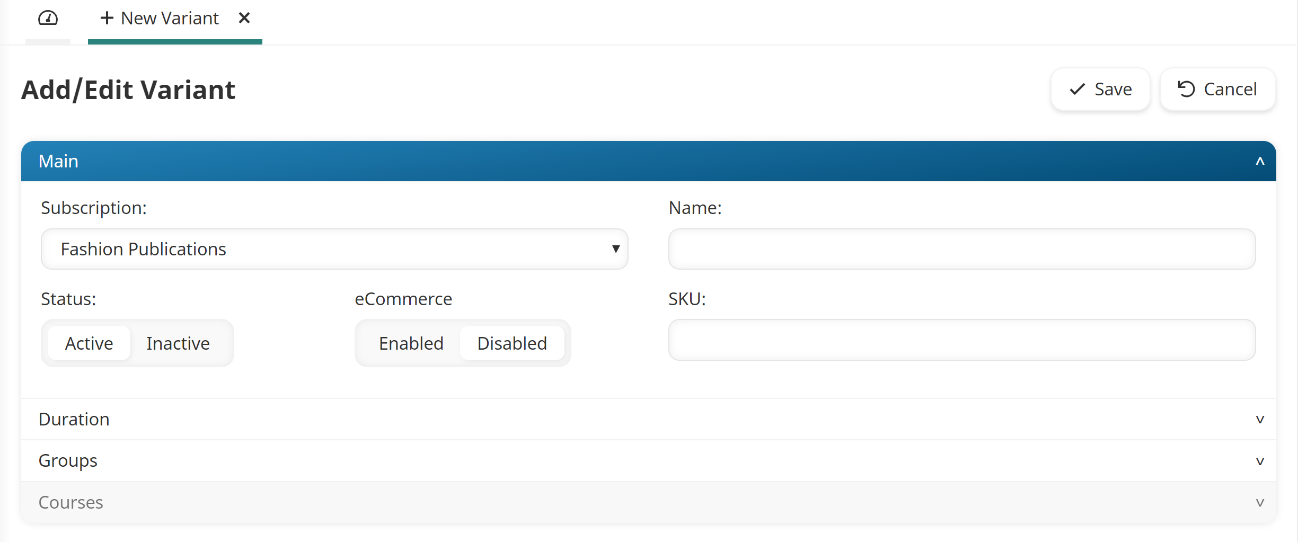
- Specify the variant's settings in the following accordions:
- Click Save.
- To specify the course settings for the courses in the variant, complete the Courses accordion.
- Click Save.