These settings are located in the Main accordion of the Add/Edit Variant workscreen.
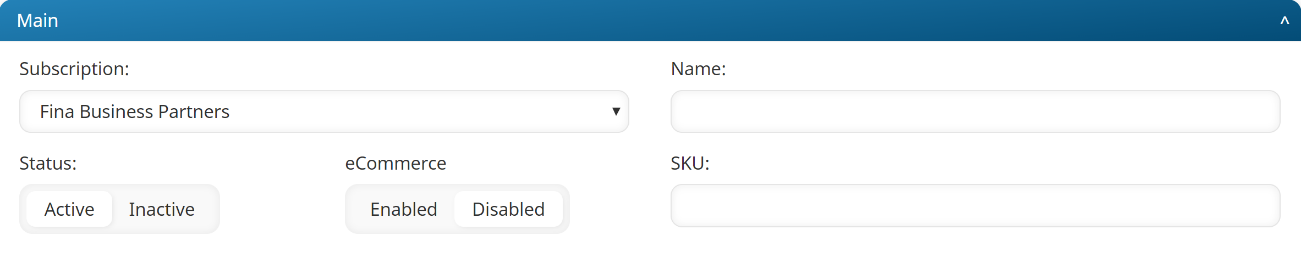
Settings
Be sure to click Save after changing these settings.
Subscription (required)
Select the subscription to which you are adding a variant.
Name (required)
Enter a name for the variant. You may want to include an identifier in the name to indicate which subscription the variant belongs to.
Status (required)
Select the status of the variant:
Active - users can be enrolled in the variant.
Inactive - users cannot be enrolled in the variant.
eCommerce
This setting is only available when the account's eCommerce setting is checked. This setting indicates whether the variant will be available for eCommerce:
Enabled - the course is available for eCommerce. If enabled, a SKU is required.
Disabled - the course is not available for eCommerce.
SKU (required if eCommerce setting is enabled)
This setting is only available when the account's eCommerce setting is checked. A SKU is required if the eCommerce is enabled.
Enter the variant's SKU that will be used in the external storefront. SKUs are limited to A-Z, 0-9, and dashes. The SKU must be unique within the account.