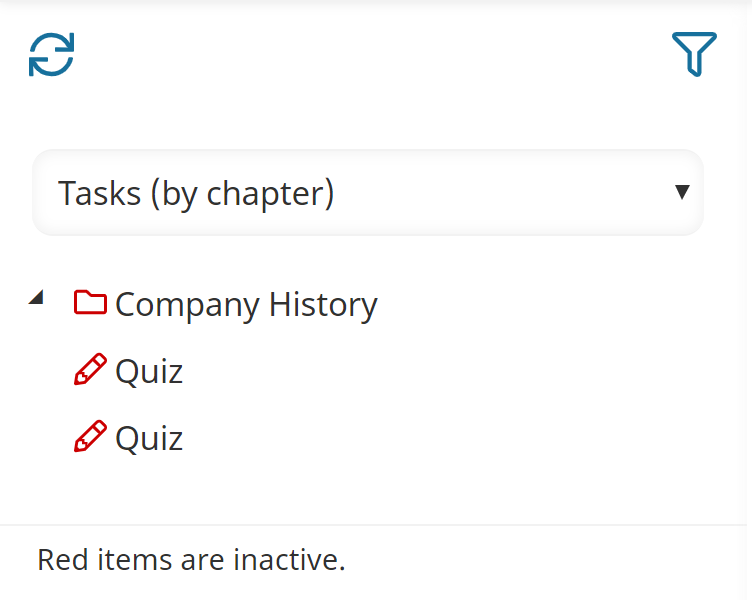Viewing Tasks by Chapter
To view tasks by the chapter:
- View the Course Builder Dashboard.
- From the list, select Tasks (by chapter).
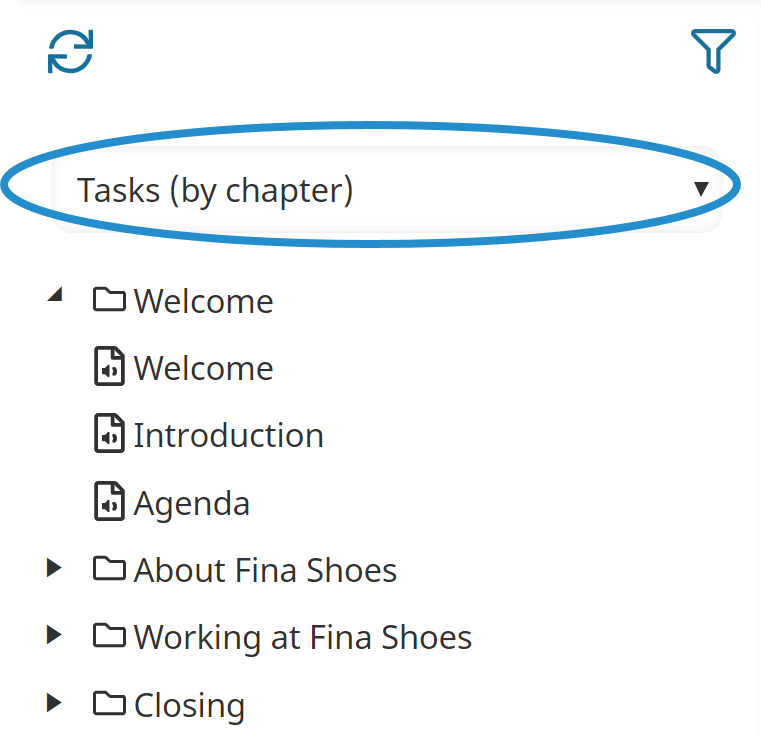
The chapters in the course display in the order that they are displayed to learners. To view the tasks in a chapter, click the arrow beside the chapter. To view a chapter or task's details, click its name.
Viewing Tasks by Name
To view tasks by name:
- View the Course Builder Dashboard.
- From the list, select Tasks (by name).
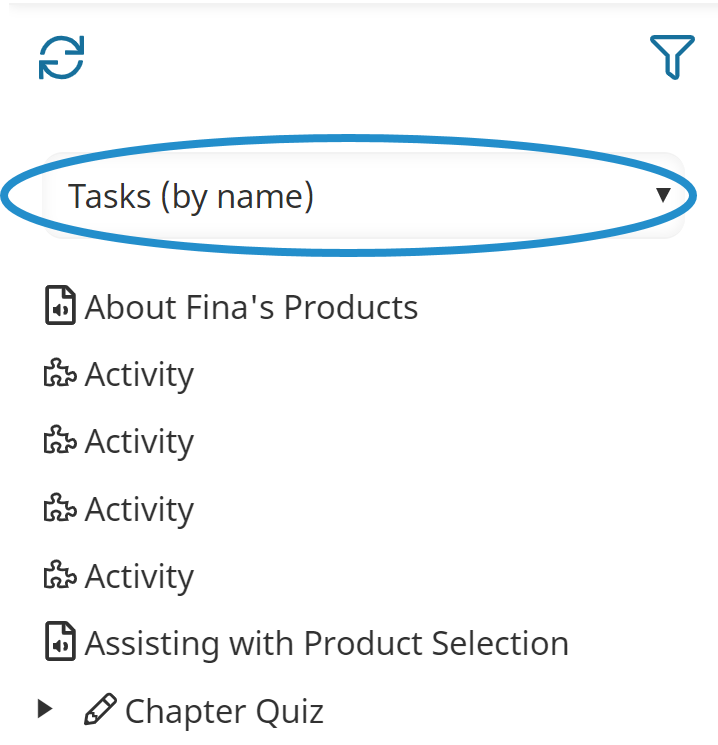
The tasks in the course display alphabetically. To view a task's details, click the task name.
Viewing Tasks by Type
To view tasks by type:
- View the Course Builder Dashboard.
- From the list, select Tasks (by type).
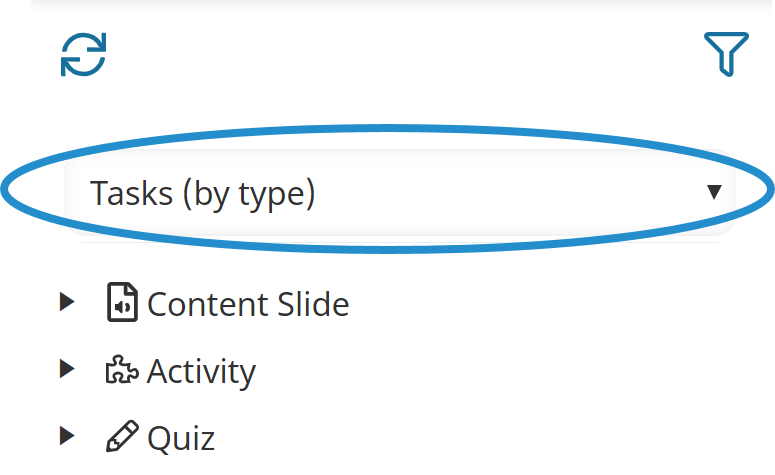
The task types display. Click the arrow beside the task type to list the tasks of that type. To view a task's details, click the task name.
Viewing Inactive Tasks
Inactive tasks are not displayed in the Course Builder Dashboard by default. To view inactive tasks:
- View the Course Builder Dashboard.
- Click
 .
. - Select Inactive.
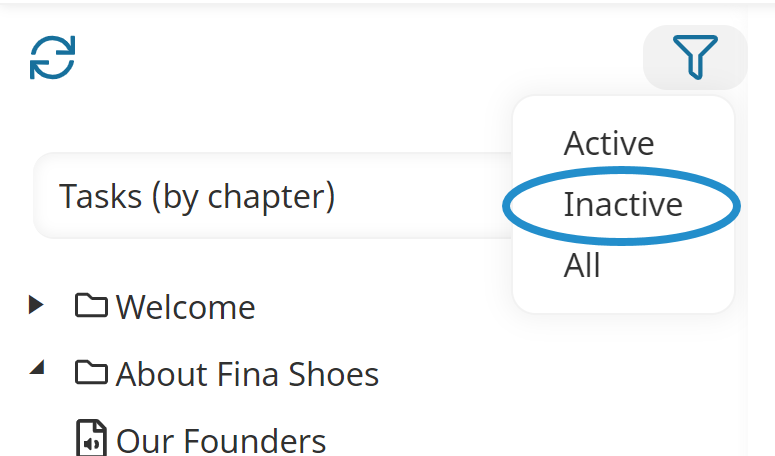
The inactive tasks display with a red icon beside them.