Who Has Access
Administrators and owners have access to view the email queue.
Viewing the Email Queue
To view the email queue:
- From the Admin menu, select Account Admin.
- Select Email Management.
- Click Queue Management.
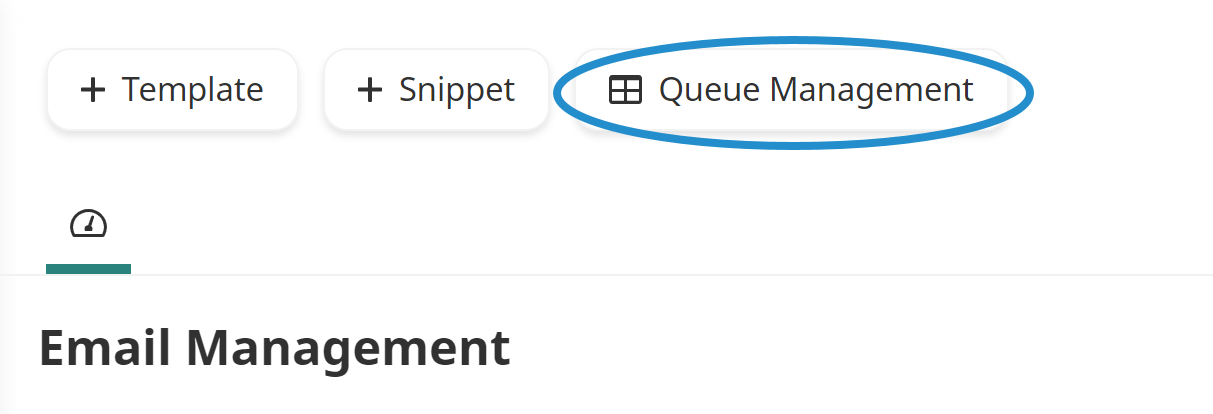
By default, the Queue Management workscreen displays a grid with all emails that were sent, pending, or removed over the last three days.
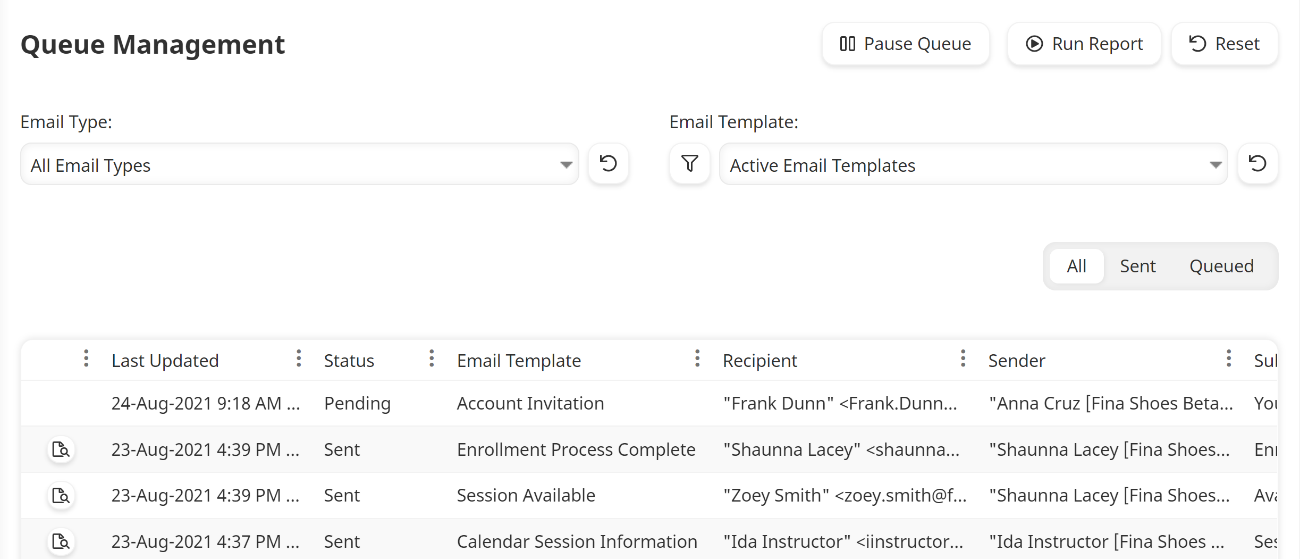
Columns in the Grid
The columns in the grid are described below.
Column | Description |
|---|---|
Click the icon to preview the email. | |
Last Updated | The date and time the queue manager was last updated with information for the email. |
Status | Indicates whether the email was sent:
|
Email Template | The name of the email template. |
Recipient | If the recipient is a SmarterU user, the user's name displays along with the email address where the email was sent. Otherwise, only the email address displays. |
Sender | The name and email address of the sender. |
Subject | The subject line of the email. |
CC | Email addresses that have been CC'd in the email. |
BCC | Email addresses that have been BCC'd in the email. |
Linked File | Indicates whether the email contained a link to a file:
|
Attachment | Indicates whether the email contained an attachment:
|
Details about why an email was not sent. |

 - The email contained a link to a file. The link in the
- The email contained a link to a file. The link in the  - The email did not contain a link to a file.
- The email did not contain a link to a file. - The email contained an attachment. The link in the
- The email contained an attachment. The link in the  - The email did not contain an attachment.
- The email did not contain an attachment.