The Audit Log Report enables you to view operations on:
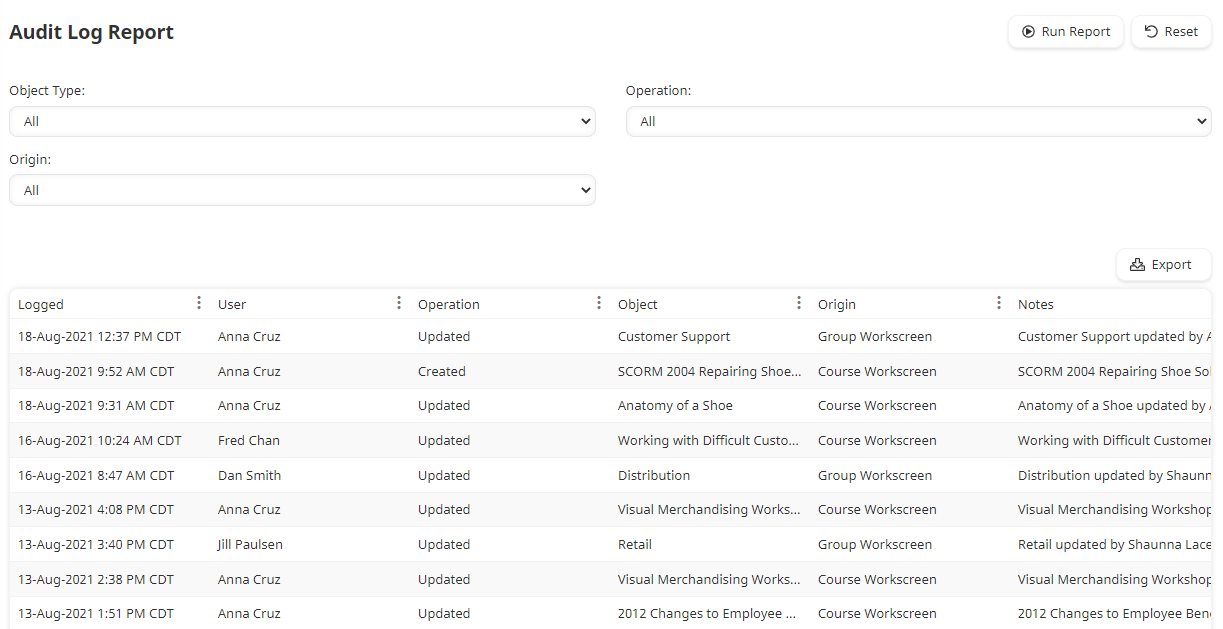
An entry in the Audit Log Report is only made after the change is saved. If multiple changes were made to an object before it was saved, the Audit Log Report will only include one entry. For example, if you update a course's name and it's due date before saving your changes, there will only be one entry for the update operation. If you had clicked Save after changing the course's name, then clicked Save again after changing the due date, there would be two entries in the Audit Log Report. Keep in mind that even though you saved twice in the second example, the Audit Log Report won't include information on what settings were changed.
In order to make it easier for you to find entries in the Audit Log Report, it includes filters for several columns and also supports filters in the grid to search for specific content.
Who Has Access
Administrators and owners have access to the Audit Log Report.
Default Audit Log Report Columns
The results of the Audit Log Report are displayed in a grid. The default columns in the grid are as follows:
Column | Description |
|---|---|
Logged | The date and time the operation was recorded. There may be a slight delay between when the operation occurred and when it is logged in the report. |
User | The user who performed the operation. The name reflects the current name of the user. For example, if a user's name was changed from Veronica Scott to Veronica Lodge, the name displayed will be the user's current name (i.e., Veronica Lodge). |
Operation | Indicates whether the object was created or updated. |
Object | The name of the object (i.e., certification, course, group, learning plan, requirement, or user) that was created or updated. The name displayed reflects the current name of the object. For example, if a course's name was changed from Customer Service to Retail Customer Service, the name displayed will be the course's current name (i.e., Retail Customer Service). |
Origin | The workscreen or API from which the operation occurred.
|
Notes | A summary of the operation. The Notes column displays the value of the user and object at the time the operation was logged. For example, if Ann Lee changed a user's name from Veronica Scott to Veronica Lodge, the entry in the Notes column would display, Veronica Scott updated by Ann Lee. |