To run the Audit Log Report:
- From the Admin menu, select Report Admin.
- Select Audit Log.
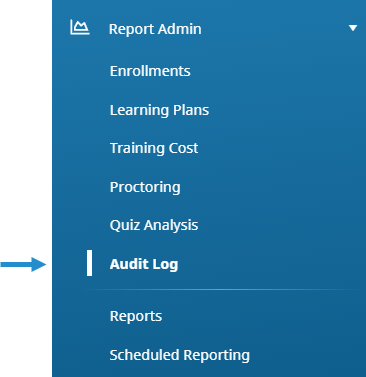
The Audit Log Report displays. By default the Audit Log Report includes data for when the following were created or updated:
You can use the Object Type, Operation, and Origin filters to control what's included in the grid. These filters are located above the grid.
You can also specify search criteria for a specific column to filter the Audit Log Report grid's contents.
Object Type Filters
The object type filter limits the contents of the grid to the selected object (i.e., certifications, courses, groups, learning plans, requirements, or users).
To filter the Audit Log Report by an object:
- Select the object from the Object Type list.

- Click Run Report.
The grid displays operations for the selected object type.
Operation Filters
The operation filter limits the contents of the grid to the selected operation (i.e., created, updated).
To filter the Audit Log Report by an operation:
- Select the operation from the Operation list.

- Click Run Report.
The grid displays data for the selected operation.
Origin Filters
The origin filter limits the contents of the grid to those that originated from the selected workscreen or API method.
To filter the Audit Log Report by the origin of an operation:
- Select the workscreen or API method from the Origin list.

Below is a description of the workscreens and API methods:
- Certification Workscreen - The certification was added or edited from the Add/Edit Certification workscreen in the Learning Plans Dashboard.
- Course Historical Training - The historical course was added from the Instructor-Led Training Historical Entry workscreen in the Enrollments Dashboard.
- Course Workscreen - The online, SCORM, or instructor-led course was added or edited from the Course Information workscreen in the Courses Dashboard.
- Group API - The group was added using the createGroup API method, or edited using the updateGroup API method.
- Group Workscreen - The group was added or edited from the Add/Edit Group workscreen in the Groups Dashboard.
- Learning Plan API - The learning plan was added using the createRole API method, or updated using the updateRole API method.
- Learning Plan Workscreen - The learning plan was added or edited from the Add/Edit Learning Plan workscreen in the Learning Plans Dashboard.
- Quick User Add - The user was added from the Quick User Add workscreen.
- Requirement Workscreen - The requirement was added or edited from the Add/Edit Requirement workscreen in the Learning Plans Dashboard.
- User API - The user was added using the createUser API method, or updated using the updateUser API method.
- User Import - The user was added or edited using the user import process.
- User Profile - The user's information was edited from the User Profile workscreen.
- User Workscreen - The user was added or edited from the User Profile workscreen in the Users Dashboard.
- Click Run Report.
The grid displays operations that originated from the selected workscreen or API method.