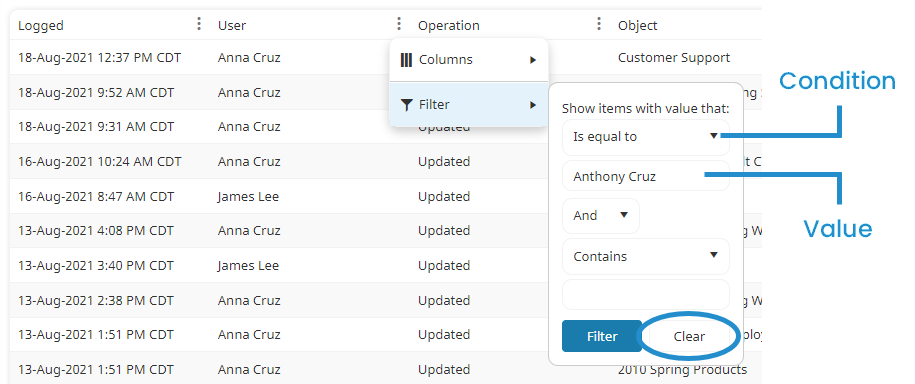You can limit the contents of the Audit Log Report's grid to only those rows that meet your criteria. For example, you may want to only see operations that involved a specific user. In the example below, a filter has been applied to the User column to return only those rows where the user equaled Anthony Cruz.
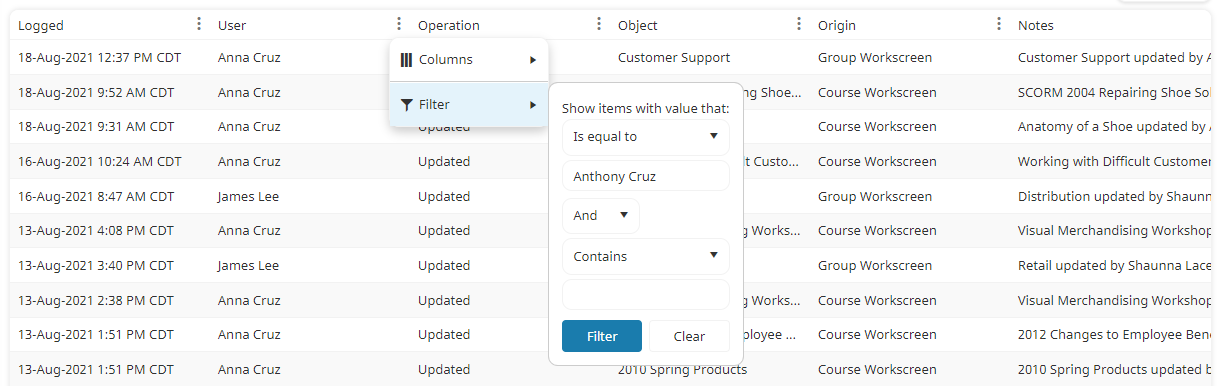
To search the Audit Log Report's grid:
- Click the
 displayed in the column that you want to search. A menu displays.
displayed in the column that you want to search. A menu displays. - From the menu, select Filter.
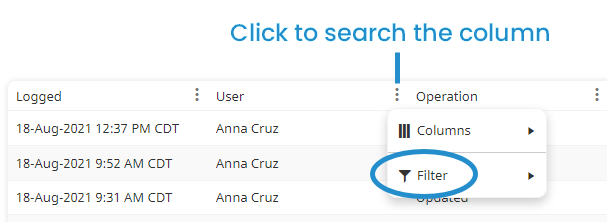
- Select the condition from the list. The condition is how you want to evaluate the value that you'll provide in the next step. For example, if the value only needs to be included, you'll want to select Contains. If the value needs to be an exact match, you'll want to select Is Equal To.
- Enter the value for the condition in the field.
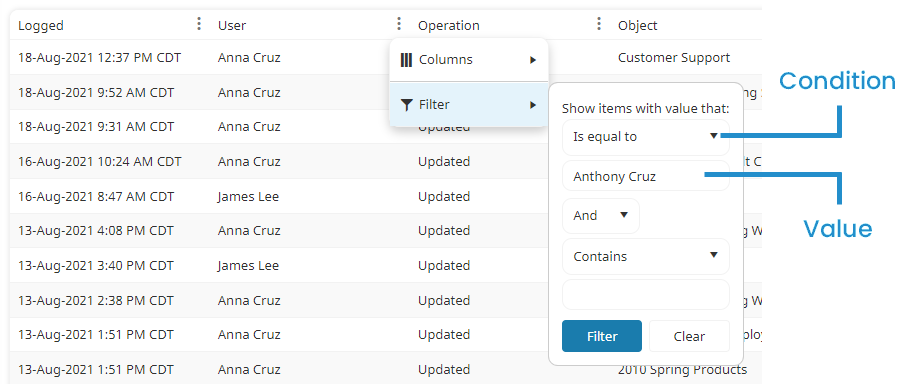
- If you would like to specify another filter on the column:
- Select And or Or from the list.
- Repeat steps 4 and 5.
- Click Filter.
Removing a Filter
To remove a filter from a column:
- Click the
 in the column header. A menu displays.
in the column header. A menu displays. - From the menu, select Filter.
- Click Clear.