The Courses Dashboard enables you to view and access information about online, instructor-led, and SCORM courses.
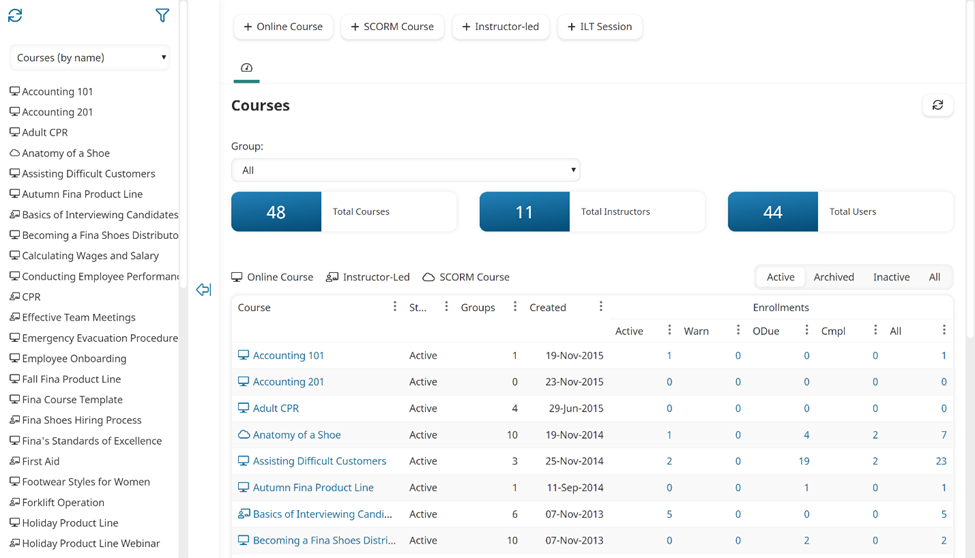
Who Has Access
The following users have access to the Courses Dashboard:
- Users with the Group Manager or Create Course group permission.
- Course managers.
- Administrators and owners.
Viewing the Courses Dashboard
To view the Courses Dashboard:
- From the Admin menu, select Course Admin.
- Select Courses.
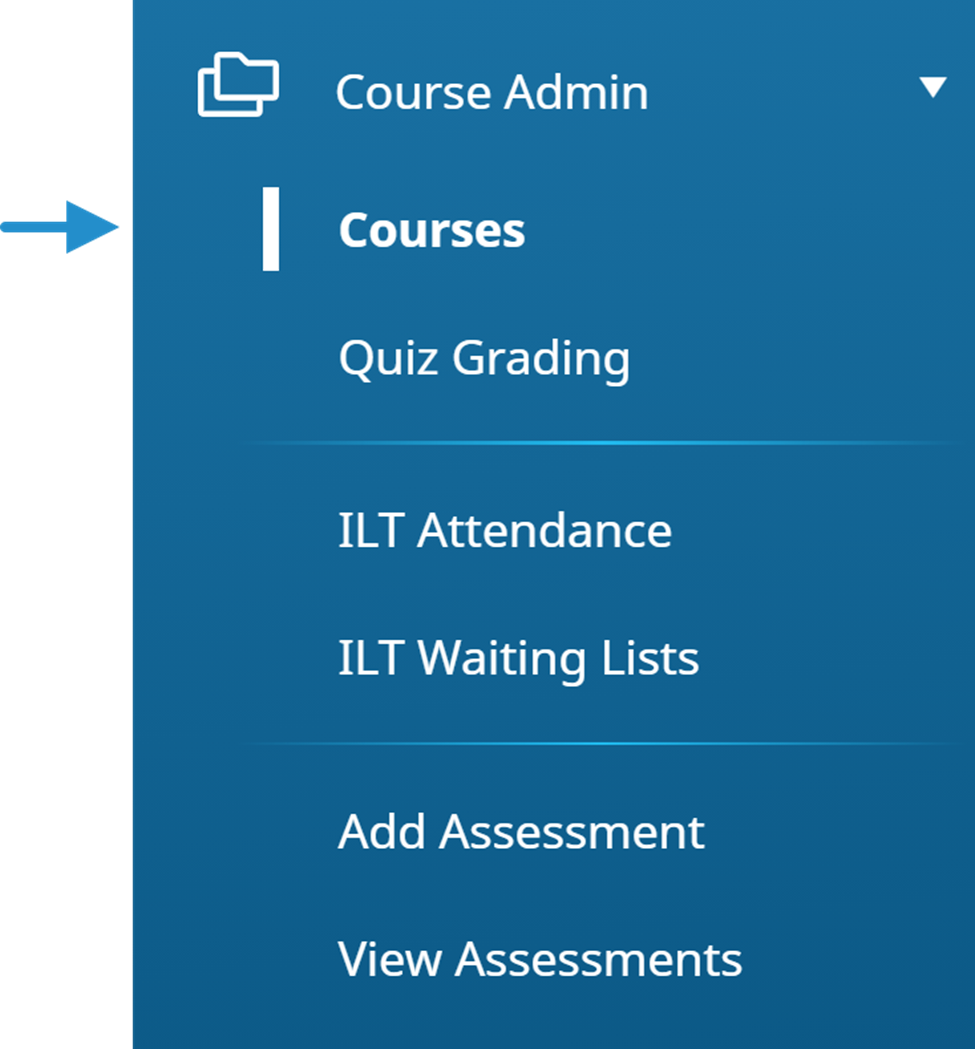
By default, the Courses (by Name) list option is selected to display courses to which you have permission.
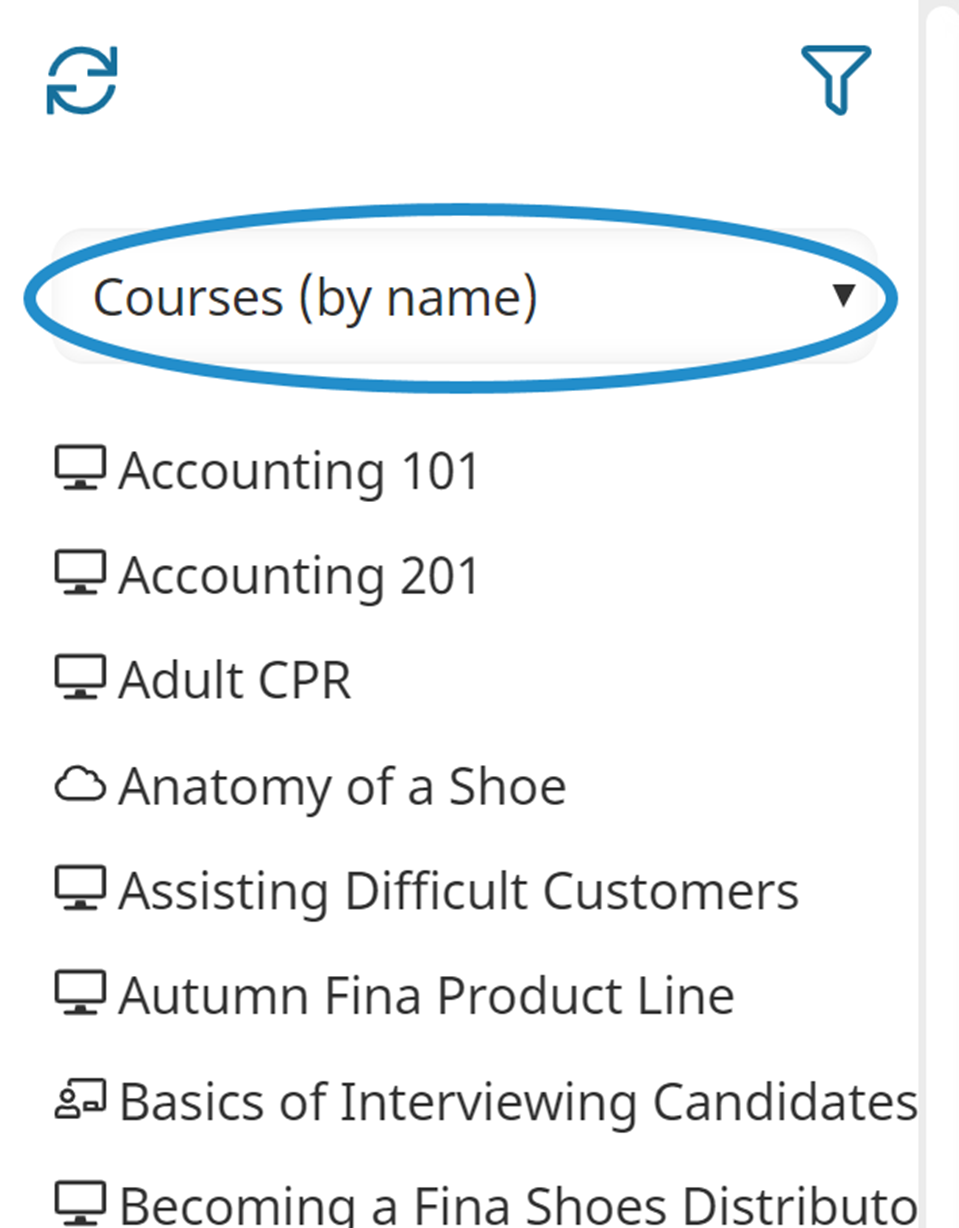
Beside each course name is an icon that indicates the course type.
| Course Type | Icon |
|---|---|
| Instructor-led |  |
| Online |  |
| SCORM |  |
By default, the right pane displays the Dashboard tab, indicated by the  icon in the tab. The Dashboard tab displays the total number of courses, the total number of instructors, and the total number of learners in all groups and/or courses that you have permission to.
icon in the tab. The Dashboard tab displays the total number of courses, the total number of instructors, and the total number of learners in all groups and/or courses that you have permission to.
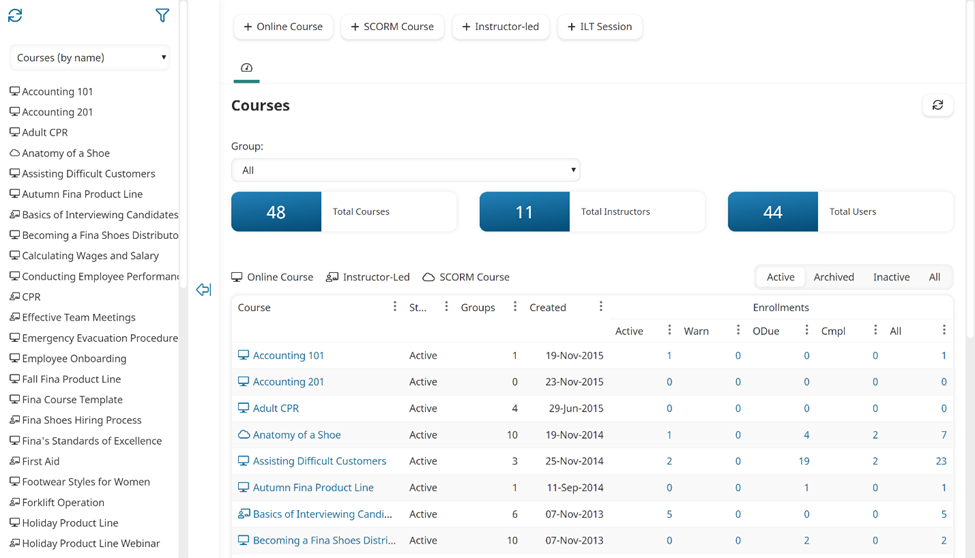
The right pane displays all courses (online, instructor-led, and SCORM) in a grid.
Columns in the Grid
The columns of the Courses Dashboard's grid are described below.
| Column | Description |
|---|---|
| Course | The name of the course. |
| Status | The status of the course (i.e., Active, Inactive). |
| Groups | The number of groups to which the course has been assigned. |
| Created | The date that the course was added. |
| Enrollments | The number of enrollments by status. |