Who Has Access
The following users can add users from the Admin Interface:
- Users with the Group Manager or Manage Users group permission.
- Administrators or owners.
Adding a User
To add a user manually from the Admin Interface:
- View any of the following dashboards:
- Organizations Dashboard (if you also have the Manage Organizations account permission)
- Teams Dashboard (if you also have the Manage Teams account permission)
- Users Dashboard
- Click User.
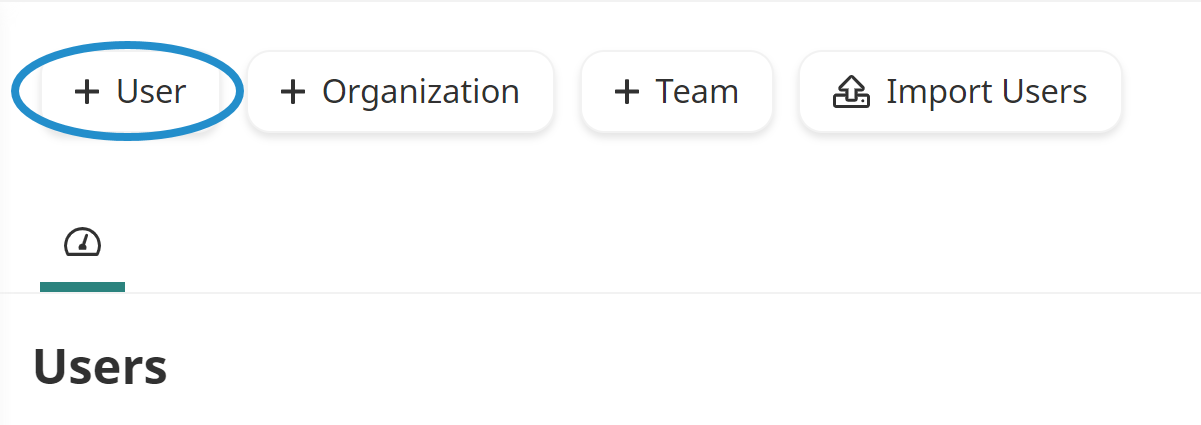
A new tab displays the User Profile workscreen.
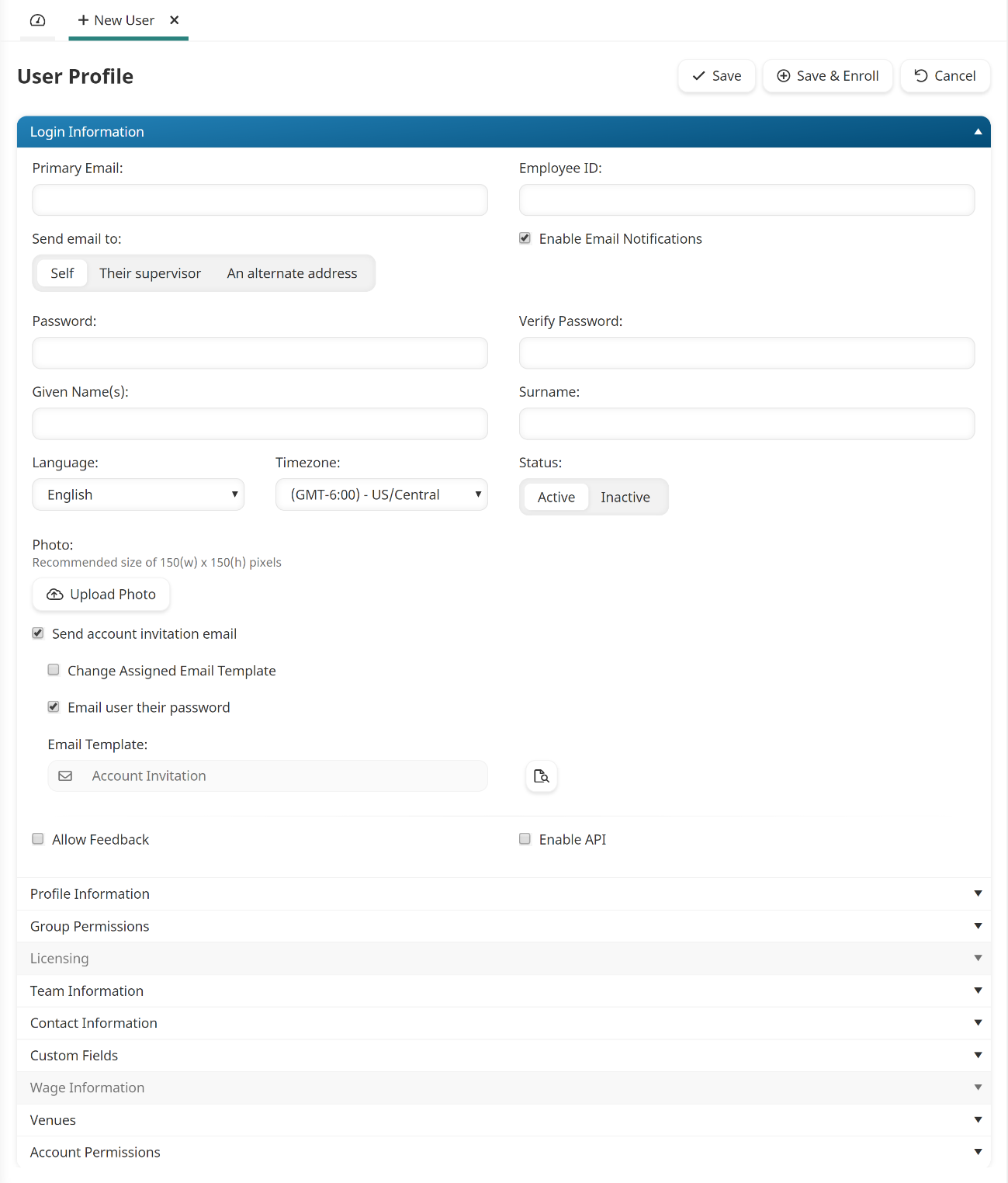
- Specify the user's settings in the following accordions:
- Login Information
- Profile Information
- Licensing
- Team Information
- Contact Information
- Custom Fields
- Wage Information
- Venues
- Account Permissions
- Group Permissions
- To add the user, click Save. To add the user and enroll the user in courses or subscriptions, click Save & Enroll.