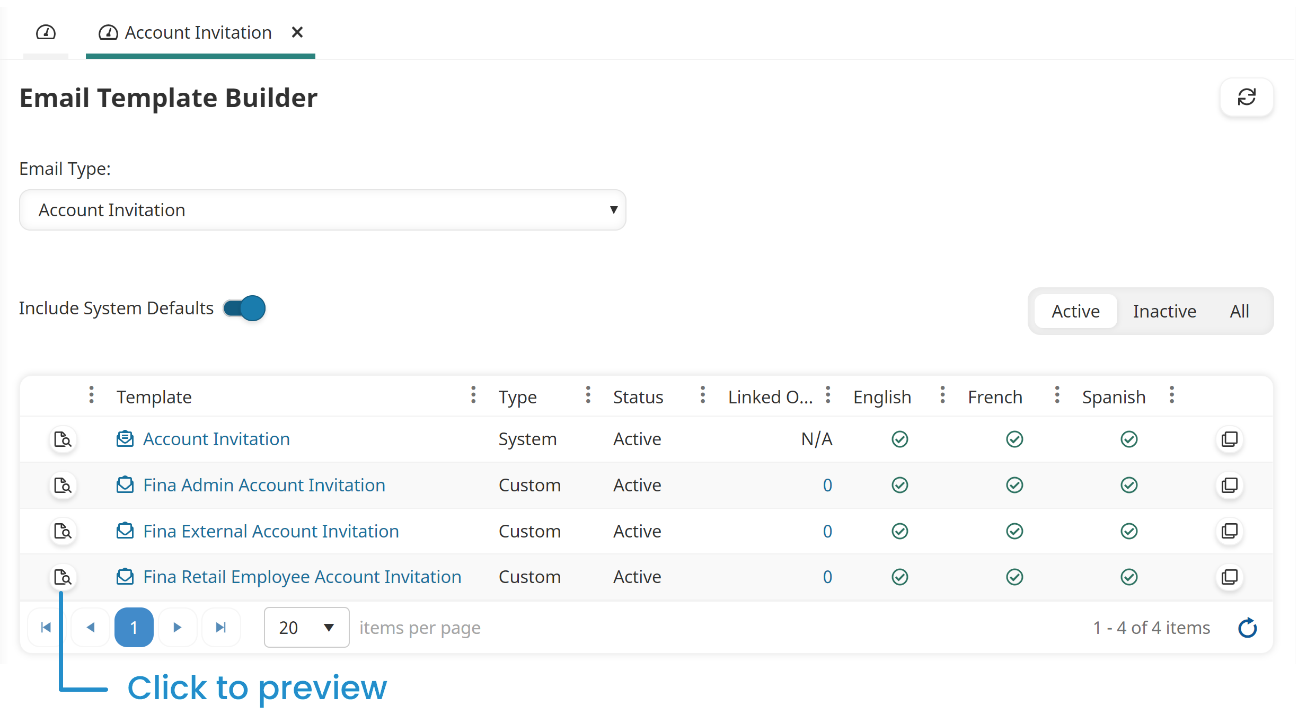Previewing an email template enables you to see how it looks when it is sent to users.
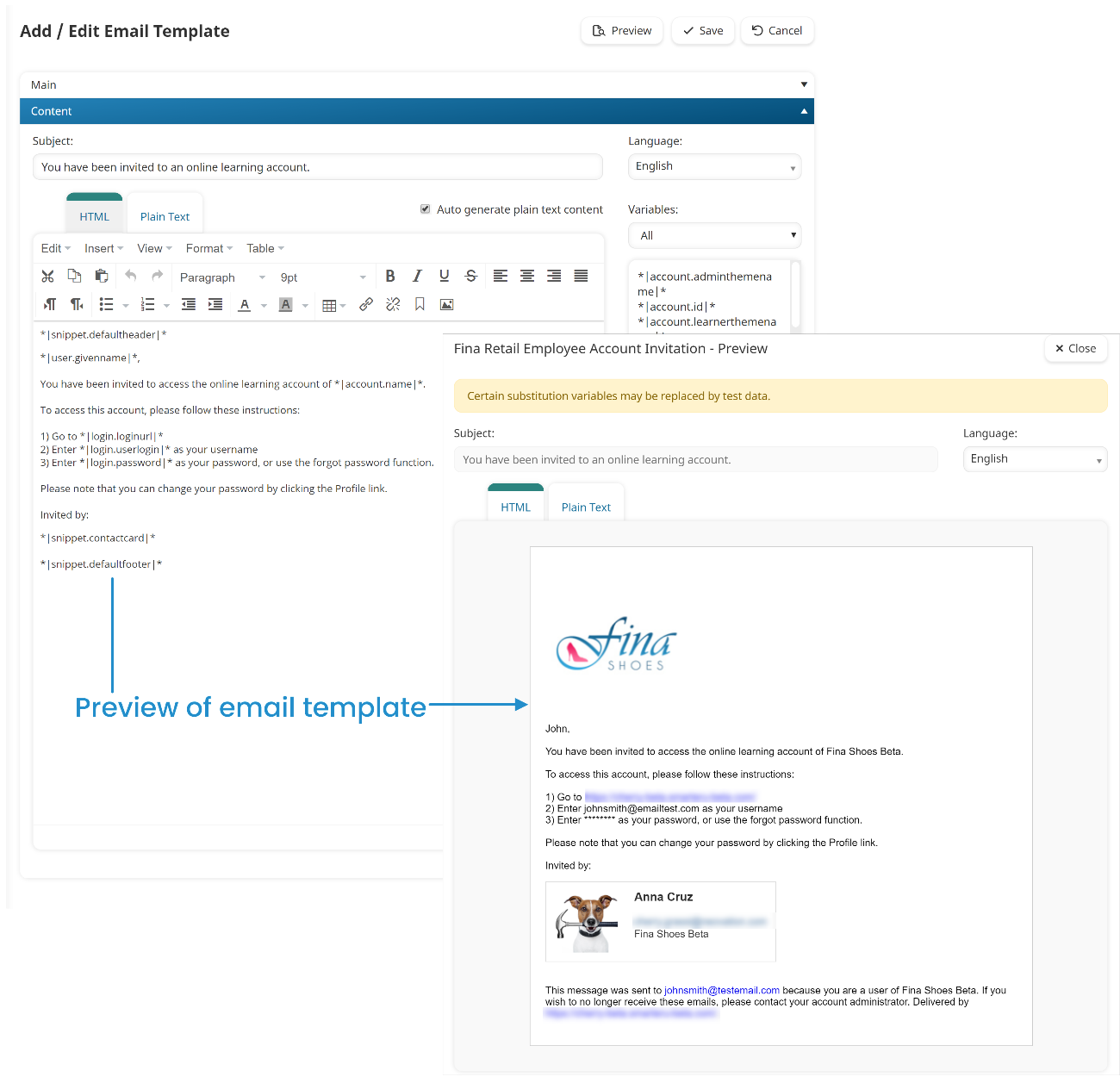
There are two options for previewing an email template.
Option 1
- From the Admin menu, select Account Admin
- Select Email Management. The Email Management Dashboard displays.
- View the email templates by name, email type, or language.
- Click the email template you would like to preview. A tab labeled with the selected email template's name displays in the right pane.
- Click Preview.

Option 2
- From the Admin menu, select Account Admin
- Select Email Management. The Email Management Dashboard displays.
- Click the number in the Total Templates column for the email type you would like to preview.
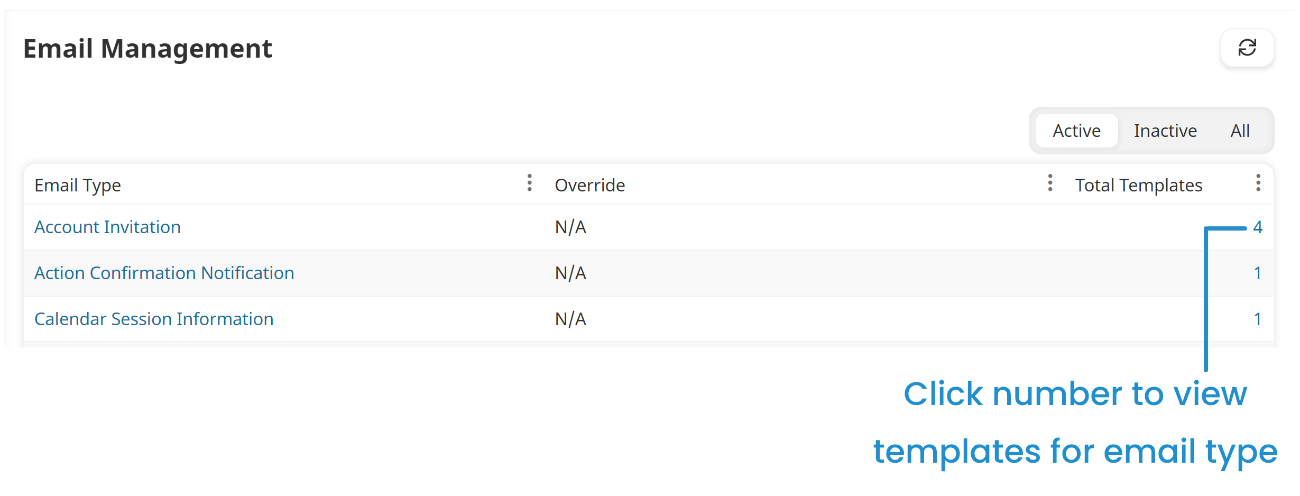
A tab displays a grid that is filtered for the selected email type.
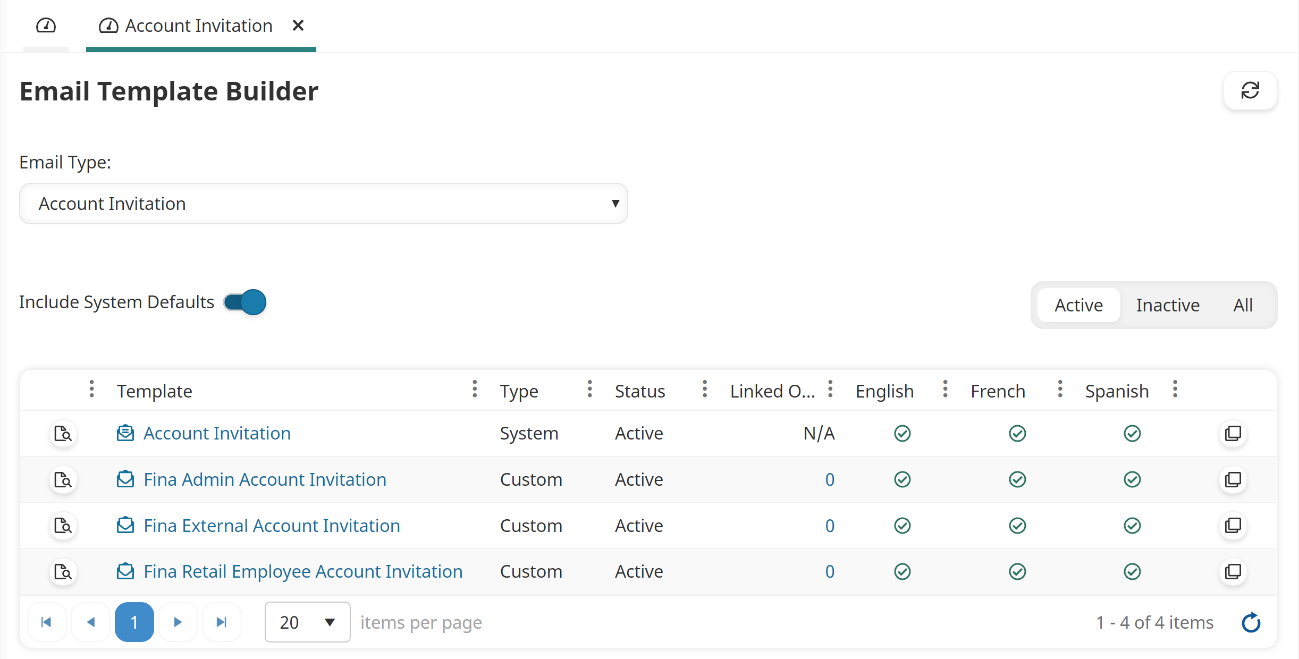
- Click the
 beside the email template you would like to preview.
beside the email template you would like to preview.