Email templates have a fixed width of 600 pixels.
Copying an email template enables you to save an existing email template with a different name. This is useful for situations when you want to clone an email template and make minimal changes to it.
There are two options for copying an email template.
Option 1
- From the Admin menu, select Account Admin
- Select Email Management. The Email Management Dashboard displays.
- View the email templates by name, email type, or language.
- Click the email template you would like to copy.
- Click Copy.
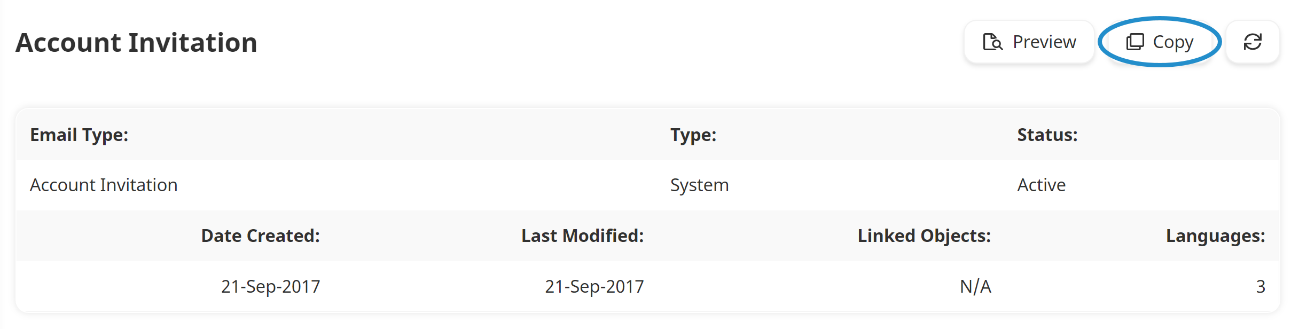
A new tab displays the Add/Edit Email Template workscreen with a copy of the email template.
- Edit the email template's settings as needed. Information about the various accordions can be found on the pages below:
- Click Save.
Option 2
- From the Admin menu, select Account Admin
- Select Email Management. The Email Management Dashboard displays.
- Click the number in the Total Templates for the email type you would like to copy. A tab displays a grid that is filtered for the selected email type.
- Click
 . A new tab displays the Add/Edit Email Template workscreen with a copy of the email template.
. A new tab displays the Add/Edit Email Template workscreen with a copy of the email template. - Edit the email template's settings as needed. Information about the various accordions can be found on the pages below:
- Click Save.