To change the default email template that is used for system-generated emails:
- View the Email Management Dashboard.
- Click the email type for which you would like to change the default.
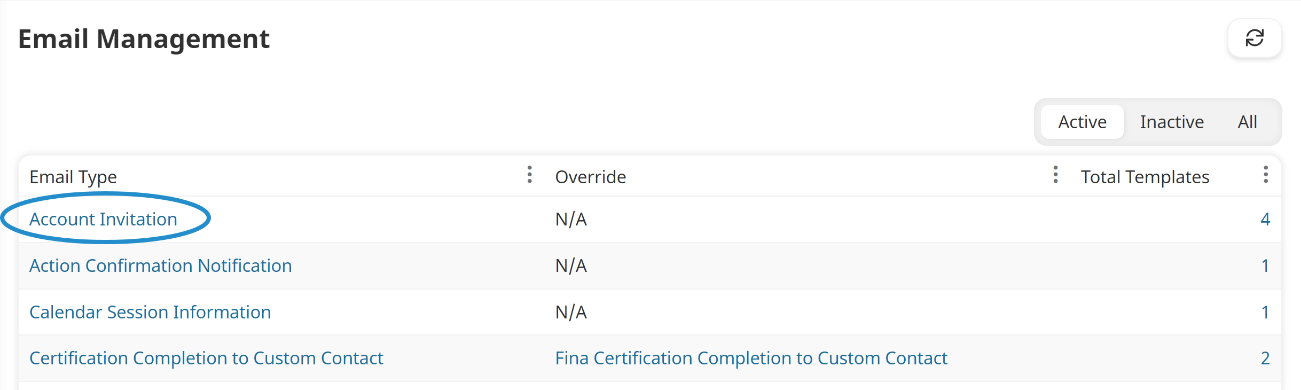
- Expand the Templates accordion. The currently selected default template displays a
 in the Account Default column of the grid.
in the Account Default column of the grid. - Click Change Account Default.
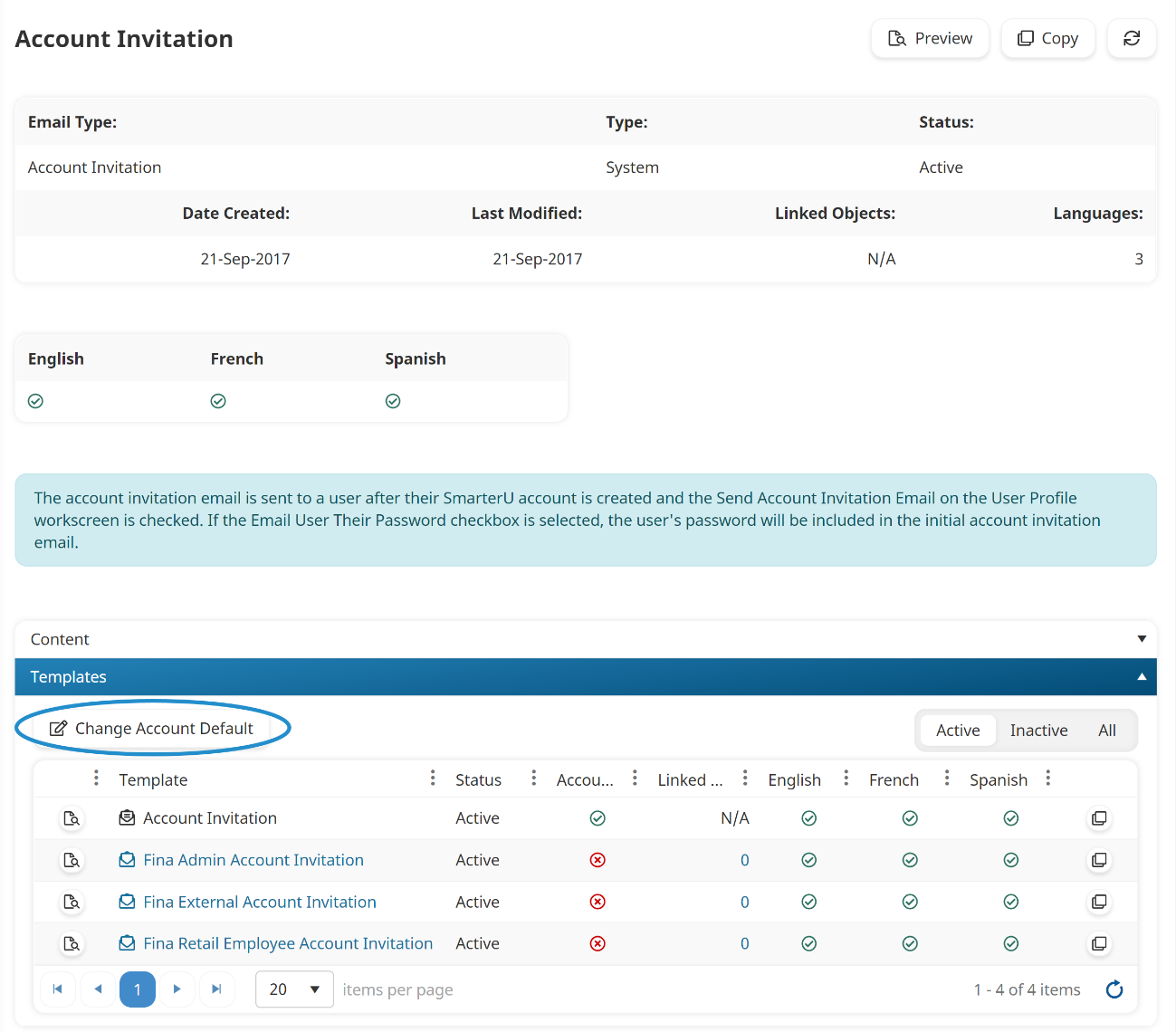
- Select the email template you would like to use as the account's default from the list.
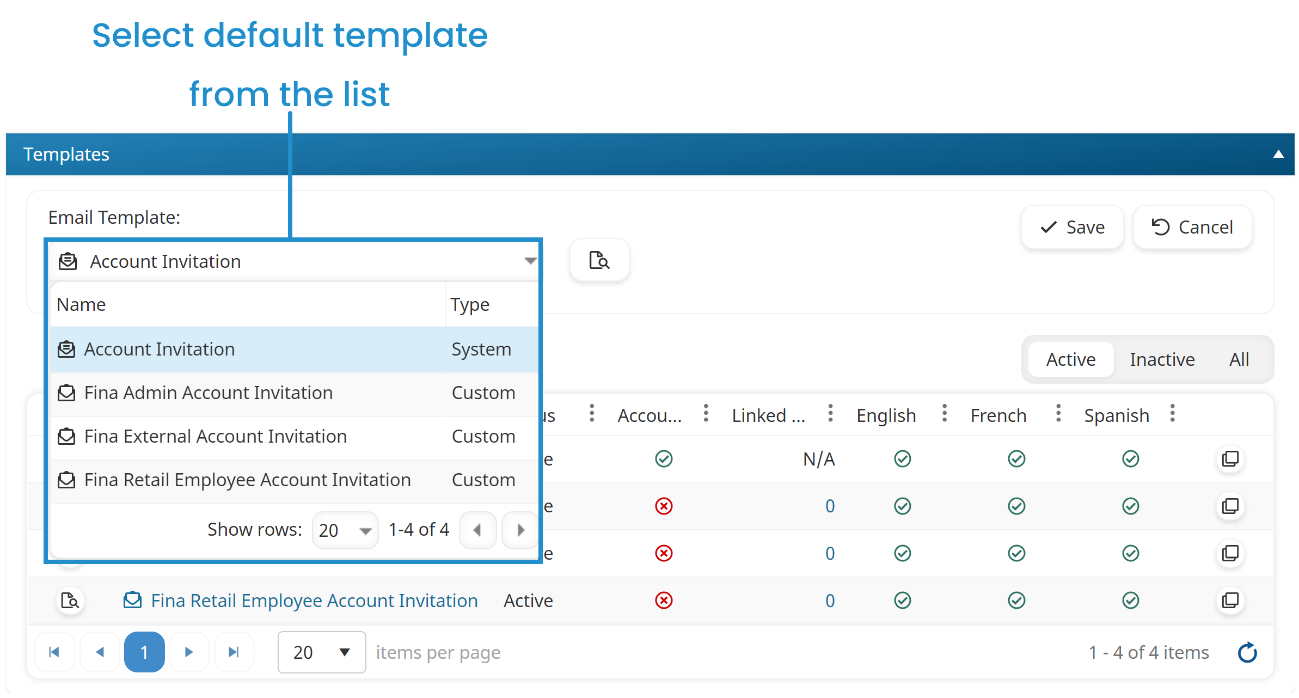
- Click Save. A
 should now display in the Account Default column of the selected email template.
should now display in the Account Default column of the selected email template.
You can also change the default email template from the Account Profile workscreen.